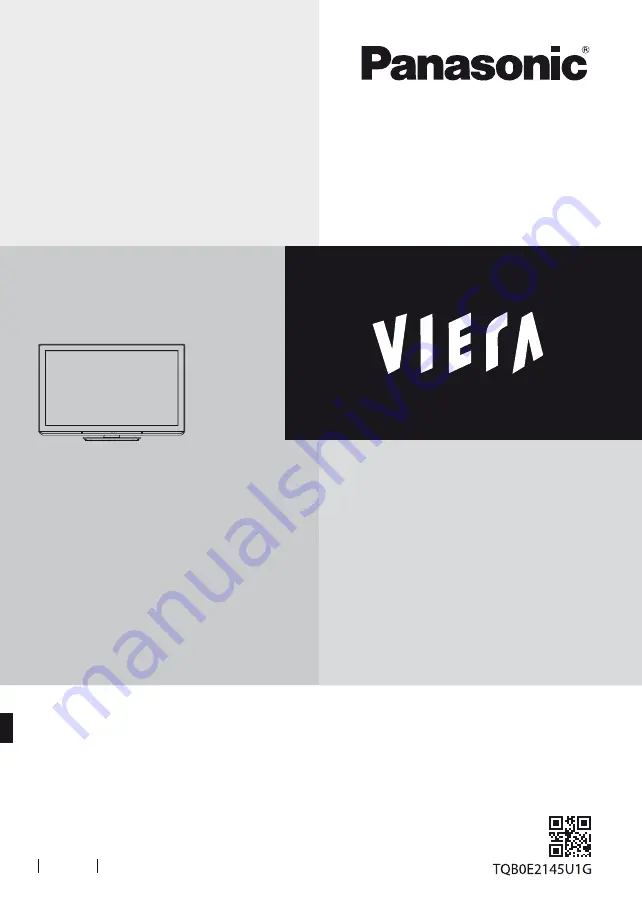
Operating Instructions
Plasma Television
Thank you for purchasing this Panasonic product.
Please read these instructions carefully before operating this product and retain
them for future reference.
The images shown in this manual are for illustrative purposes only.
Please refer to Pan European Guarantee Card if you need to contact your local
Panasonic dealer for assistance.
English
Model No.
TX-P42S30Y
Contents
Be Sure to Read
Safety Precautions······················································2
Maintenance ································································3
Quick Start Guide
Accessories ···································································3
Identifying Controls ··················································· 5
Basic Connection ························································7
Auto Setup ····································································9
Using “VIERA Connect” ···········································13
How to Use VIERA TOOLS ······································13
How to Use Menu Functions ································14
Specifications ·····························································20
For more detailed instructions, refer to the Operating
Instructions on the CD-ROM.
To view the Operating Instructions on the CD-ROM, you
need a computer equipped with a CD-ROM drive, and
Adobe® Reader® (Version 8.0 or later is recommended)
installed on your computer.
Depending on the operating system or settings on your
computer, the Operating Instructions may not start
automatically.
In this case, open the PDF file under the “MANUAL” folder
manually to view the instructions.
















