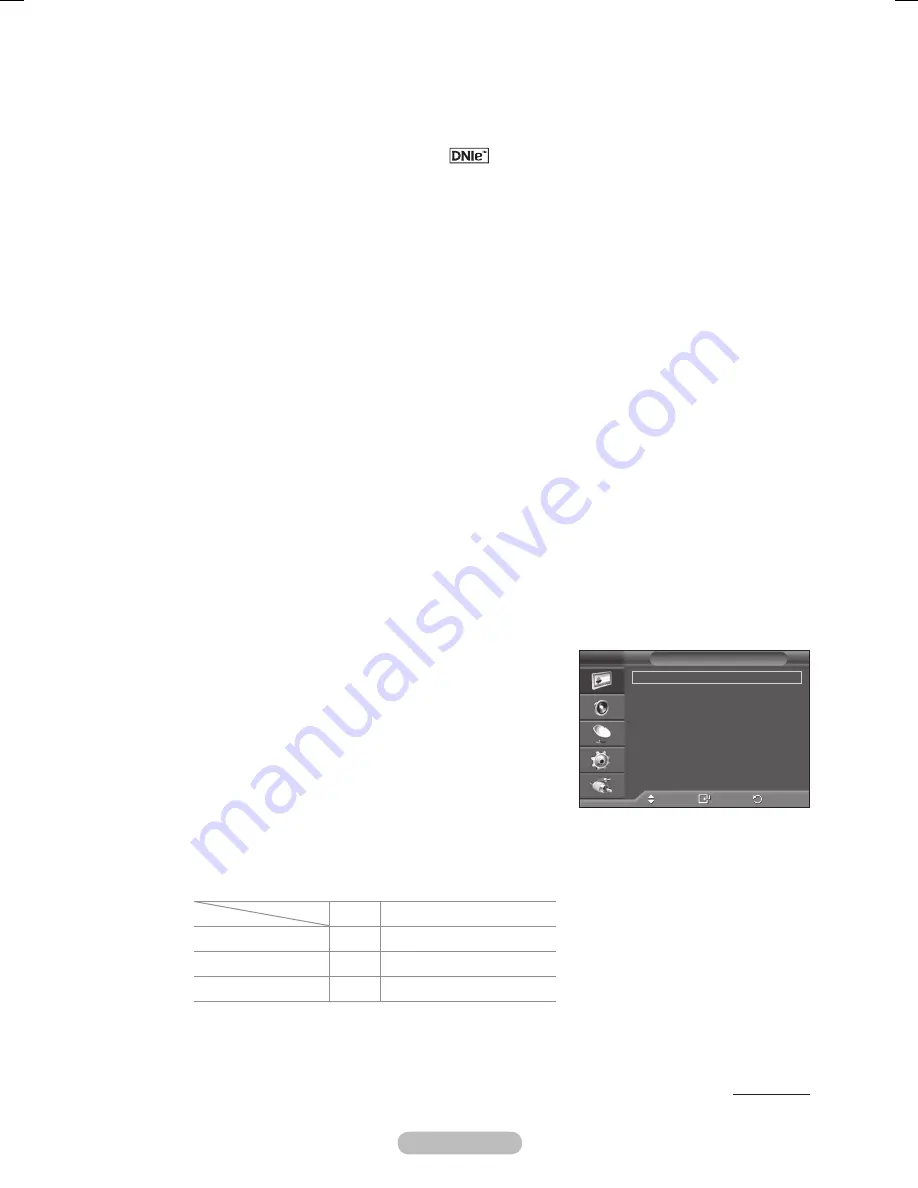
English - 1
DNIe: Off/Demo/On
This TV includes the DNIe function so as to provide a high visual quality. If you set DNIe to on, you
can view the screen with the DNIe feature activated. If you set the DNIe to Demo, you can view the
applied DNIe and normal pictures on the screen, for demonstration purposes. Using this function, you
can view the difference in the visual quality.
➢
DNIe
TM
(Digital Natural Image engine)
This feature brings you more detailed image with 3D noise reduction, detail enhancement,
contrast enhancement and white enhancement. New image compensation Algorithm gives
brighter, clearer, more detailed image to you. DNIe
TM
technology will fit every signal into your
eyes.
➢
DNIe
is only available in
Dynamic
mode.
HDMI Black Level: Normal/Low
Using this function, you can adjust the image quality when the screen burn (appearance of black
level, low contrast, low colour, etc.) is encountered by the HDMI input for RGB limited range (16 to
235).
➢
This function is active only when the external input connects to HDMI(RGB signals).
Movie Plus
:
Off/Low/Medium/High/Demo
You can view more natural skin and clear text even in fast moving scenes.
➢
Use this function when watching movies.
➢
This function is not available in
Wide Zoom
and
Zoom
modes.
➢
This function is not available when
PIP
is set to
On
.
➢
It is not supported in HDMI 1080p/24Hz, 25Hz, 30Hz mode.
➢
It is not supported in
Game
mode of
Entertainment
.
Blue Only Mode: Off/On
This function is for AV device measurement experts. This function displays the blue signal only by
removing the red and green signals from the video signal so as to provide a Blue Filter effect that is
used to adjust the Colour and Tint of video equipment such as DVD players, Home Theaters, etc.
Using this function, you can adjust the Colour and Tint to preferred values appropriate to the signal
level of each video device using the Red/Green/Blue/Cyan/Magenta/Yellow Colour Bar Patterns,
without using an additional Blue Filter.
➢
Blue Only Mode
is available when the picture mode is set to
Movie
or
Standard
.
Screen Burn Protection
To reduce the possibility of screen burn, this unit is equipped
with screen burn prevention technology. This technology
enables you to set picture movement up/down (Vertical Line)
and side to side (Horizontal Dot). The Time setting allows
you to program the time between movement of the picture in
minutes.
−
Pixel Shift
: Using this function, you can minutely move
pixels on the PDP in horizontal or vertical direction to
minimize after image on the screen.
− Set
Pixel Shift
to
On
by pressing the ▲ or ▼ button, then press the
ENTER
button.
− Select the required option by pressing the ▲ or ▼ button, then press the
ENTER
button.
Available options:
Horizontal Dot
,
Vertical Line
,
Time
➢
Optimum condition for pixel shift;
PC
TV/AV/Component/HDMI
Horizontal Dot
4
4
Vertical Line
4
4
Time (minute)
4
4 min
➢
The Pixel Shift value may differ depending on the monitor size (inches) and mode.
➢
This function is not available in the
Just Scan
mode.
Continued...
Move
Enter
Return
Pixel Shift
White
Scrolling
Side Gray
:
Dark
Screen Burn Protection
T V
BN68-01753A.indb 19
2008-08-20 오후 2:46:53
















































