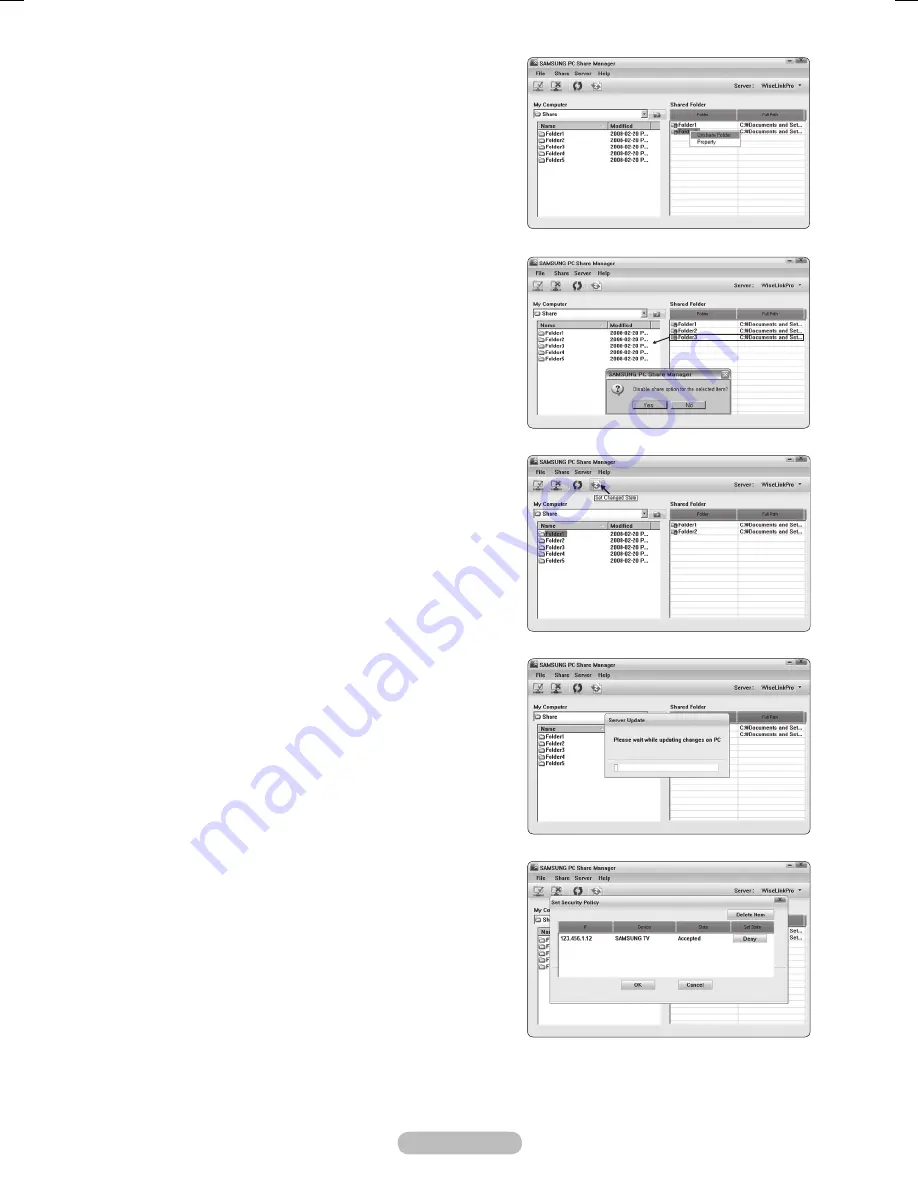
English - 44
Cancelling a Shared Folder
You can cancel a shared folder on your PC. Select a folder
from the
Shared Folder
pane and select
Unshare Folder
.
Method 1
: Select a folder from the
Shared Folder
pane,
select the
Share
menu and then select
Unshare
Folder
.
Method
: Select a folder from the
Shared Folder
pane,
right-click over the selected folder and then select
Unshare Folder
from the pop-up menu.
Method
: Locate the mouse pointer over a folder in the
Shared Folder
pane and drag&drop the folder into
the
My Computer
pane. If a message appears
asking you to confirm the cancelation, select
Yes
.
Applying the Current Settings
Perform this when synchronization is necessary due to a new
shared folder or canceling a shared folder. The
Set Changed
State
menu applies changes to shared folders to the data
saved with the PC share program.
Since applying changes to the internal data is a time-
consuming process, this function enables users to apply
changes to the data only when required.
Until the
Set Changed State
menu is selected, the changed
state of the shared folder is not applied to the server.
Changes to the shared folders are not applied to your PC until
you select the
Set Changed State
menu.
Method 1
: Select the
Share
menu and select the
Refresh DB
sub-menu.
Method
: Click the
Set Changed State
icon.
Setting the Access Permission
To enable the TV to find your PC, the TV must be set to
Set
Device Policy
in the Access Permission Settings window.
In addition, the PC server and the TV must be on the same
subnet.
Method
: Select the
Share
menu and select
Set Device
Policy
.
Rejected items are represented in gray.
You can change the access permissions by using
the Allow
Accept
/
Deny
button.
To delete an item, select the item and select
Delete
Item
.
➣
➣
➣
BN68-01753A.indb 44
2008-08-20 오후 2:47:06






























