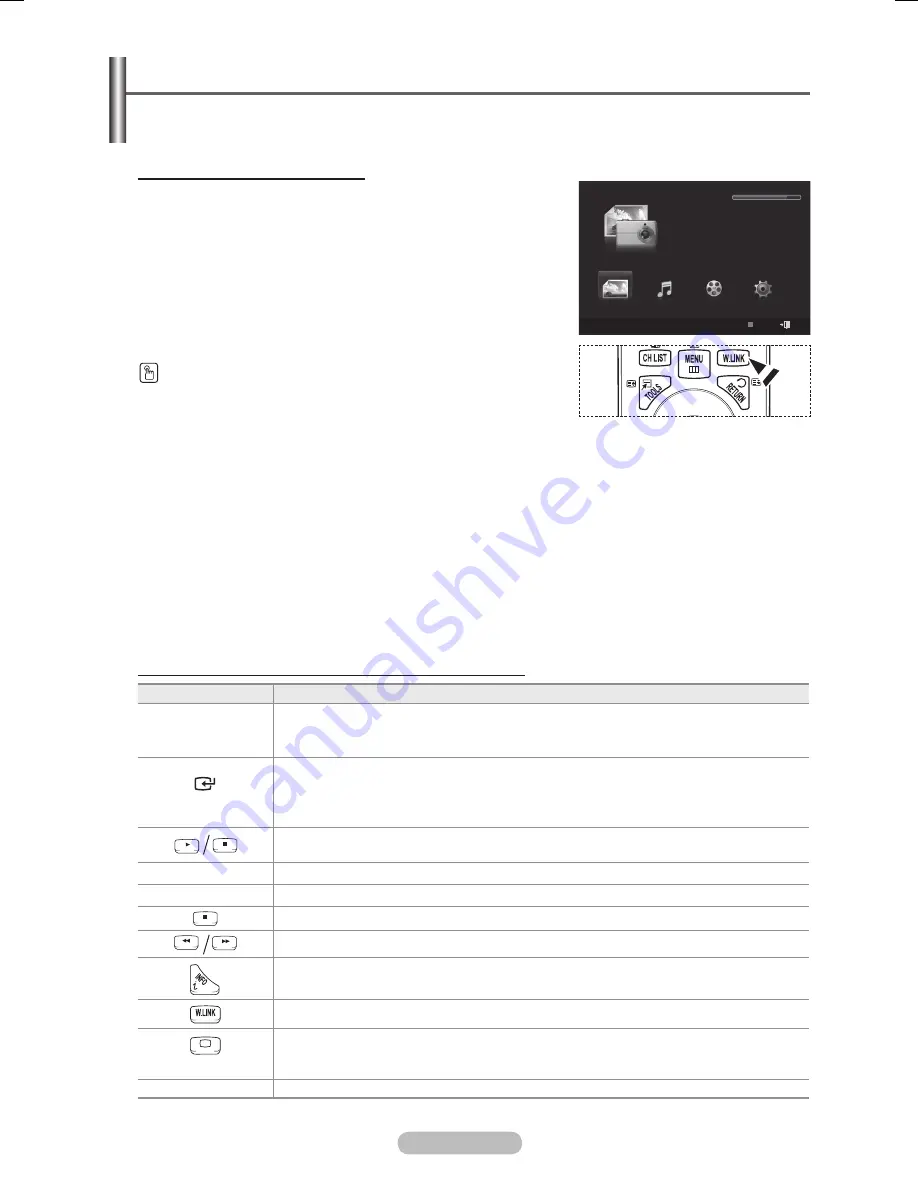
English -
Using the WISELINK Pro Menu
This function enables you to view and listen to photo, music and/or movie files saved on a USB Mass
Storage Class (MSC) device.
Entering the WISELINK Pro Menu
1
Press the
MENU
button. Press the ▲ or ▼ button to select
Input
, then press the
ENTER
button.
Press the ▲ or ▼ button to select
WISELINK Pro (USB/
DLNA)
, then press the
ENTER
button.
➢
The
WISELINK Pro
menu is diplayed.
Press the
W.LINK
button on the remote control to display the
WISELINK Pro
menu.
Press the Red button, then press the ▲ or ▼ button to select the corresponding USB Memory
Device (i.e. if connected through a hub). Press the
ENTER
button.
➢
This function differs depending on the USB Memory Device connected to TV.
➢
The selected USB device name appears at the bottom left of the screen.
4
Press the ◄ or ► button to select an icon (Photo, Music, Movie, Setup), then press the
ENTER
button.
➢
To exit
WISELINK Pro
mode, press the
W.LINK
button on the remote control.
➢
You can enjoy game movies. (Not support game program)
Using the Remote Control Button in WISELINK Pro Menu
Button
Operations
▲/▼/◄/►
(Wheel)
Move the cursor and select an item.
(ENTER)
Select the currently selected item. While playing a slide show, movie, or music file:
- Pressing the
ENTER
button during play pauses the play.
- Pressing the
ENTER
button during pause resumes the play.
Play or pause the Slide Show, Music or Movie file.
RETURN
Return to the previous menu.
TOOLS
Run various functions from the Photo, Music and Movie menus.
Stop the current slide show, Music or Movie file.
Jump to previous group / Jump to next group.
Show file information.
Exit WISELINK Pro mode.
(TV)
Stop WISELINK Pro mode and Returns to TV mode.
EXIT
Stop the current function and return to the WISELINK Pro main menu.
WISELINK Pro
Photo
Music
Setup
PHOTO
SUM
851.98MB/995.00MB Free
Movie
SUM
Device
Exit
BN68-01753A.indb 29
2008-08-20 오후 2:46:57






























