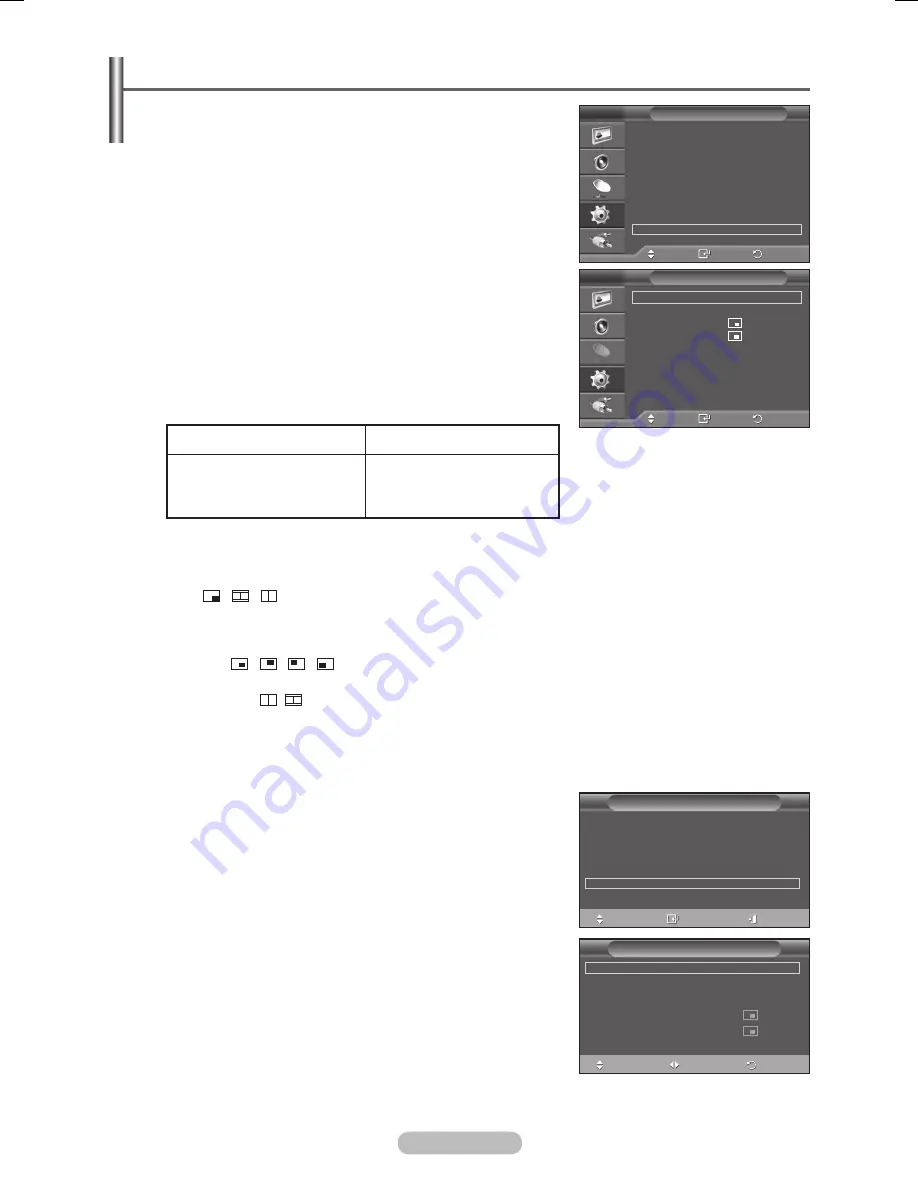
English - 5
Viewing the Picture in Picture (PIP)
You can display a sub picture within the main picture. In this
way you can watch TV program or monitor the video input
from any connected devices.
1
Press the
MENU
button to display the menu.
Press the ▲ or ▼ button to select
Setup
, then press the
ENTER
button.
Press the ▲ or ▼ button to select
PIP
, then press the
ENTER
button.
4
Select the required option by pressing the ▲ or ▼ button, then
press the
ENTER
button.
Available options:
PIP
,
Source
,
Size
,
Position
,
Programme
5
When you are satisfied with your setting, press the
ENTER
button.
Press the
EXIT
button to exit.
PIP
:
Off/On
You can activate or deactivate the PIP function.
Main Picture
Sub Picture
Component1, 2
HDMI1, 2, 3, 4
PC
TV
AV1, AV2
Source
:
TV/AV1/AV
You can select a source of the sub-picture.
Size:
/
/
You can select a size of the sub-picture.
➢
If main picture is in
PC
and
Component
mode,
Size
is not available.
Position:
/ /
/
You can select a position of the sub-picture.
➢
In Double( , ) mode,
Position
cannot be selected.
Programme
You can select a channel of the sub-picture only when the
Source
is set to
TV
.
Easy Setting
1
Press the
TOOLS
button on the remote control.
Press the ▲ or ▼ button to select
PIP
, then press the
ENTER
button.
Press the ◄ or ► button to select
On
.
4
Select the required option by pressing the ▲ or ▼ button.
5
Press the
EXIT
or
TOOLS
button to exit.
Tools
(HDMI-CEC)
Picture Mode
: Standard
Sound Mode
:
Custom
Sleep Timer
:
Off
SRS TS XT
:
Off
Energy Saving
:
Off
PIP
Auto Adjustment
Move
Enter
Exit
PIP
PIP
◄
Off
►
Source
:
TV
Programme
:
P1
Size
:
Position
:
Move
Adjust
Return
Move
Enter
Return
PIP
:
On
Source
:
TV
Size
:
Position
:
Programme
:
P 1
PIP
T V
Move
Enter
Return
Plug & Play
Language
:
English
Time
Cable Network Setup
Light Effect
: In Watching TV
Melody
: Off
Entertainment
: Off
Energy Saving
: Off
PIP
Setup
T V
BN68-01753A.indb 25
2008-08-20 오후 2:46:55
















































