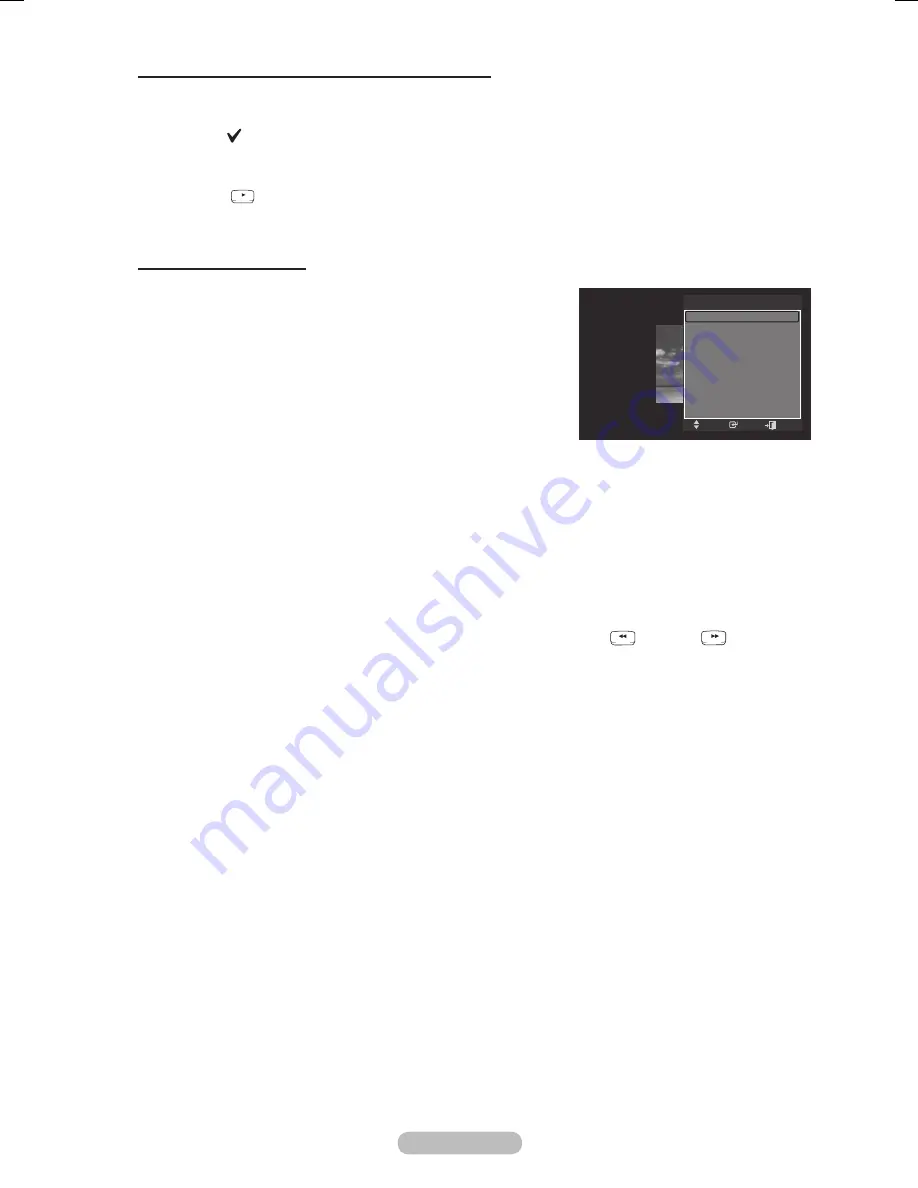
English -
To perform a Slide Show with only the selected files
1
Press the ◄ or ► button to select the desired photo in the Photo list.
Press the yellow button. Repeat the above operation to select multiple photos.
➢
The mark appears on the top of the left of the selected photo.
➢
If you select one file, the Slide Show will not be performed.
➢
To deselect all selected files, press the
TOOLS
button and select
Deselect All
.
Press the
RETURN
TOOLS
INFO
W.LINK
CH LIST
EXIT
(Play) /
ENTER
button
➢
The selected files will be used for the Slide Show.
Slide Show Option Menu
Stop Slide Show / Start Slide Show
You can start or stop a SlideShow.
Rotate
You can rotate photos saved on a USB memory device.
Whenever you press the ◄ button, it rotates by 270˚, 180˚,
90˚, and 0˚.
Whenever you press the ► button, it rotates by 90˚, 180˚,
270˚, and 0˚.
If you have select
Zoom
, the
Rotate
deactivated.
Zoom
You can magnify photos saved on a USB memory device. (x1 → x2 → x4)
To move the enlarged photo image, press the
ENTER
button, then press the ▲/▼/◄/► buttons.
Note that when the enlarged picture is smaller than the original screen size, the location change
function doesn’t work.
The enlarged file is not saved.
Slide Show Speed
You can select the slide show speed.
You can select the Slide Show speed only during a slide show.
You can also change the speed of the Slide Show by pressing the
RETURN
TOOLS
INFO
W.LINK
CH LIST
EXIT
(REW) or
RETURN
TOOLS
INFO
W.LINK
CH LIST
EXIT
(FF) button
during the Slide Show.
Background Music → On/Off
If you set
Background Music
to
On
, the background music will be played when viewing photos
one by one or in a Slide Show.
If you set
Background Music
to
On
, a screen appears immediately where you can set the
Background Music.
To use this feature, there must be music and photo files stored on the USB device.
Background Music Setting
You can select background music when watching a SlideShow.
If you turn off the
Background Music
, even if the
Background Music Settings
have been set
up, the background music will not be played.
Loading music files is needed to change BGM mode. Play music files in music category to load.
• BGM Mode → Mood/Selected File/Shuffle
• BGM Mood → Energetic/Rhythmical/Sad/Exciting/Calm
If you set
BGM Mode
to
Mood
, you can select a mood.
You cannot select a mood not part of the music files on the USB memory device.
• Select Music File
If you set
BGM Mode
to
Selected File
, you can select a music file.
Information
The photo file information is displayed.
Remove Safely
You can remove the device safely from the TV.
➣
➣
➣
➣
➣
➣
➣
➣
➣
➣
➣
➣
Tools
Stop Slide Show
Rotate
Zoom
Slide Show Speed : Normal
Background Music :
Off
Background Music Setting
Information
Remove Safely
Enter
Move
Exit
BN68-01753A.indb 33
2008-08-20 오후 2:47:00






























