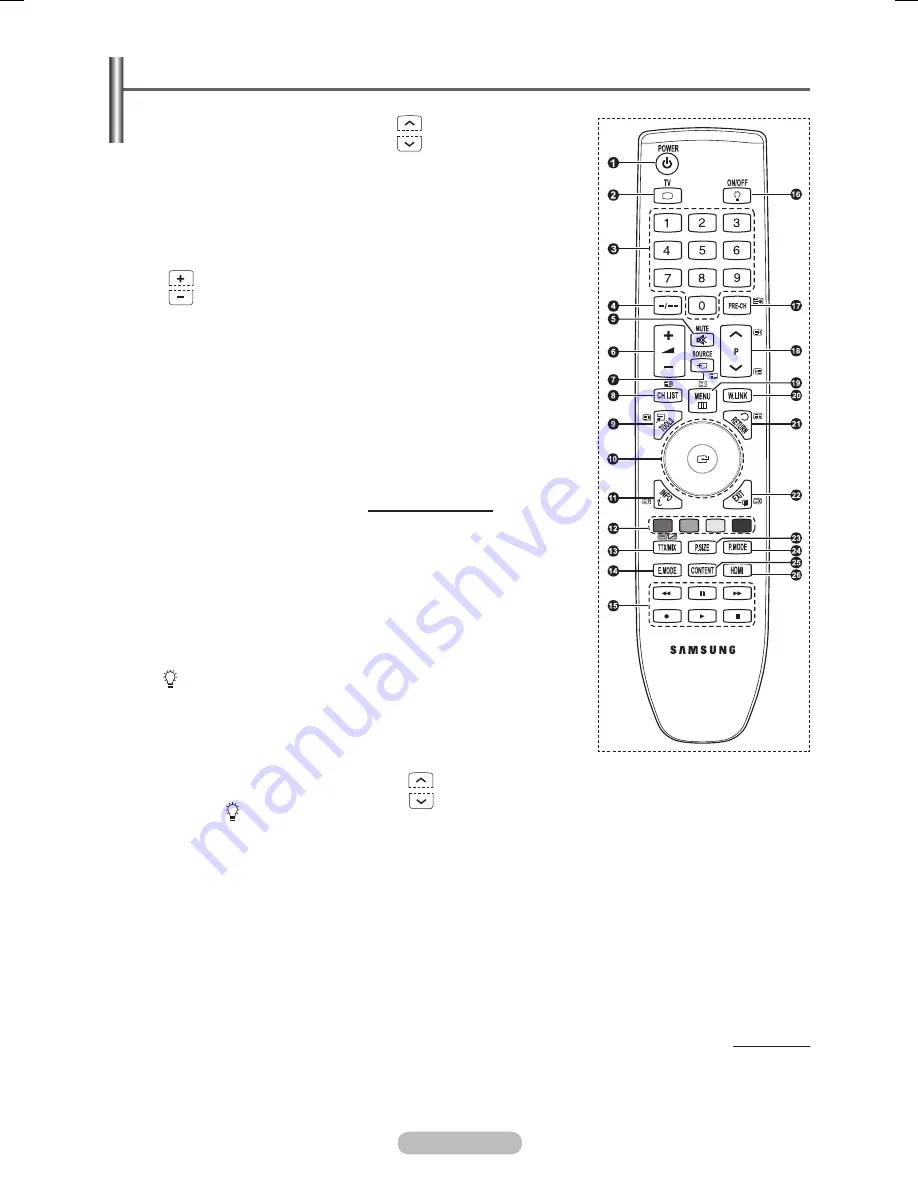
English -
Viewing the Remote Control
1
POWER button
(turns the TV on and off)
2
Selects the TV mode directly
3
Number buttons for direct
channel access
4
One/Two-digit channel
selection
5
Temporary sound switch-off
6
Volume increase
Volume decrease
7
Available source selection
8
Channel control button
(Refer to page 13)
9
Use to quickly select
frequently used functions.
0
Operate the Content Library,
WISELINK Pro, Product
Guide menus.
!
Use to see information on
the current broadcast
@
Use these buttons in the
Channel list and WISELINK
Pro, etc.
$
Press to select the optional
display and sound modes for
sports, cinema and games.
%
Use these buttons in the
Channel list, WISELINK Pro
and .
^
ON/OFF
Press to backlight the
buttons on the remote.
This function is convenient
for using at night or when
the room is dark. (Using the
remote control with the
ON/OFF( ) light button set
to On will reduce the battery
usage time.)
&
Previous channel
*
Next channel
Previous channel
(
Displays the main on-screen
menu.
)
This function enables you to
view and play photo (JPEG)
and audio files (MP3) from
an external device. (See
page 31 (JPEG), 34 (MP3),
36 (Movie))
a
Returns to the previous
menu
b
Exit the on-screen menu
c
Picture size selection
d
Picture effect selection
(Refer to page 15)
e
Use to view content library
f
Selects the HDMI mode
directly.
Teletext Functions
(Refer to page 58)
2
Exit from the teletext display
(depending on the model)
7
Teletext mode selection
(LIST/FLOF)
8
Teletext store
9
Teletext size
!
Teletext reveal
@
Fastext topic selection
#
Teletext display/mix both
teletext information and the
normal broadcast
&
Teletext sub page
*
P
:Teletext next page
P
:Teletext previous page
(
Teletext index
a
Teletext hold
b
Teletext cancel
Continued...
➢
The performance of the remote control may be affected by bright light.
BN68-01753A.indb 8
2008-08-20 오후 2:46:48










































