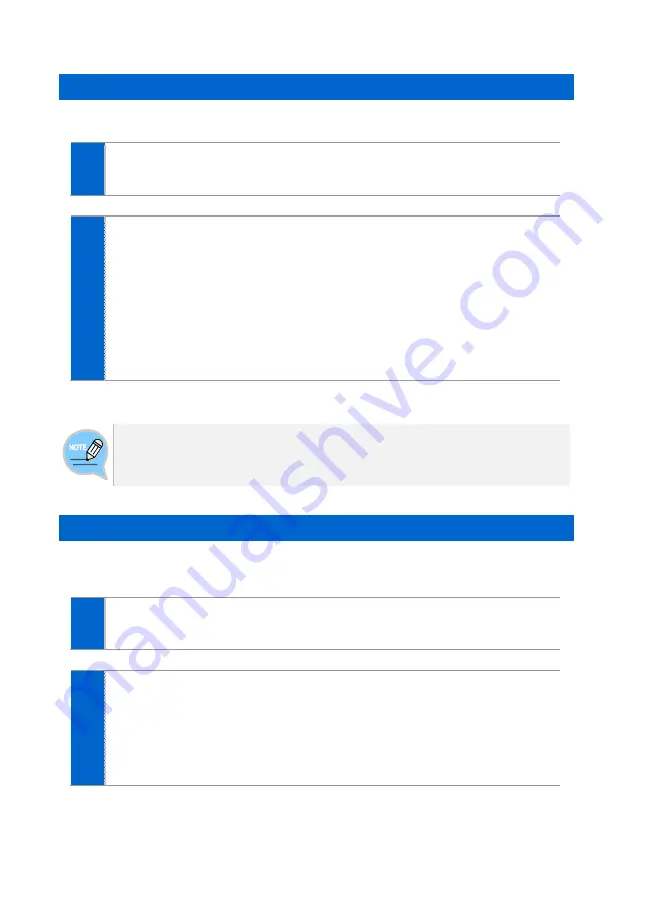
Version 1.1
November 2014
Page | 73
Standby Screen Button Settings
You can set up actions of the buttons on the left/right when on the standby screen.
1
Select
[Menu]
[Settings]
[Screen]
[Standby Screen Button
Settings]
.
2
Select a button action.
When the main screen type is a widget (calendar, clock, background), the
left/right keys have the following functions when on the standby screen.
-
[General]
: The left/right program keys have no functions.
-
[Ext Program Key]
: The left program key acts as an extension button and
the right program key acts as a shortcut key for the assigned function.
-
[Program Key]
: Left/right program keys can be used for the assigned functions.
-
[Program Keys (show names) 1-3]
: Name of the program key is shown as the
program key is being used.
If the main screen type is
[Extension]
or
[Ext Program Key]
, program
keys work as shown on the screen. In other cases, they work according to
[Standby Screen Button Settings]
.
Call Screen Button Settings
You can set up actions of the buttons on the left/right when on the call screen.
This function is useful for users who frequently use program keys during calls.
1
Select
[Menu]
[Settings]
[Screen]
[Call Screen Button
Settings]
.
2
Select a button action.
The left/right keys have the following functions during a call:
-
[General]
: The left/right program keys work as shown on the screen.
-
[Ext Program Key]
: The left program key acts as an extension button and
the right program key acts as a shortcut key for the assigned function.
-
[Program Key]
: Left/right program keys can be used for the assigned functions.






























