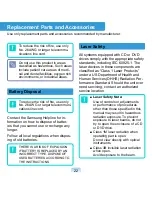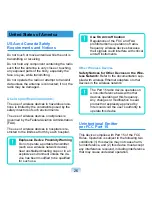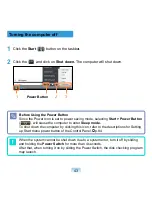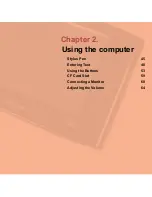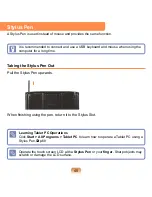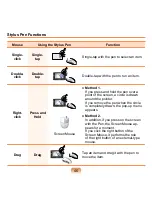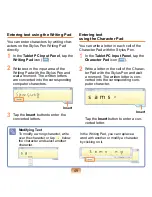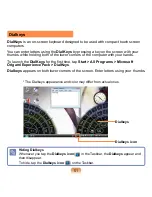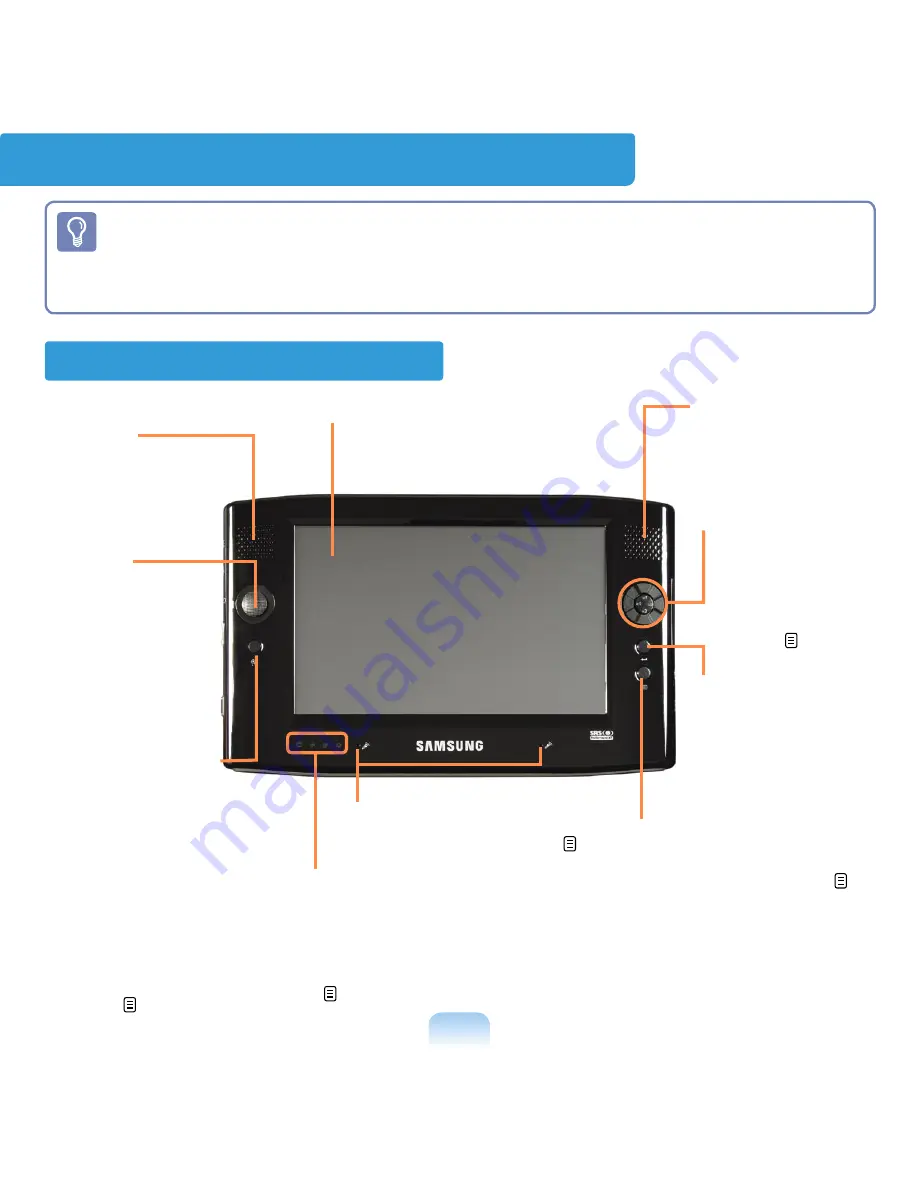
36
Overview
Front View
■
*
The items marked with this symbol are optional items which may be changed or
may not be provided depending on the computer model.
■
The actual color and appearance of the computer may differ from the pictures used
in this guide.
3
Joystick
Plays the same
role as the direction
keys (
←,→,↑,↓
)
on the keyboard.
Used as a joy-
stick when playing
games.
2
Speaker
Used to generate
sound.
4
Auto Scaler Button
(Automatic Resolution
Adjustment Button)
Press this button to change
the screen resolution.
Auto Scaler provides 3-
step resolutions. Whenever
you press this button, the
screen resolution changes to
800x480 (Default Resolution)
> 800x600 > 1024x600 se-
quentially. p.58
2
Speaker
Used to generate
sound.
9
Quick Launch
Button
You can register
a frequently used
program to launch it
just by pressing this
button. p.55
8
Enter Button
Press this button
to select an item. It
is the same as the
Enter key on the
keyboard.
7
Menu Button
Press this button to launch
the Menu Program. p.53
The Menu Program pro-
vides shortcuts to frequent-
ly used functions on the
computer. You can easily
change the settings.
5
Status Indicators
Shows the operating status of
the computer. The correspond-
ing operating LED is lit when the
corresponding function operates.
p.37
6
Array Microphone
Used to record sound. p.64
1
LCD
The screen images from the
computer are displayed here.