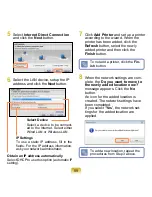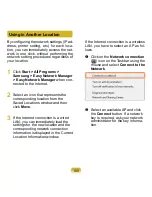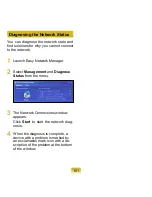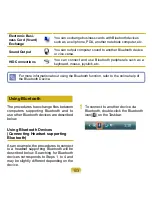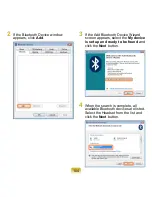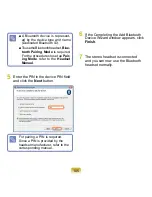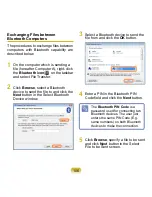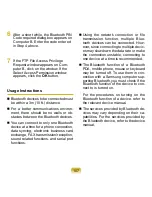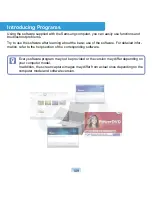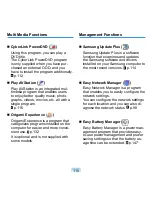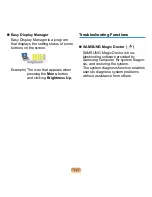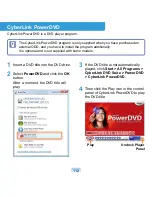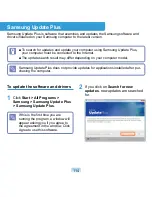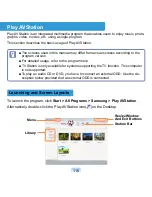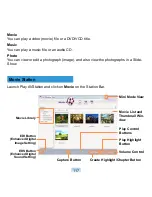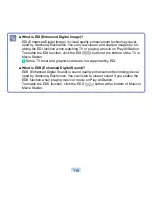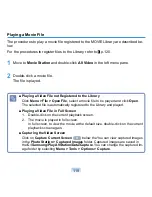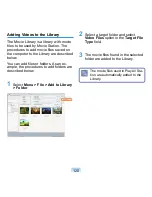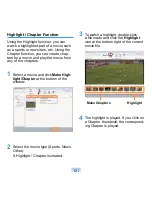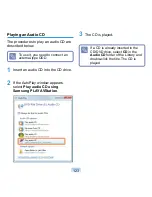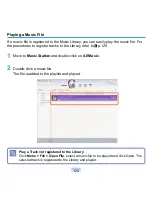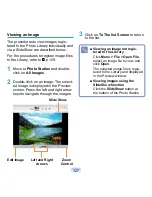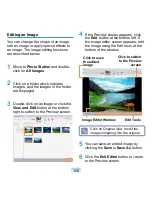113
■
Detailed Usage
For more detailed usage, click
Start > All Programs > Cyberlink DVD Suite >
Power DVD > PowerDVD Help
.
■
DVD Region Code
A DVD title has a region code according to the international specifications so that it
can be played only in that specific region.
DVD titles with a region code will only play on DVD drives and program for playing
with the same region code.
A DVD drive is sold with an empty region code and the region code is set when
the user inserts a DVD title into the drive for the first time. Whenever a DVD title is
inserted with a region code different from that of the DVD drive, the region code of
the DVD drive is automatically changed to the region code of the DVD title.
However, changing the region code of a DVD drive is limited to 5 changes. After
that, the region code is permanently fixed to the last region code. If you need to
change the region code after changing the code 5 times, contact a service center.
Although a service center can help you in this case, you will be charged a service
fee.
If you click the
Undock Player Panel
button, the program control panel transforms
as follows.