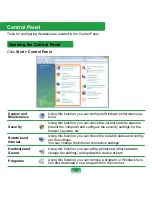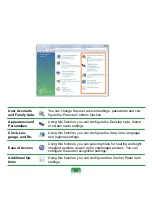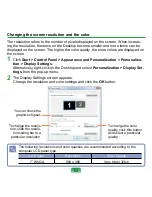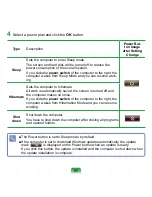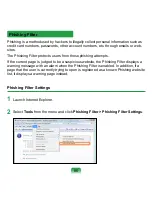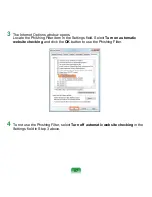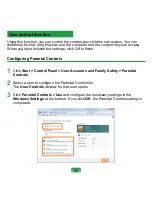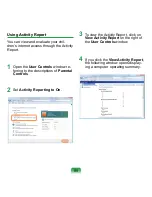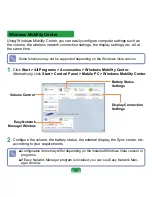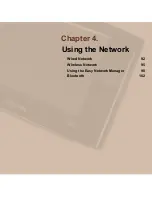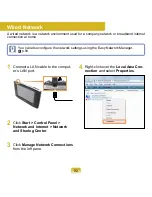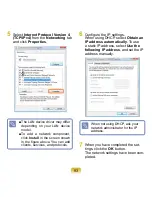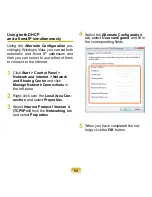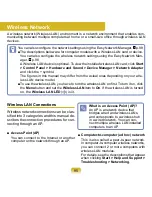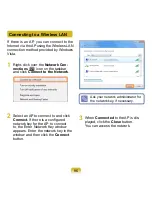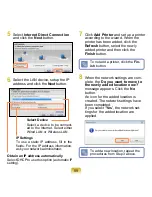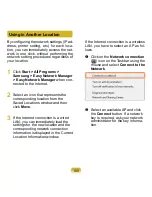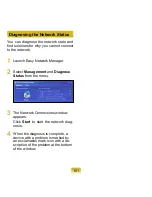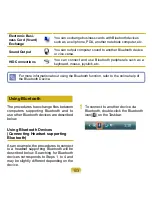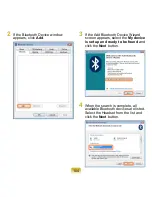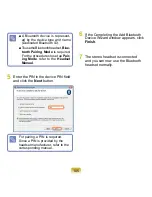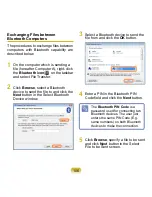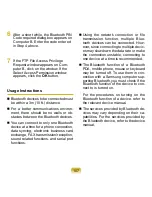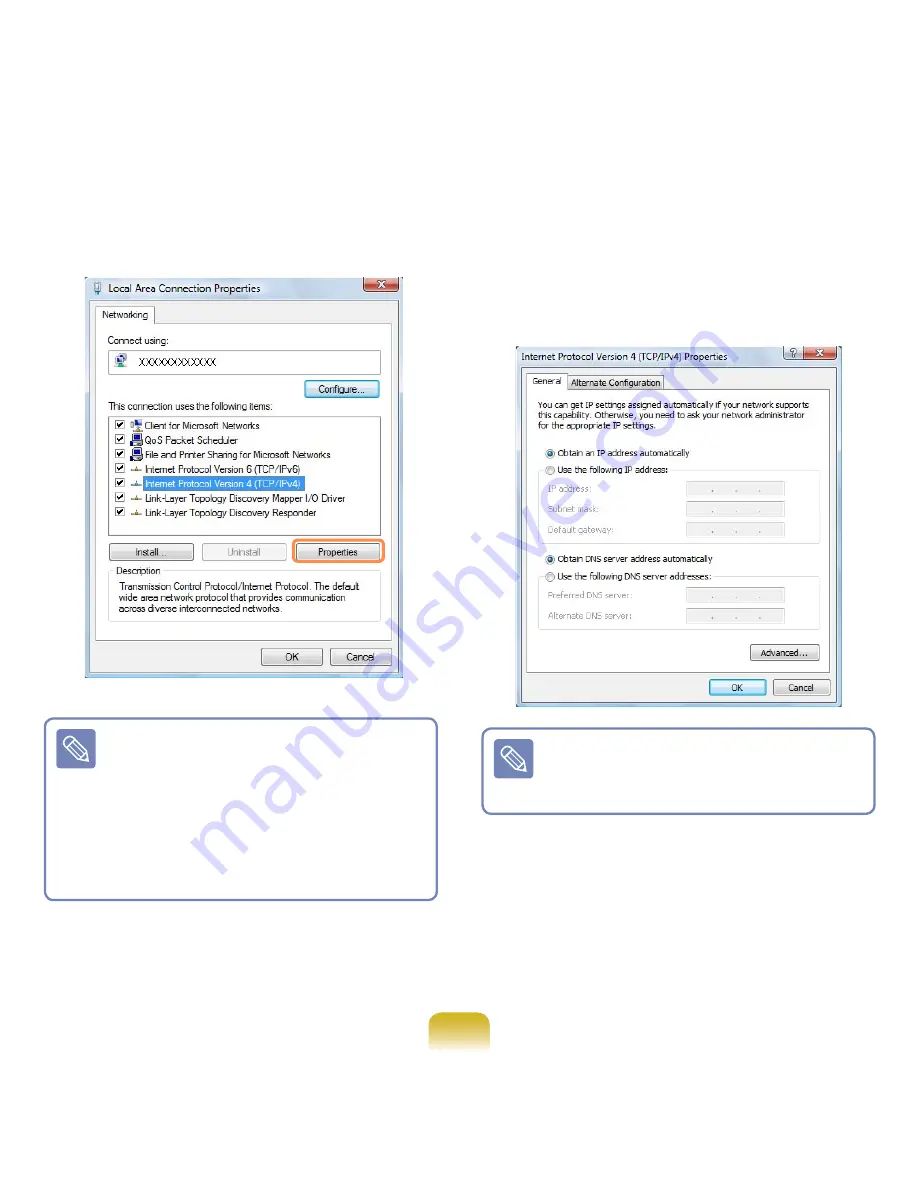
93
5
Select
Internet Protocol Version 4
(TCP/IPv4)
from the
Networking
tab
and click
Properties
.
6
Configure the IP settings.
When using DHCP, select
Obtain an
IP address automatically
. To use
a static IP address, select
Use the
following IP address
, and set the IP
address manually.
7
When you have completed the set-
tings, click the
OK
button.
The network settings have been com-
pleted.
■ The LAN device driver may differ
depending on your LAN device
model.
■ To add a network component,
click
Install
in the screen shown
in the figure above. You can add
clients, services, and protocols.
When not using DHCP, ask your
network administrator for the IP
address.