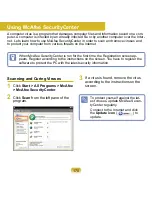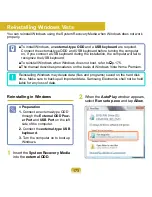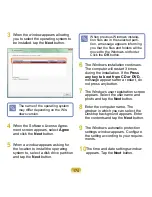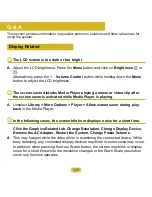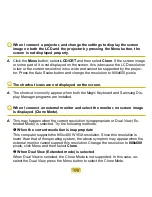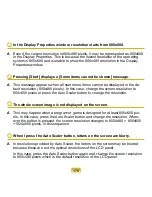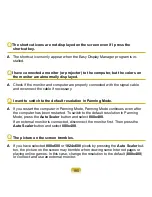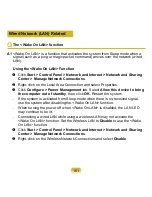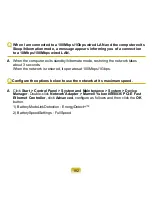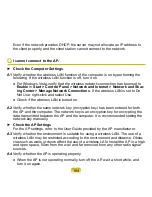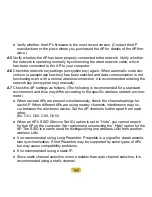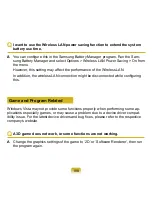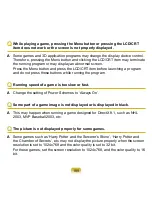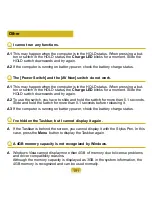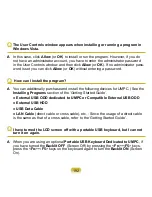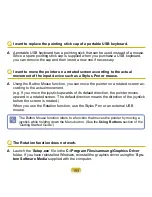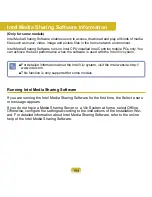184
Even if the network provides DHCP, the server may not allocate an IP address to
the client properly, and the client station cannot connect to the network.
Q
I cannot connect to the AP.
► Check the Computer Settings
A1
Verify whether the wireless LAN function of the computer is on by performing the
following. If the wireless LAN function is off, turn it on.
● For Windows Vista, verify that the wireless network connection has been set to
Enable
in
Start > Control Panel > Network and Internet > Network and Shar-
ing Center > Manage Network Connections
. If the wireless LAN is set to Do
Not Use, right-click and select Use.
● Check if the wireless LAN is turned on.
A2
Verify whether the same network key (encryption key) has been entered for both
the AP and the computer. The network key is an encryption key for encrypting the
data transmitted between the AP and the computer. It is recommended setting the
network key manually.
► Check the AP Settings
For the AP settings, refer to the User Guide provided by the AP manufacturer.
A3
Verify whether the environment is suitable for using a wireless LAN. The use of a
wireless LAN may be restricted according to the environment and distance. Obsta-
cles such as walls or doors affect the use of a wireless LAN. Install the AP in a high
and open space, 50cm from the wall and far removed from any other radio signal
sources.
A4
Verify whether the AP is operating properly.
● When the AP is not operating normally, turn off the AP, wait a short while, and
turn it on again.