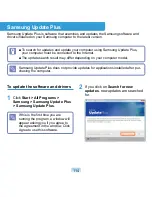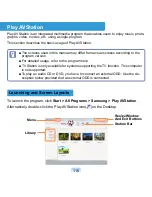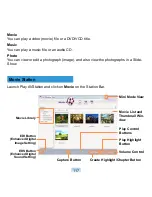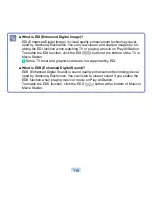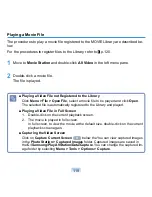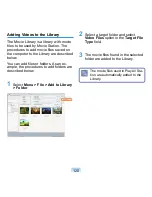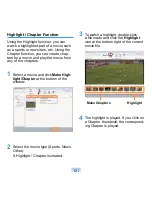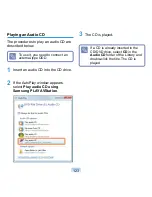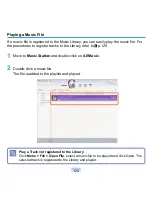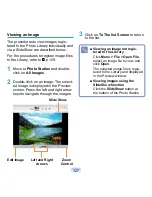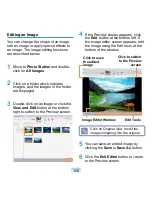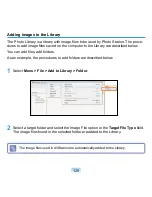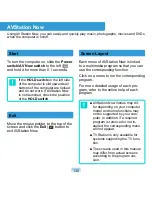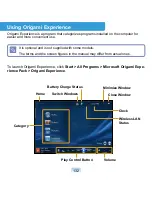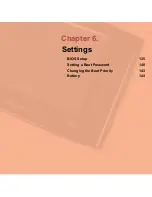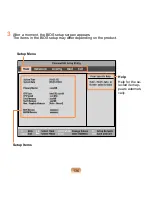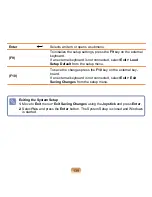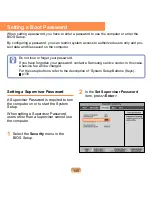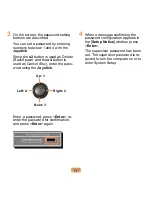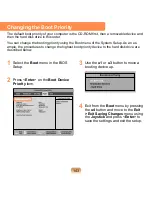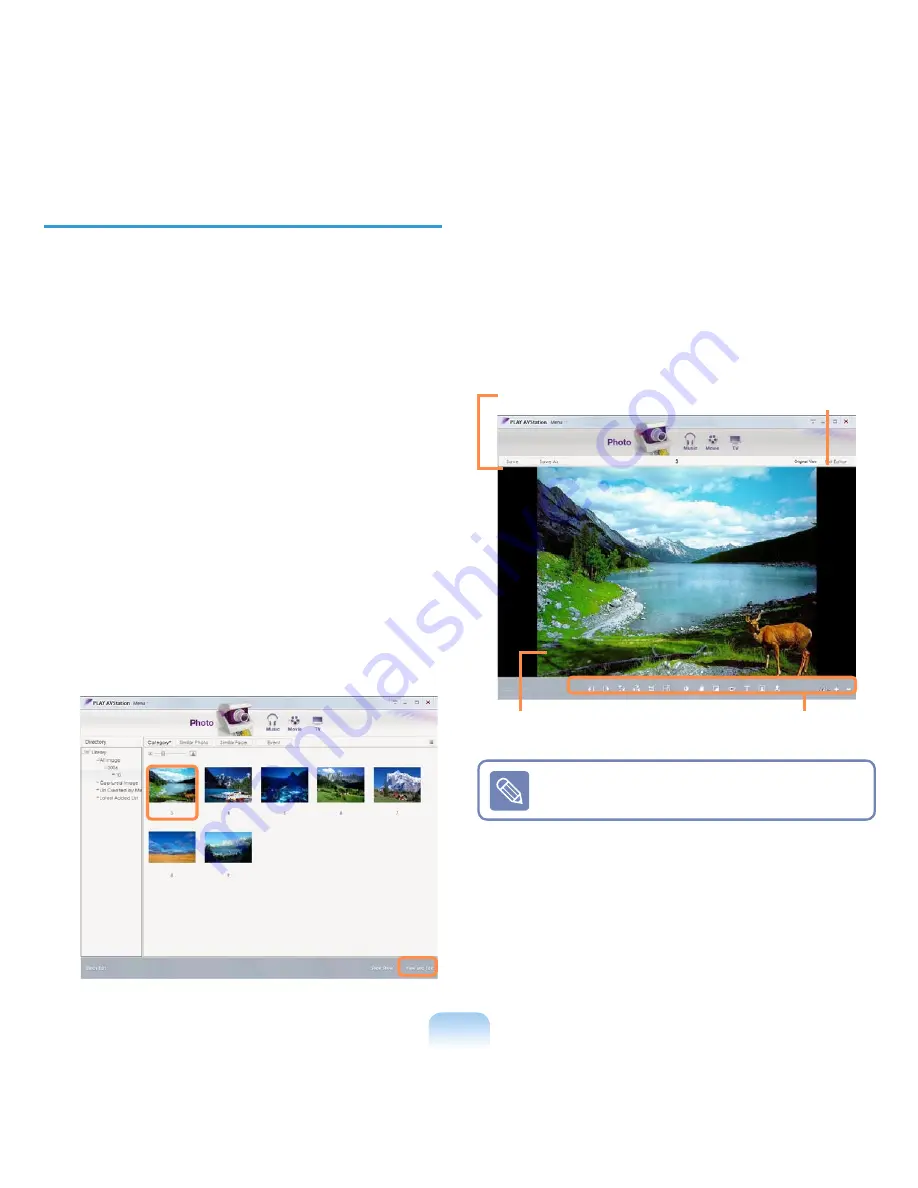
128
Editing an Image
You can change the shape of an image,
edit an image or apply special effects to
an image. The image editing functions
are described below.
1
Move to
Photo Station
and double-
click on
All Images
.
2
Click on a folder which includes
images, and the images in the folder
are displayed.
3
Double-click on an image or click the
View and Edit
button at the bottom
right to switch to the Preview screen.
4
If the Preview screen appears, click
the
Edit
button at the bottom left. If
the image editor screen appears, edit
the image using the Edit tools at the
bottom of the window.
Click to switch
to the Preview
screen
Click to save
the edited
image
Edit Tools
Image Editor Window
Click on Original View to edit the
image comparing it to the original.
5
You can save an edited image by
clicking the
Save
or
Save As
button.
6
Click the
Exit Editor
button to return
to the Preview screen.