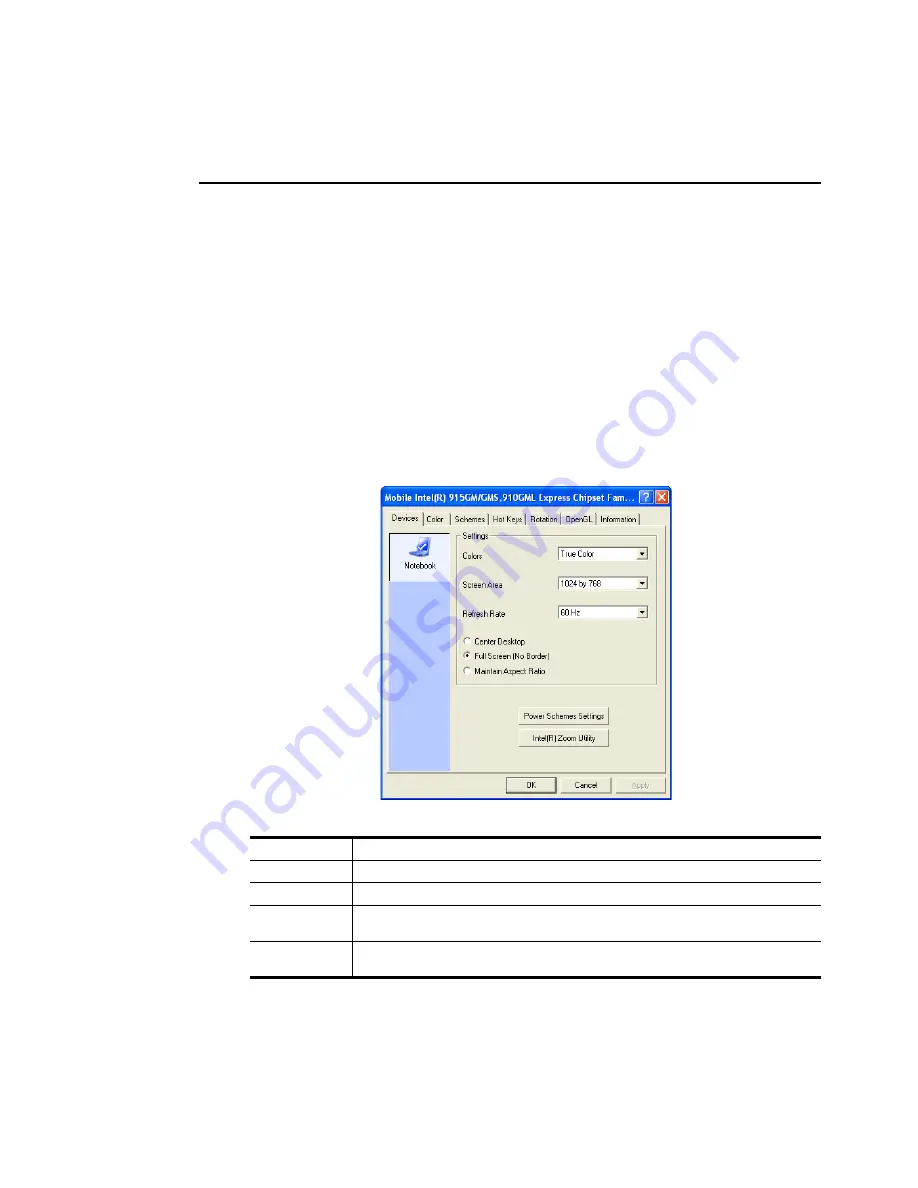
Customizing Your Computer 81
Using External Display Devices(Intel Chipset mode, (p 75))
Using external display devices such as monitor or projector, you can view the screen
images alternatively or simultaneously. You can extend the screen into two display
devices to use larger workspace.
Using external display devices would be especially useful when you are giving
presentations or watching a video file.
1.
Connect the external display device (e.g. a monitor or a projector) to the
corresponding port of the system. To connect a TV, connect the TV to the TV
output port of the system.(”Connecting to a TV” (p77))
2.
Right-click on the desktop, and select
Graphics Options > Graphics Properties
.
3.
On the
Devices
tab, select your desired display device, and click
OK
. (The
displayed device list is determined by the currently connected devices.)
Monitor
Displays on an external device such as monitor or a projector.
TV
You can only view the screen on the TV.
Notebook
Displays on the notebook LCD only.
Intel(R) Dual
Display Clone
Displays the same screen on the notebook LCD, and an external device such as
monitor or projector.
Extended
Desktop
Extends the screen into the notebook LCD and an external device such as monitor or
projector to use a 2 times larger workerspace.
Summary of Contents for NP-P40
Page 171: ...1 16 Manual...
Page 227: ...4 30 Manual...
Page 239: ...5 12 Manual...
Page 253: ...6 14 Manual...






























