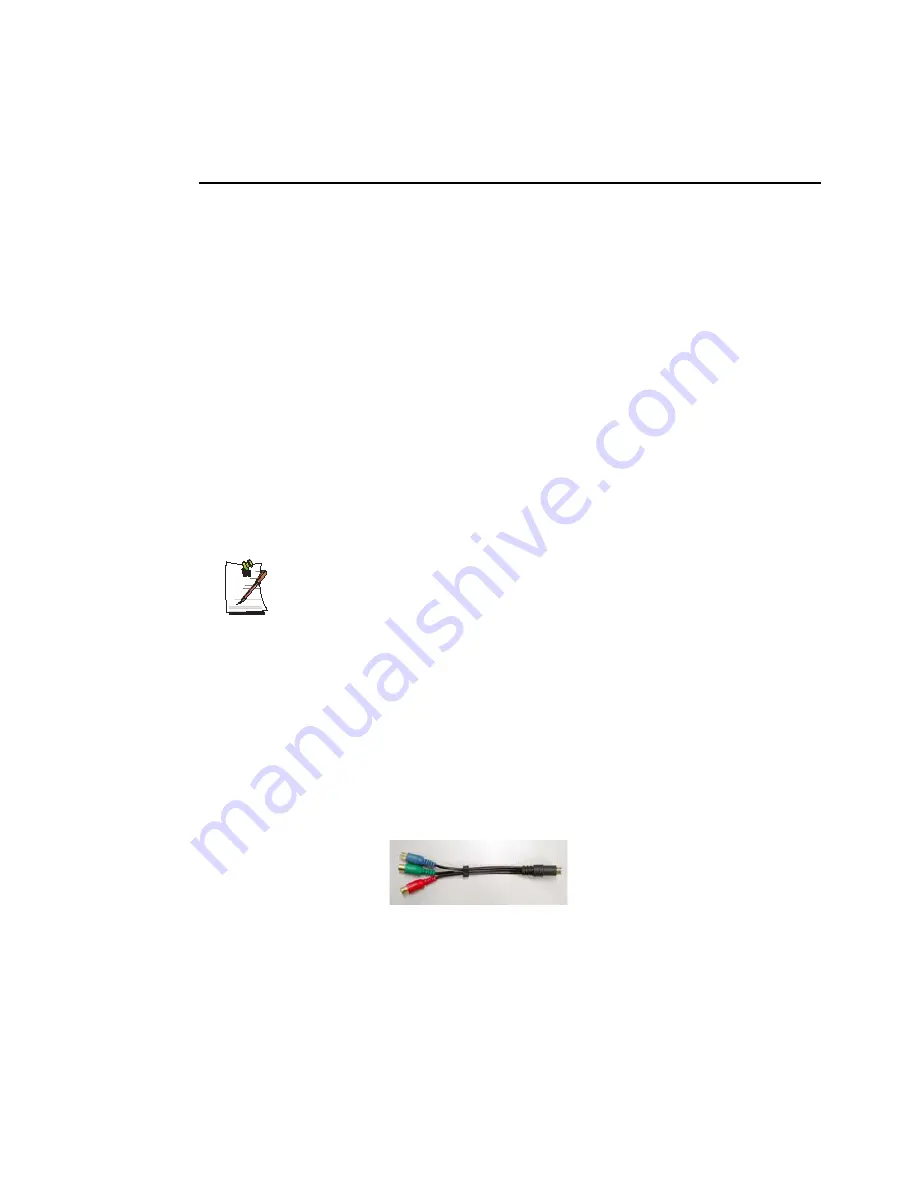
Customizing Your Computer 77
Using External Display Devices(ATI Chipset model, (p 75))
Using external display devices such as monitors, projectors, TVs, etc allows you to
view screen images alternatively or simultaneously on each device. Additionally, you
can extend the screen onto two display devices to use a larger workspace. Using
external display devices is especially useful when you are giving a presentation or
watching a movie through your TV.
Switching Display Devices Using the Shortcut Key
You can watch the screen through either the LCD or an external display device, or you
can even watch the screen through both the LCD and an external display device
simultaneously.
1.
Connect the external display device (e.g. a monitor or a projector) to the
corresponding port of the system. To connect a TV, connect the TV to the TV
output port of the system.
Connecting to a TV
To connect to a TV, connect the TV-Out port of the system and the S-Video
port of the TV with the S-Video cable. (The cable is not included and needs to
be purchased additionally.)
Connect to a DTV
To connect to a DTV, connect the TV-Out port of the system and the
Component port of the TV output using the Dongle cable and the Component
cable (the Dongle cable is not included and needs to be purchased
additionally).
Connect the Dongle cable to the TV-Out port of the system and the
Component cable.
For ATI chipset models, you have to change the configuration as follows after
connecting the cable.
1. Click
Start > Control Panel > Appearance and Themes > Display
Dongle cable
- The Dongle cable is not
included and needs to be purchased
additionally.
Summary of Contents for NP-P40
Page 171: ...1 16 Manual...
Page 227: ...4 30 Manual...
Page 239: ...5 12 Manual...
Page 253: ...6 14 Manual...






























