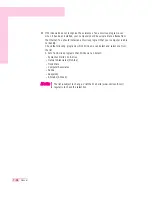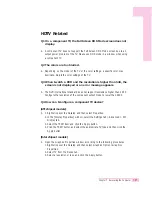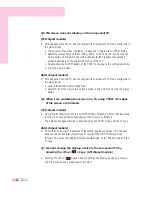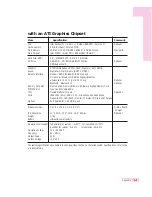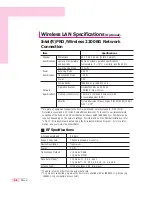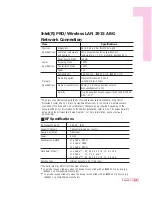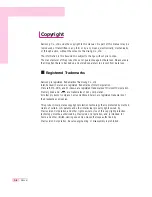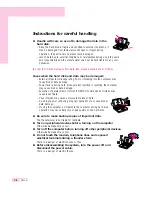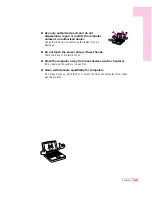7-27
Chapter 7. Recovering the Computer
HDTV Related
Q1 On a component TV, the Full Screen DOS Mode screen does not
display.
A A component TV does not support the Full Screen DOS Mode screen due to an
output power problem of the TV. Please use DOS mode in a window when using
a component TV.
Q2 The colors are too blurred.
A Depending on the model of the TV or the color settings, a specific color may
dominate. Adjust the color settings of the TV.
Q3 When I watch a DVD and the resolution is higher than 540, the
screen is not displayed or an error message appears.
A The DVD international standard does not support resolutions higher than 480P.
Configure the resolution of the component output mode to lower than 480P.
Q4 How can I configure a component TV device?
(ATI chipset models)
A 1. Right-click over the Desktop and then select Properties.
2. In the [Display Properties] window, select the Settings tab > Advanced > ATI
Display tab.
3. Select the YPbPr item and click the Apply button.
4. Click the YPbPr button and select the appropriate TV type and then click the
Apply button.
(Intel chipset models)
A Open the Graphics Properties window according to the following procedures.
1. Right-click over the Desktop and then select Graphics Option >Graphics
Properties.
2. Select TV from the Device tab.
3. Select a resolution or type and click the Apply button.
Summary of Contents for NP-P40
Page 171: ...1 16 Manual...
Page 227: ...4 30 Manual...
Page 239: ...5 12 Manual...
Page 253: ...6 14 Manual...