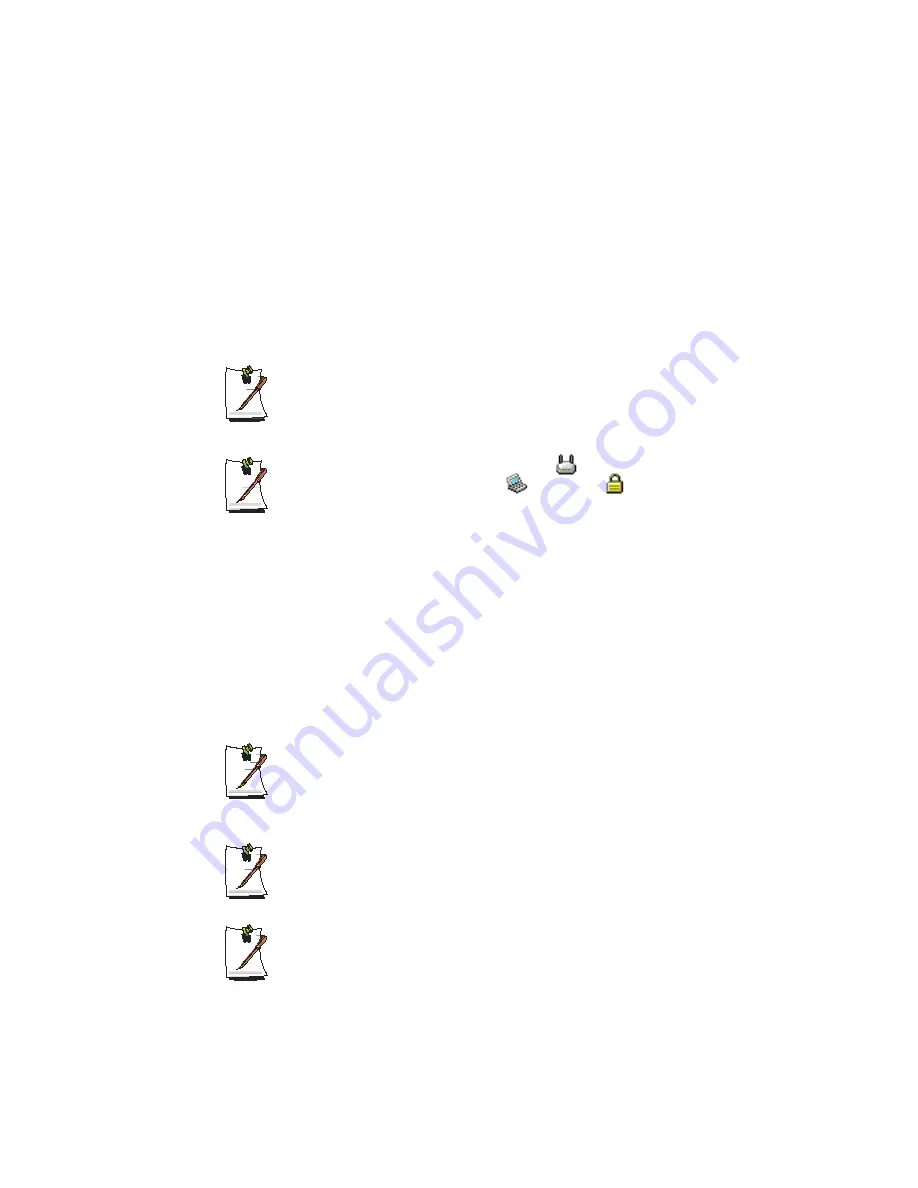
58 Users Manual
To connect to an Access Point:
To connect to an access point or existing computer-to-computer (Ad Hoc) network,
refer to the following procedures. (To create a new computer-to-computer network,
refer to the following
"
To create computer-to-computer (Ad Hoc) network
"
section.)
1.
In Available Networks, click on
Refresh
.
2.
Select the name of desired access point or computer-to-computer network to
connect from the searched available networks list, and click
Configure
.
If your desired network does not appear, click
Refresh
.
An access point is represented by the (
) icon, and a computer-to-computer
network is represented by the (
) icon. An (
) icon is displayed in front of
an access point or a computer-to-computer network with configured security
settings.
3.
Enter
Profile Name
and click
Next
.
4.
In the Search Security Settings window, the wireless network security search
message will appear. Click
Next
.
5.
Enter the
network authentication
,
data encryption (WEP)
,
encryption level,
key index
, and
wireless security password
configured for the target access point
or computer-to-computer network in the Security Settings window, and click
Next
.
The network authentication, data encryption (WEP), key index, and password
of a access point are configured in the access point management program.
For information on the security information, check the security settings of the
access point or ask your wireless network administrator.
To connect to an existing computer-to-computer (Ad Hoc) network, enter the
password configured when creating the computer-to-computer network for the
first time. You do not need to enter network authentication or key index.
Security Settings
-
Network authentication
: The network authentication option includes Open
System and Shared Key. When you select Open System, no authentication is
Summary of Contents for NP-P40
Page 171: ...1 16 Manual...
Page 227: ...4 30 Manual...
Page 239: ...5 12 Manual...
Page 253: ...6 14 Manual...
















































