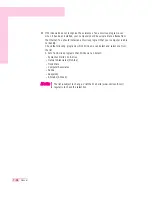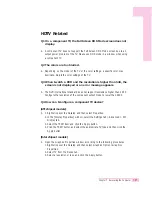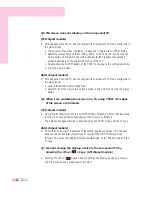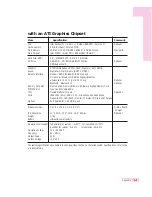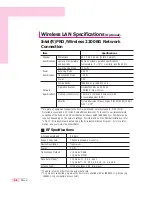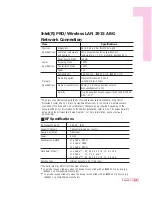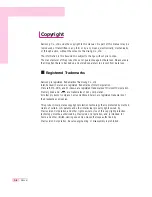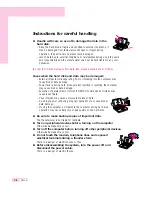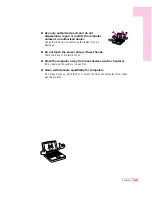7-28
Manual
Q5 The screen does not display on the component TV.
(ATI chipset models)
A This happens when the TV does not support the component TV mode configured in
the video driver.
1. Click Display Properties > Settings > Advanced > Display tab > YPbPr button.
2. Select the relevant modes (480i, 480p, 540p, 720p,1080i,16:9) and click the
Apply button. (At this time, the mode changes to the highest of the selected
modes depending on the supported modes of the TV.)
3. Double-click the On/Off button of the YPbPr to change to the configured mode.
4. Click the Apply button.
(Intel chipset models)
A This happens when the TV does not support the component TV mode configured in
the video driver.
1. Launch the Intel Graphics Properties.
2. Select TV from the Device tab, select a mode (720p,1080i) and click the Apply
button.
Q6 When I am watching the screen on a TV using YPbPr, the edges
of the screen are trimmed.
(ATI chipset models)
A Due to the hardware limit of the current ATI video chipset, a HDTV Underscanning
function is not supported so that edges of the screen are trimmed.
The amount of edges trimmed is determined by the YPbPr mode and the TV type.
(Intel chipset models)
A Check that ‘Full Screen’ is selected in the Intel graphics properties. This happens
because the current Intel chipset does not support the HDTV Underscanning
function. The amount of edges trimmed is determined by the YPbPr mode and the
TV type.
Q7 I cannot change the display device to the component TV by
pressing the <Fn>+<
> keys. (ATI chipset models)
A Pressing the <Fn>+<
> keys does not change the display device to a compo-
nent TV because of an output power problem.
Summary of Contents for NP-P40
Page 171: ...1 16 Manual...
Page 227: ...4 30 Manual...
Page 239: ...5 12 Manual...
Page 253: ...6 14 Manual...