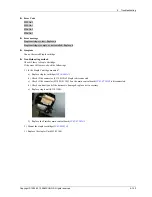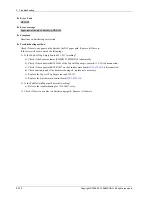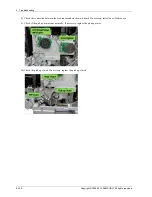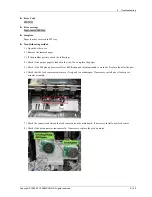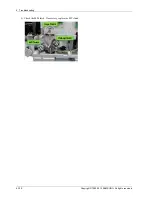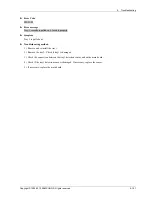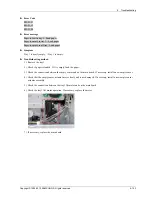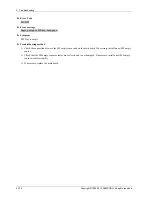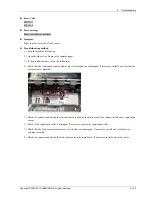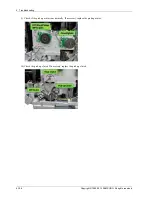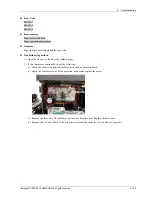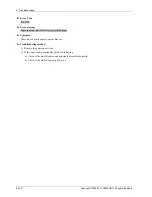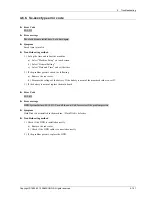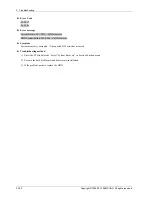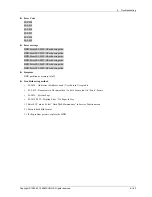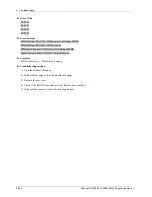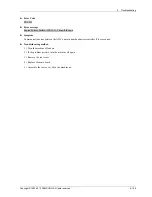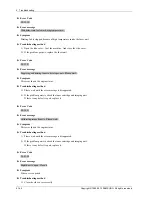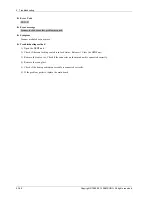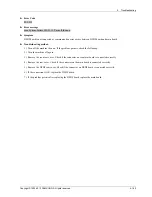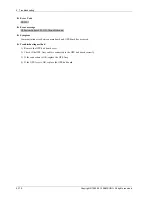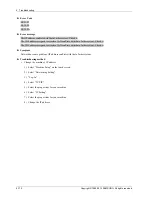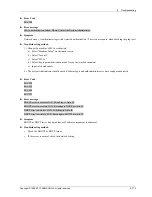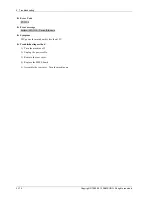4. Troubleshooting
► Error Code
M3–1111
M3–1112
M3–1114
► Error message
Paper jam in exit area.
Paper jam inside of machine
► Symptom
Paper jam has occurred around the fuser unit.
► Troubleshooting method
1) Open the side cover. Remove the jammed paper.
2) If this jam occurs continually, check the following.
a) Check the connection between the fuser motor and on the main board.
b) Check the fuser/exit motor. If the operation is abnormal, replace the motor.
c) Remove the fuser unit. Check if fuser unit has any defective part. Replace the fuser unit
d) Remove the exit unit. Check if the exit sensor is assembled correctly. If it is defective, replace it.
Copyright© 1995-2013 SAMSUNG. All rights reserved.
4-159