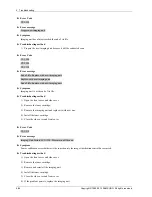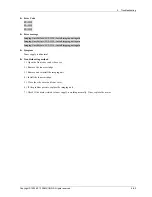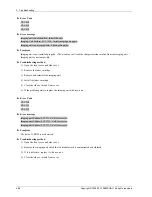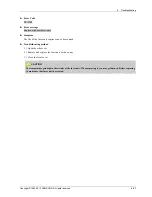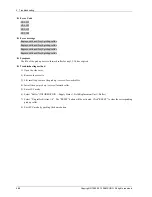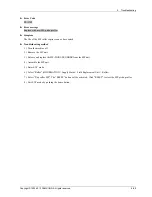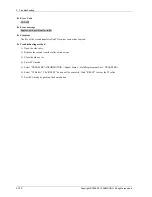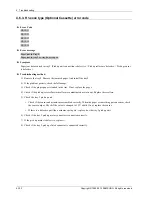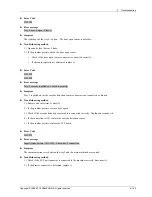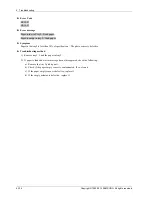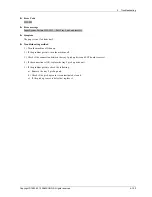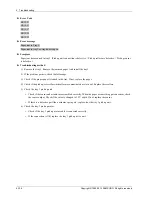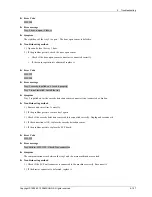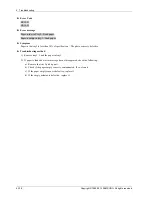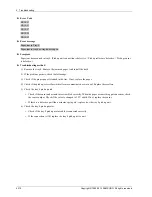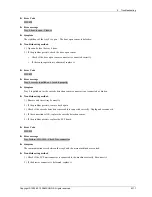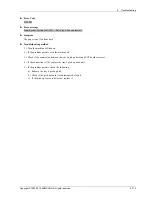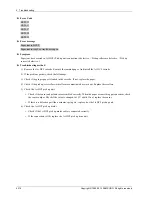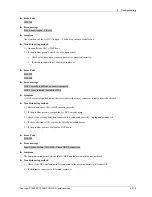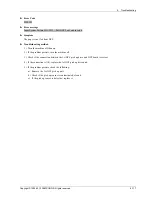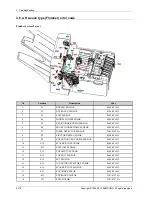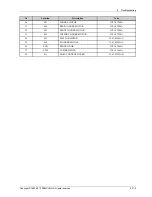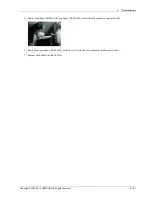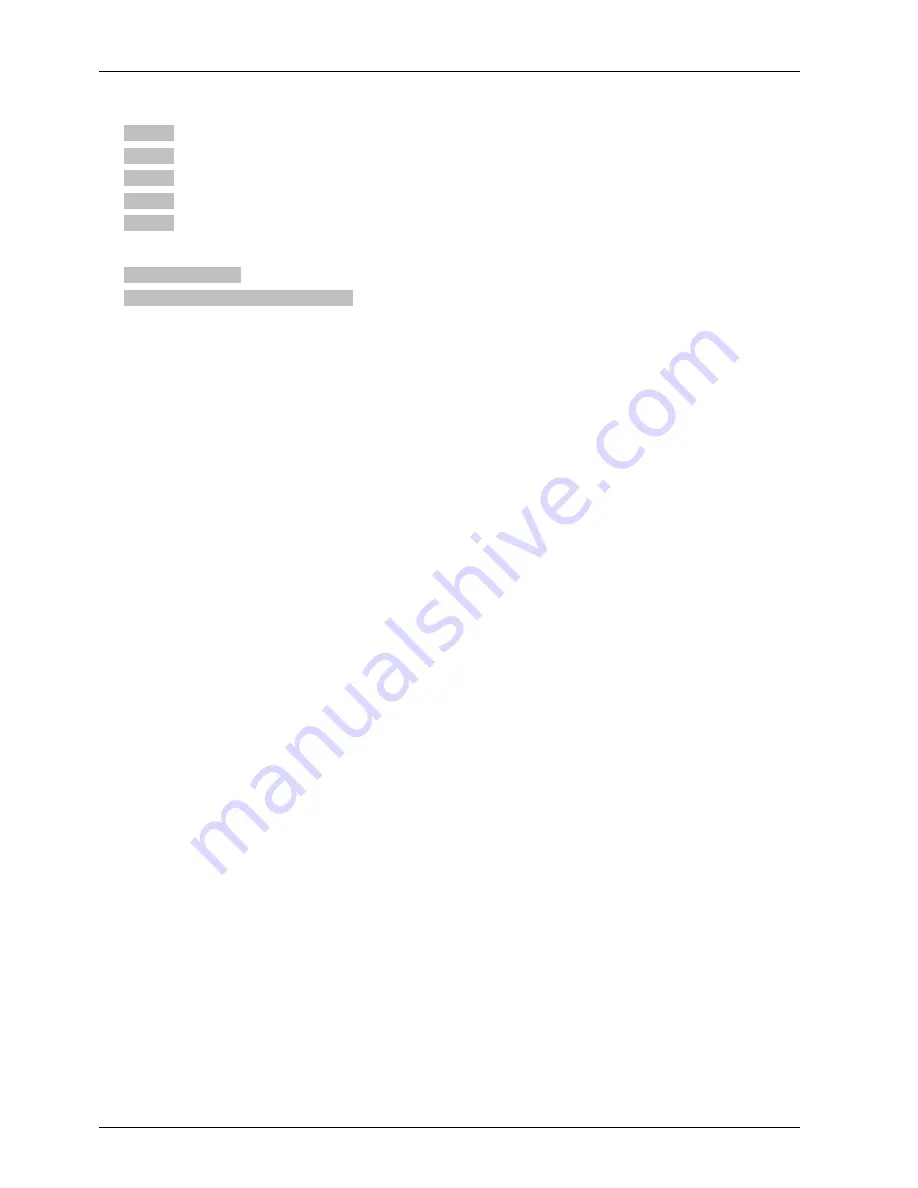
4. Troubleshooting
► Error Code
H1-1311
H1-1313
H1-1317
H1-1318
H1-1319
► Error message
Paper jam in Tray 3.
Paper jam in tray 3 or tray door is open.
► Symptom
Paper jam has occurred in tray3. (Pick up unit connection is defective. / Pickup rollers are defective. / Pick up sensor
is defective.)
► Troubleshooting method
1) Remove the tray3. Remove the jammed paper. And install the tray3.
2) If the problem persists, check the followings.
3) Check if the proper paper is loaded in the tray. If not, replace the paper.
4) Check if the pick up/reverse/forward roller are contaminated or worn out. Replace these rollers.
5) Check the tray 3 pick up unit.
•
Check if the sensor and actuator are assembled correctly. When the paper or something puts on sensor, check
the sensor output. Check if the value is changed to 3.3V width. If not, replace the sensor.
•
If there is a defective part like a actuator, spring etc., replace it or the tray 3 pick up unit.
6) Check the tray 3 pick up motor.
•
Check if the tray 3 pick up motor cable is connected correctly.
•
If the connection is OK, replace the tray 3 pick up drive unit.
4-106
Copyright© 1995-2013 SAMSUNG. All rights reserved.