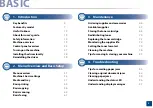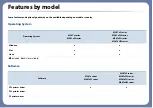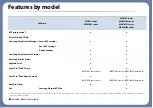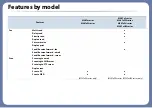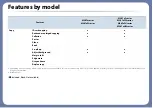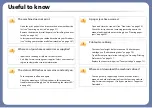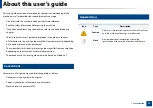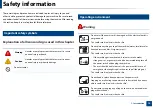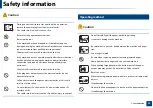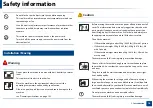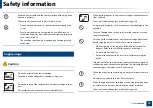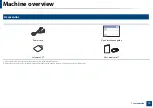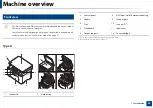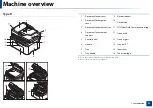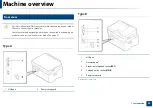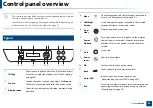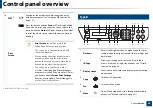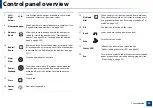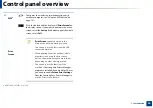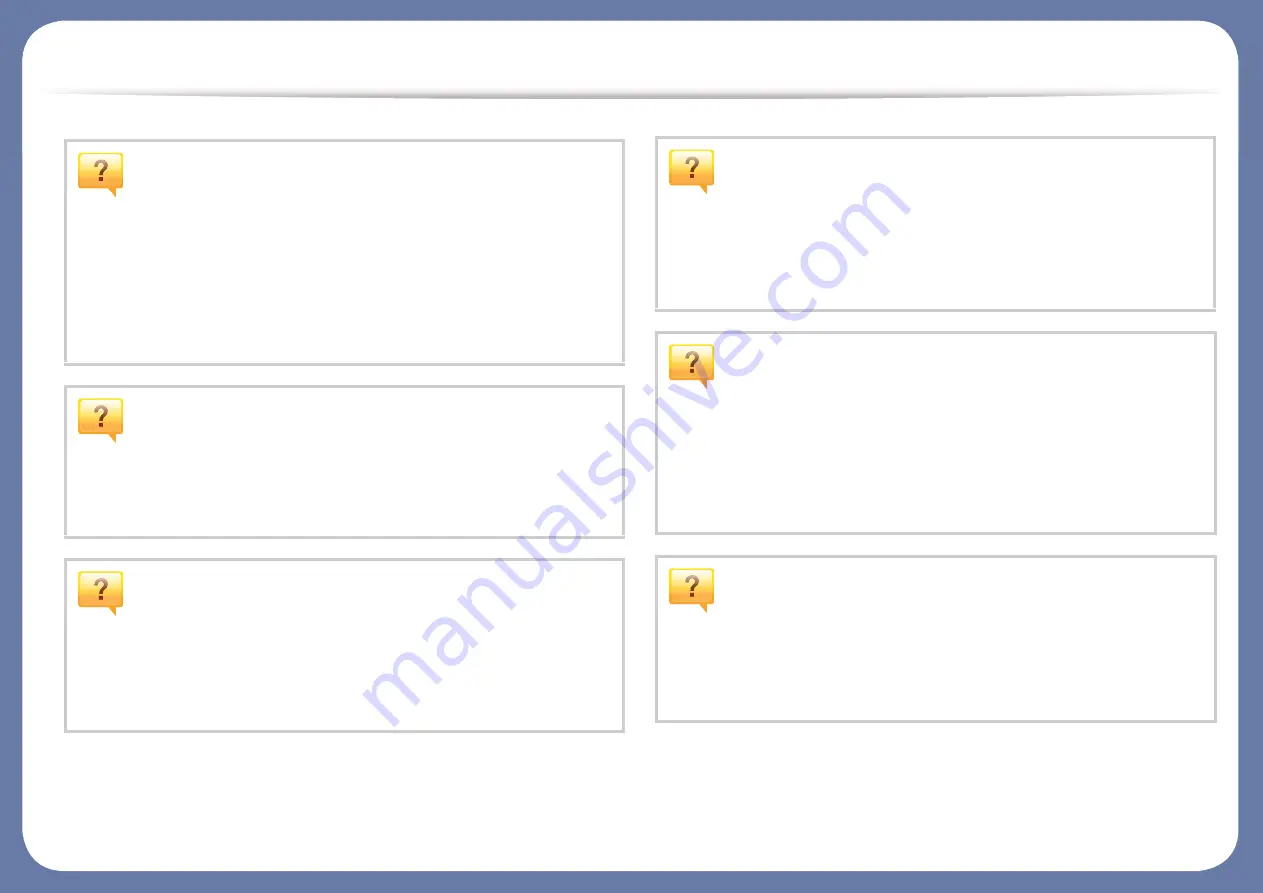
Useful to know
The machine does not print.
•
Open the print queue list and remove the document from the
list (see "Canceling a print job" on page 51).
•
Remove the driver and install it again (see "Installing the driver
locally" on page 28).
•
Select your machine as your default machine in your Windows
(see "Setting your machine as a default machine" on page 207).
Where can I purchase accessories or supplies?
•
Inquire at a Samsung distributor or your retailer.
•
The status LED flashes or remains constantly on.
•
Turn the product off and on again.
•
Check the meanings of LED indications in this manual and
troubleshoot accordingly (see "Understanding the status LED"
on page 94).
A paper jam has occurred.
•
Open and close the scan unit (see "Front view" on page 20).
•
Check the instructions on removing jammed paper in this
manual and troubleshoot accordingly (see "Clearing paper
jams" on page 90).
Printouts are blurry.
•
The toner level might be low or uneven. Shake the toner
cartridge (see "Redistributing toner" on page 70).
•
Try a different print resolution setting (see "Opening Printing
Preferences" on page 52).
•
Replace the toner cartridge (see "Toner cartridge" on page 72).
Where can I download the machine’s driver?
•
Summary of Contents for Multifunction Xpress M207 Series
Page 3: ...3 BASIC 5 Appendix Specifications 103 Regulatory information 112 Copyright 125 ...
Page 71: ...Redistributing toner 71 3 Maintenance ...
Page 78: ...Cleaning the machine 78 3 Maintenance ...
Page 88: ...Clearing original document jams 88 4 Troubleshooting ...
Page 93: ...Clearing paper jams 93 4 Troubleshooting ...
Page 124: ...Regulatory information 124 5 Appendix 28 China only ...