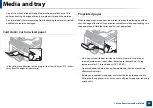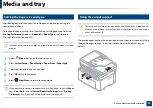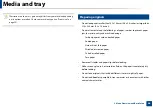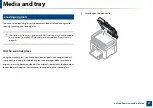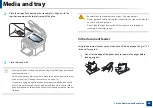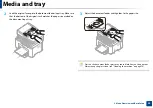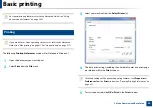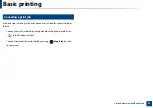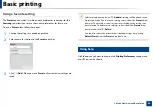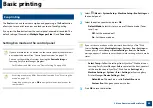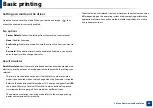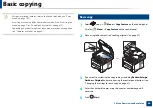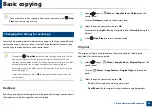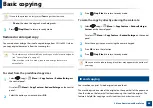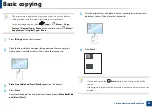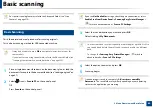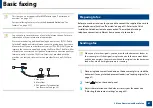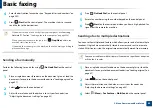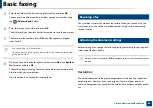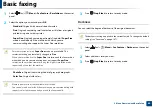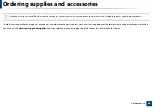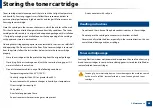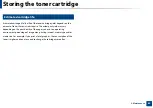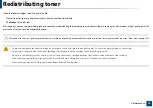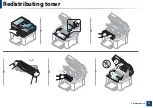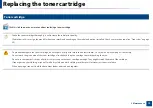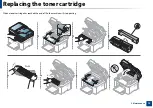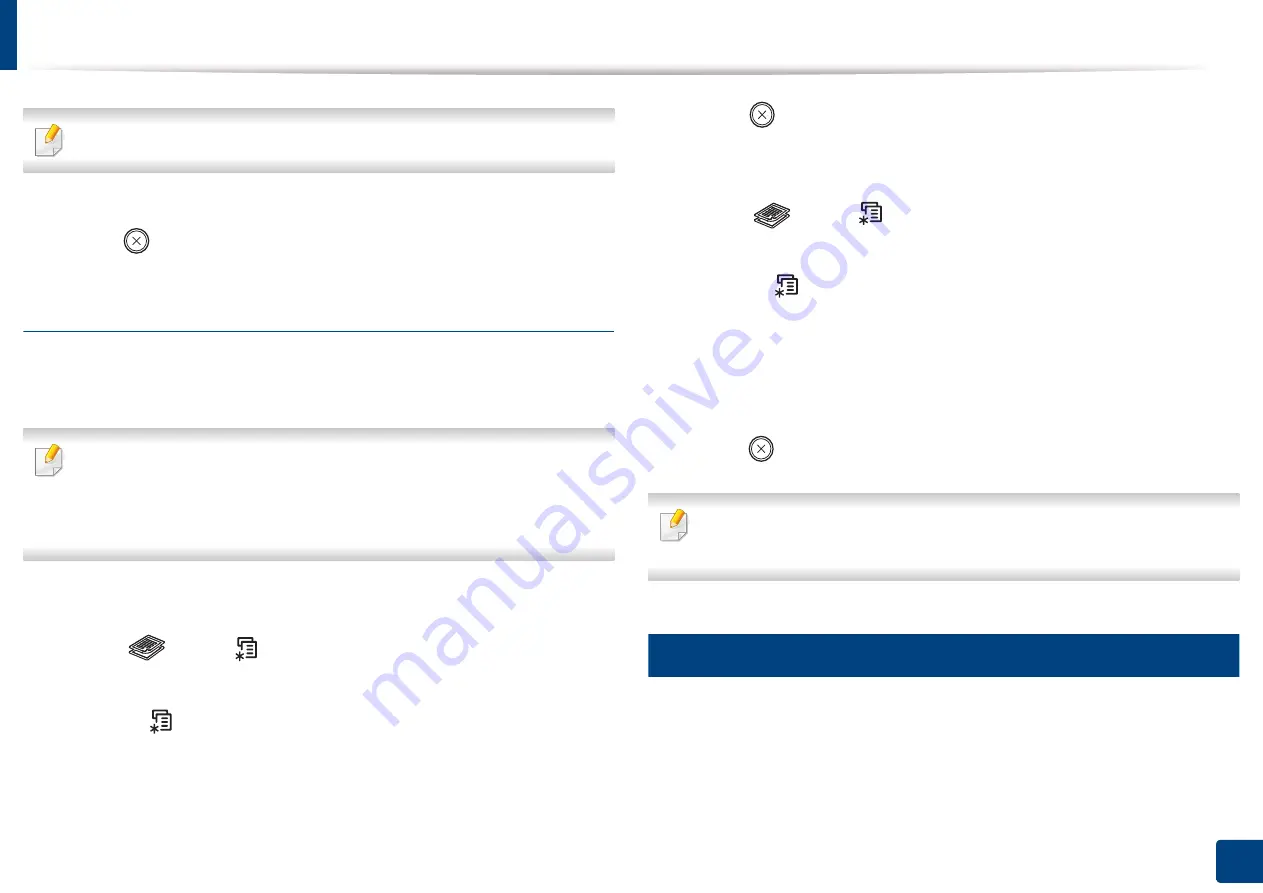
Basic copying
58
2. Menu Overview and Basic Setup
If texts in the printout is blurry, select
Text
to get the clear texts.
•
Photo
: Use when the originals are photographs.
3
Press (
Stop/Clear
) to return to ready mode.
Reduced or enlarged copy
You can reduce or enlarge the size of a copied image from 25% to 400% when
you copy original documents from the scanner glass.
•
This feature may not be available depending on model or optionalgoods
(see "Variety feature" on page 9).
•
If the machine set to Eco mode, reduce and enlarge features are
notavailable.
To select from the predefined copy sizes
1
Select (copy)
>
(
Menu
) >
Copy Feature
>
Reduce/Enlarge
on
the control panel.
Or select
(
Menu
) >
Copy Feature
>
Reduce/Enlarge
on the control
panel.
2
Select the option you want and press
OK
.
3
Press (
Stop/Clear
) to return to ready mode.
To scale the copy by directly entering the scale rate
1
Select (copy)
>
(
Menu
) >
Copy Feature
>
Reduce/Enlarge
>
Custom
on the control panel.
Or select
(
Menu
) >
Copy Feature
>
Reduce/Enlarge
on the control
panel.
2
Enter the copy size you want using the numeric keypad.
3
Press
OK
to save the selection.
4
Press (
Stop/Clear
) to return to ready mode.
When you make a reduced copy, black lines may appear at the bottom of
your copy.
18
ID card copying
Your machine can print 2-sided originals on one sheet.
The machine prints one side of the original on the upper half of the paper and
the other side on the lower half without reducing the size of the original. This
feature is helpful for copying a small-sized item such as business card.
Summary of Contents for Multifunction Xpress M207 Series
Page 3: ...3 BASIC 5 Appendix Specifications 103 Regulatory information 112 Copyright 125 ...
Page 71: ...Redistributing toner 71 3 Maintenance ...
Page 78: ...Cleaning the machine 78 3 Maintenance ...
Page 88: ...Clearing original document jams 88 4 Troubleshooting ...
Page 93: ...Clearing paper jams 93 4 Troubleshooting ...
Page 124: ...Regulatory information 124 5 Appendix 28 China only ...