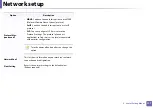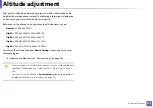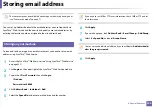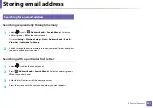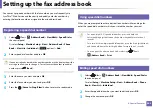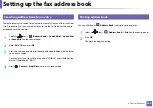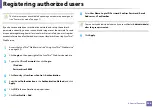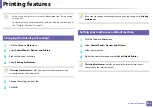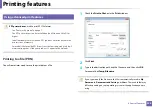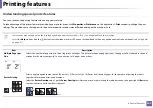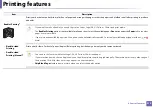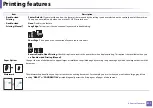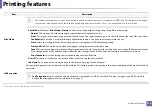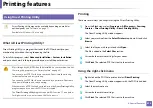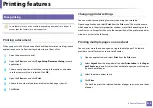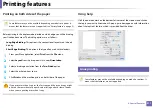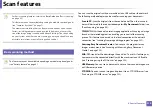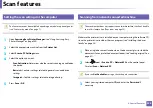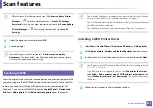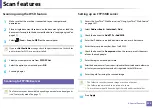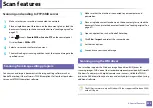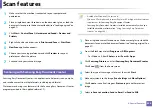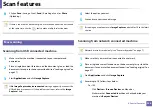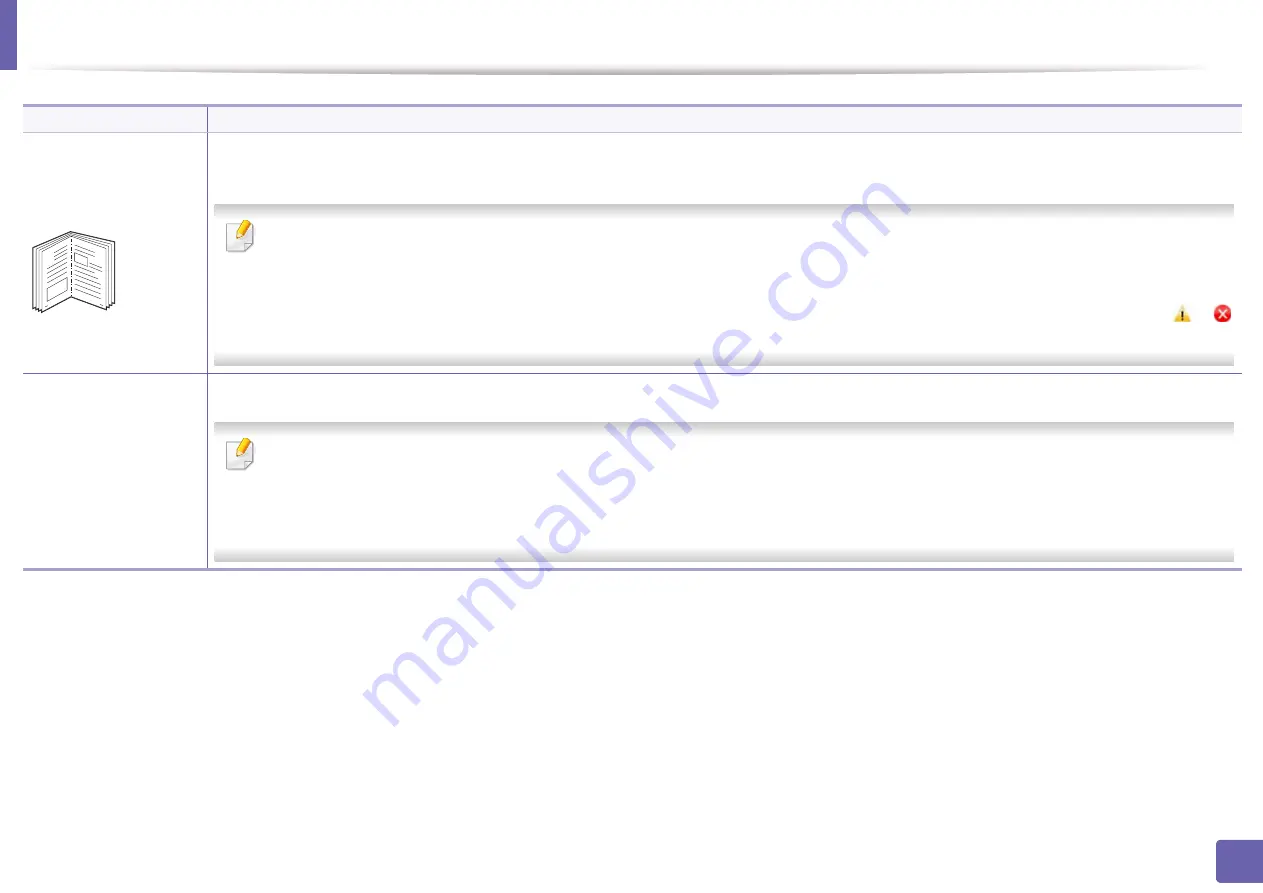
Printing features
210
4. Special Features
Booklet Printing
a
Prints your document on both sides of a sheet of paper and arranges the pages so that the paper can be folded in half after printing to produce
a booklet.
•
If you want to make a booklet, you need to print on Letter, Legal, A4, US Folio, or Oficio sized print media.
•
The
Booklet Printing
option is not available for all paper sizes. Select the available paper
Size
option under the
Paper
tab to see what
paper sizes are available.
•
If you select an unavailable paper size, this option can be automatically canceled. Select only available paper (paper without
or
mark).
•
Double-sided
Printing
•
Double-sided
Printing (Manual)
Print on both sides of a sheet of paper (duplex). Before printing, decide how you want your document oriented.
•
You can use this feature with Letter, Legal, A4, US Folio or Oficio sized paper
•
If your machine does not have a duplex unit, you should complete the printing job manually. The machine prints every other page of
the document first. After that, a message appears on your computer.
•
Skip Blank Pages
feature does not work when you select the duplex option.
Item
Description
8
9
Summary of Contents for Multifunction Xpress M207 Series
Page 3: ...3 BASIC 5 Appendix Specifications 103 Regulatory information 112 Copyright 125 ...
Page 71: ...Redistributing toner 71 3 Maintenance ...
Page 78: ...Cleaning the machine 78 3 Maintenance ...
Page 88: ...Clearing original document jams 88 4 Troubleshooting ...
Page 93: ...Clearing paper jams 93 4 Troubleshooting ...
Page 124: ...Regulatory information 124 5 Appendix 28 China only ...