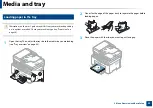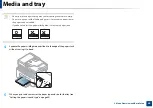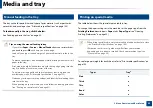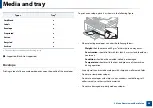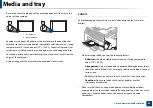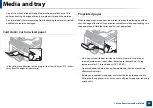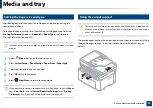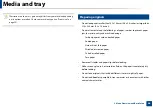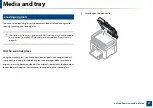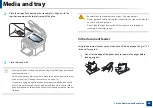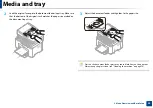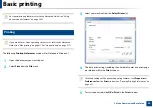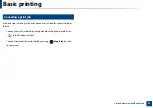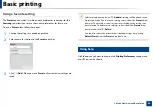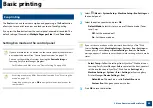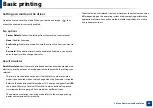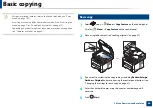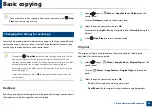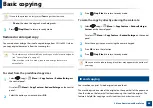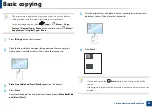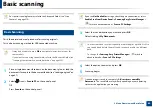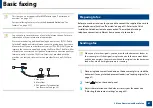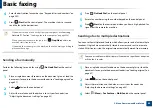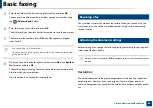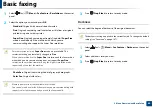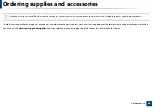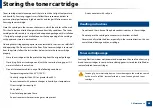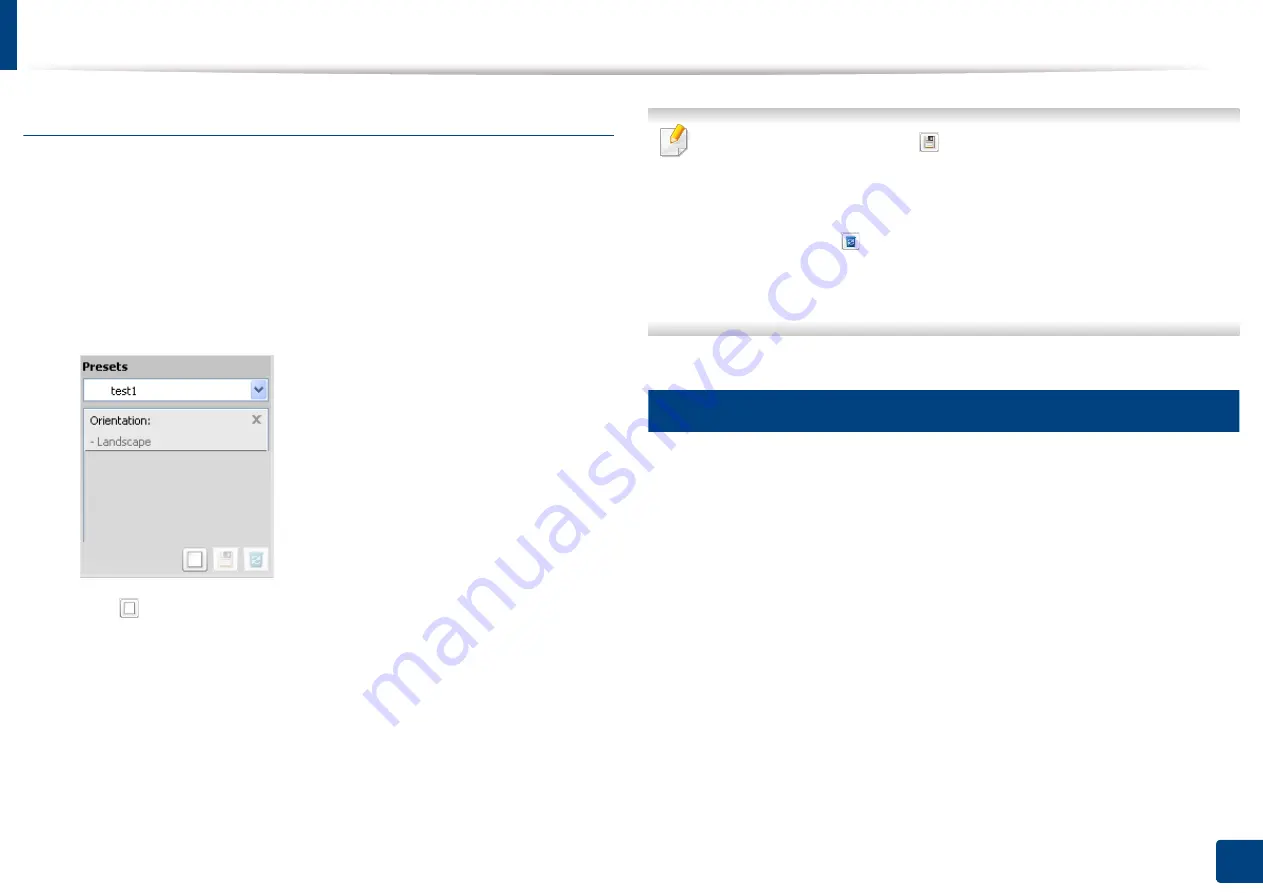
Basic printing
53
2. Menu Overview and Basic Setup
Using a favorite setting
The
Presets
option, which is visible on each preferences tab except for the
Samsung
tab, allows you to save the current preferences for future use.
To save a
Presets
item, follow these steps:
1
Change the settings as needed on each tab.
2
Enter a name for the item in the
Presets
input box.
3
Click
(
Add
). When you save
Presets
, all current driver settings are
saved.
Select more options and click
(
Update
), settings will be added to the
Presets you made. To use a saved setting, select it from the
Presets
drop-
down list. The machine is now set to print according to the settings you
have selected.To delete saved settings, select it from the
Presets
drop-
down list and click
(
Delete
).
You can also restore the printer driver’s default settings by selecting
Default Preset
from the
Presets
drop-down list.
14
Using help
Click the option you want to know on the
Printing Preferences
window and
press
F1
on your keyboard.
Summary of Contents for Multifunction Xpress M207 Series
Page 3: ...3 BASIC 5 Appendix Specifications 103 Regulatory information 112 Copyright 125 ...
Page 71: ...Redistributing toner 71 3 Maintenance ...
Page 78: ...Cleaning the machine 78 3 Maintenance ...
Page 88: ...Clearing original document jams 88 4 Troubleshooting ...
Page 93: ...Clearing paper jams 93 4 Troubleshooting ...
Page 124: ...Regulatory information 124 5 Appendix 28 China only ...