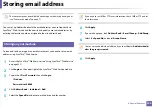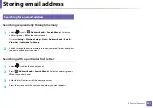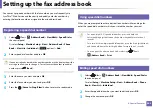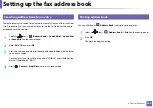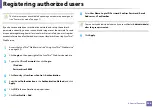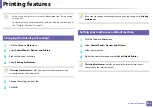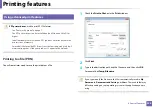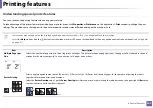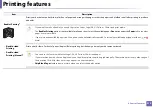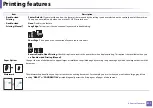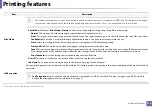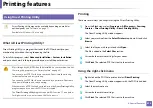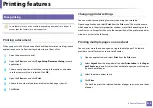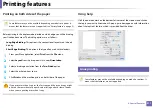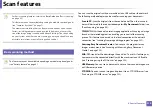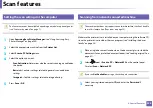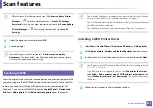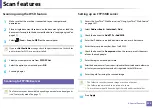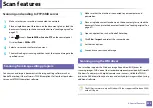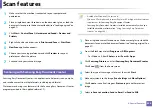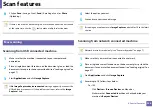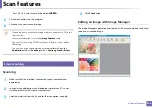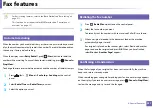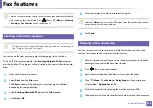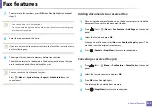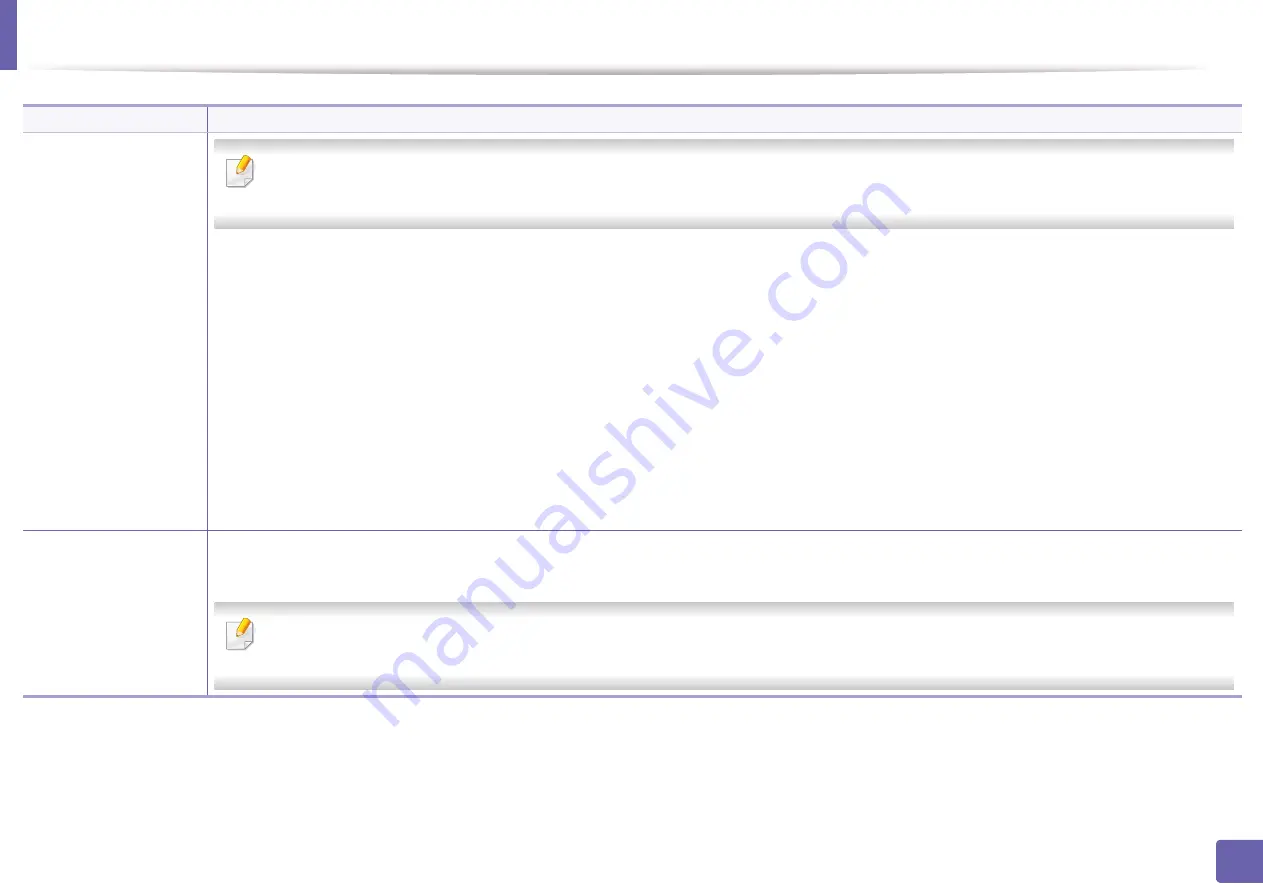
Printing features
214
4. Special Features
Print Mode
•
This feature is available only if you have installed the optional memory or mass storage device (HDD) (see "Variety feature" on page 9).
•
Some menus may not appear on the display depending on options or models. If so, it is not applicable to your machine.
•
Print Mode:
The default
Print Mode
is
Normal
, which is for printing without saving the printing file in the memory.
-
Normal:
This mode prints without storing your document in the optional memory.
-
Proof:
This mode is useful when you print more than one copy. You can print one copy first to check, then print the rest of the copies later.
-
Confidential:
This mode is used for printing confidential documents. You need to enter a password to print.
-
Store:
Select this setting to save a document in the mass storage device (HDD) without printing.
-
Store and Print:
This mode is used when printing and storing document at the same time.
-
Spool:
This option can be useful when handling large amounts of data. If you select this setting, the printer spools the document into the
mass storage device (HDD) and then prints it from the mass storage device (HDD) queue, decreasing the computer’s work load.
-
Print Schedule:
Select this setting to print the document at a specified time.
•
User ID:
This option is used when you need to find a saved file using the control panel.
•
Job Name:
This option is used when you need to find a saved file using the control panel.
Job Encryption
Encrypts printing data first, and transmits it to the machine. This feature protects the printing information even though the data is snatched on
a network.
Job Encryption
feature is enabled only when the mass storage device (HDD) is installed. The mass storage device (HDD) is used to
decrypt the printing data (see "Variety feature" on page 9).
a. This option is not available when you use XPS driver.
Item
Description
Summary of Contents for Multifunction Xpress M207 Series
Page 3: ...3 BASIC 5 Appendix Specifications 103 Regulatory information 112 Copyright 125 ...
Page 71: ...Redistributing toner 71 3 Maintenance ...
Page 78: ...Cleaning the machine 78 3 Maintenance ...
Page 88: ...Clearing original document jams 88 4 Troubleshooting ...
Page 93: ...Clearing paper jams 93 4 Troubleshooting ...
Page 124: ...Regulatory information 124 5 Appendix 28 China only ...