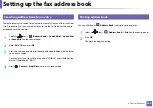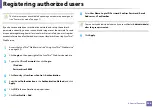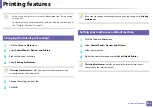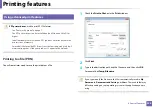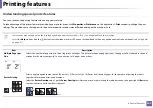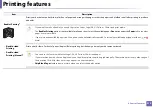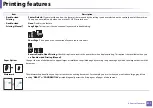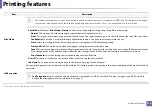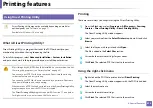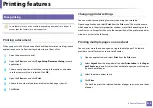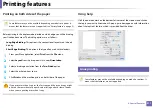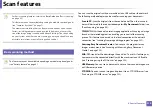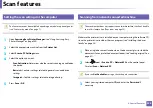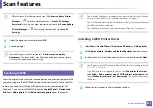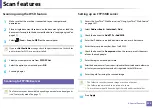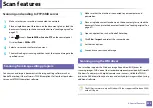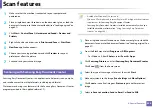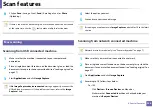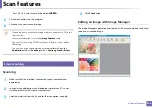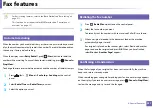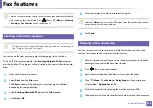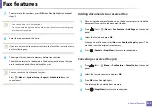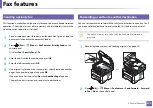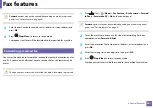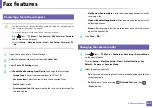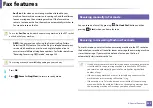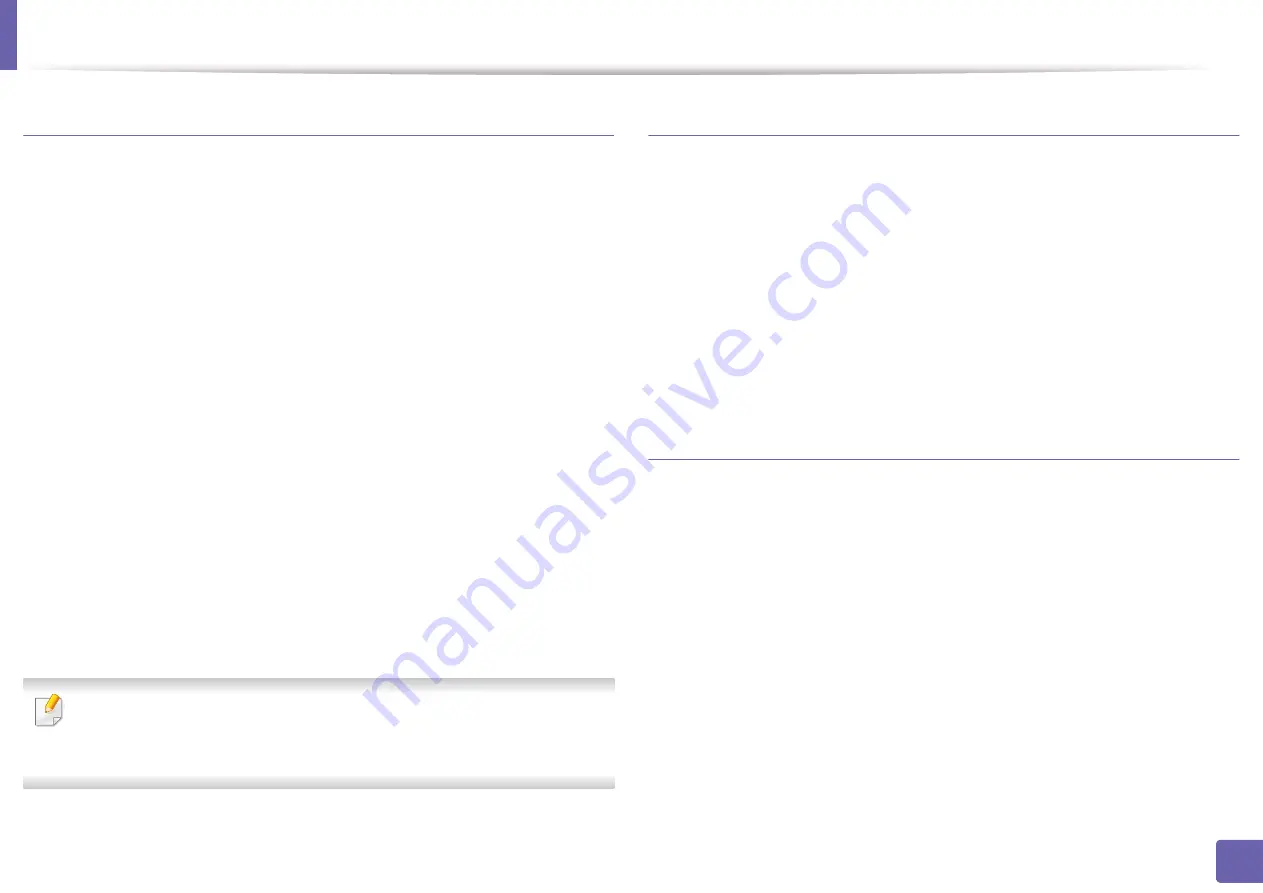
Printing features
218
4. Special Features
Printing from applications
There are a lot of Linux applications that allow you to print using Common UNIX
Printing System (CUPS). You can print on your machine from any such
application.
1
Open an application, and select
from the
File
menu
2
Open the
File
menu and click
Page Setup
(
Print Setup
in some
applications).
3
Choose your paper size, orientation, and make sure that your machine is
selected. Click
Apply
.
4
Open the
File
menu and click
.
5
Select your machine to print.
6
Choose the number of the copies and indicate which pages to print.
7
Change other printing options in each tab, if necessary.
8
Click
.
Automatic/manual duplex printing may not be available depending on
models. You can alternatively use the lpr printing system or other
applications for odd-even printing.
Printing files
You can print many different types of files on your machine using the standard
CUPS, directly from the command line interface. The CUPS lpr utility allows you
to do that. You can print these files by using below command format.
“lp -d <printer name> -o <option> <file name>”
Please refer to lp or lpr man page on your system for more details.
Configuring Printer Properties
You can change the default printing options or connection type with Printing
utility supplied by O/S.
1
Launch
Printing
utility (Go to
System
>
Administration
>
Printing
menu or execute “
System-config-printer
“ command in Terminal
program).
2
Select your printer and double-click it.
3
Change default printing options or connection type.
4
Click
Apply
button.
Summary of Contents for Multifunction Xpress M207 Series
Page 3: ...3 BASIC 5 Appendix Specifications 103 Regulatory information 112 Copyright 125 ...
Page 71: ...Redistributing toner 71 3 Maintenance ...
Page 78: ...Cleaning the machine 78 3 Maintenance ...
Page 88: ...Clearing original document jams 88 4 Troubleshooting ...
Page 93: ...Clearing paper jams 93 4 Troubleshooting ...
Page 124: ...Regulatory information 124 5 Appendix 28 China only ...