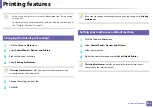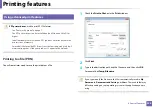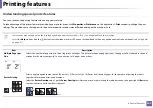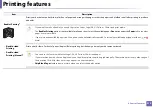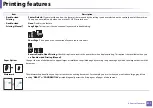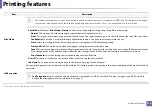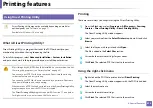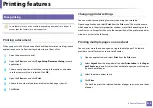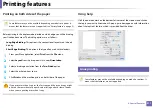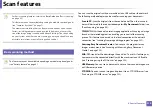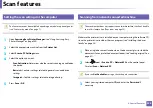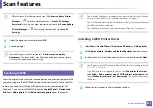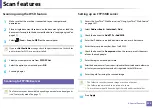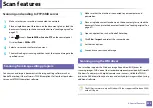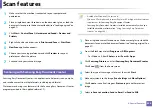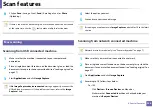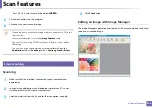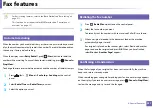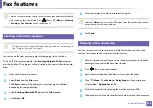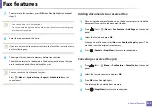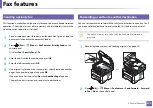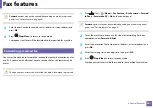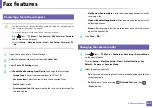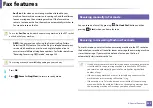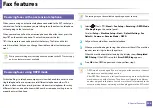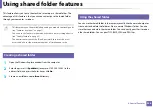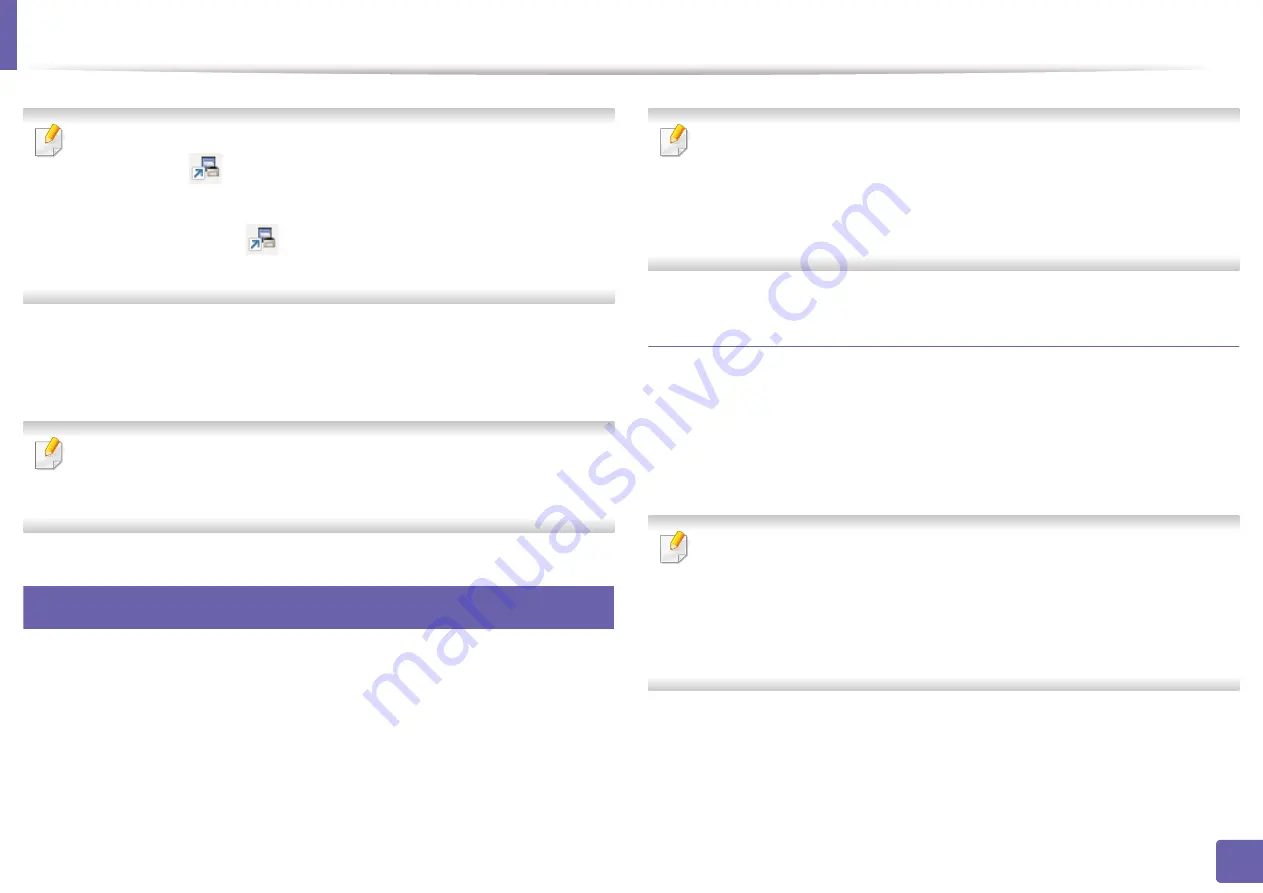
Scan features
221
4. Special Features
•
ID
is the same ID as the registered scan ID for
Samsung Easy Printer
Manager
>
Switch to advanced mode >
Scan to PC Settings
.
•
Password
is the 4 digit number registered password for
Samsung Easy
Printer Manager
>
Switch to advanced mode >
Scan to PC
Settings
.
4
Select the option you want and press
OK
.
5
Scanning begins.
Scanned image is saved in computer’s
C:\Users\users name\My
Documents
. The saved folder may differ, depending on your operating
system or the application you are using.
21
Scanning to WSD
Scans the originals and saves the scanned data on a connected computer if the
computer supports the WSD (Web Service for Device) feature. To use the WSD
feature, you need to install the WSD printer driver on your computer. For
Windows 7, you can install the WSD driver by
Control Panel
>
Devices and
Printers
>
Add a printer
. Click
Add a network printer
from the wizard.
•
The machine that does not support the network interface, it will not be
able to use this feature (see "Features by model" on page 7).
•
The WSD feature works only with Windows Vista® or later version that are
the WSD-compliant computer.
•
The following installation steps are based on Windows 7 computer.
Installing a WSD Printer Driver
1
Select
Start
>
Control Panel
>
Devices and Printers
>
Add a printer
.
2
Click
Add a network, wireless or Bluetooth printer
from the wizard.
3
In the printers list, select the one you want to use, and then click
Next
.
•
The IP address for WSD printer is http://IP address/ws/ (example: http://
111.111.111.111/ws/).
•
If no WSD printer is displayed in the list, click
The printer that I want
isn't listed
>
Add a printer using a TCP/IP address or hostname
and
select
Web Services Device
from
Device type
. Then enter the printer's
IP address.
4
Follow the instructions in the installation window.
Summary of Contents for Multifunction Xpress M207 Series
Page 3: ...3 BASIC 5 Appendix Specifications 103 Regulatory information 112 Copyright 125 ...
Page 71: ...Redistributing toner 71 3 Maintenance ...
Page 78: ...Cleaning the machine 78 3 Maintenance ...
Page 88: ...Clearing original document jams 88 4 Troubleshooting ...
Page 93: ...Clearing paper jams 93 4 Troubleshooting ...
Page 124: ...Regulatory information 124 5 Appendix 28 China only ...