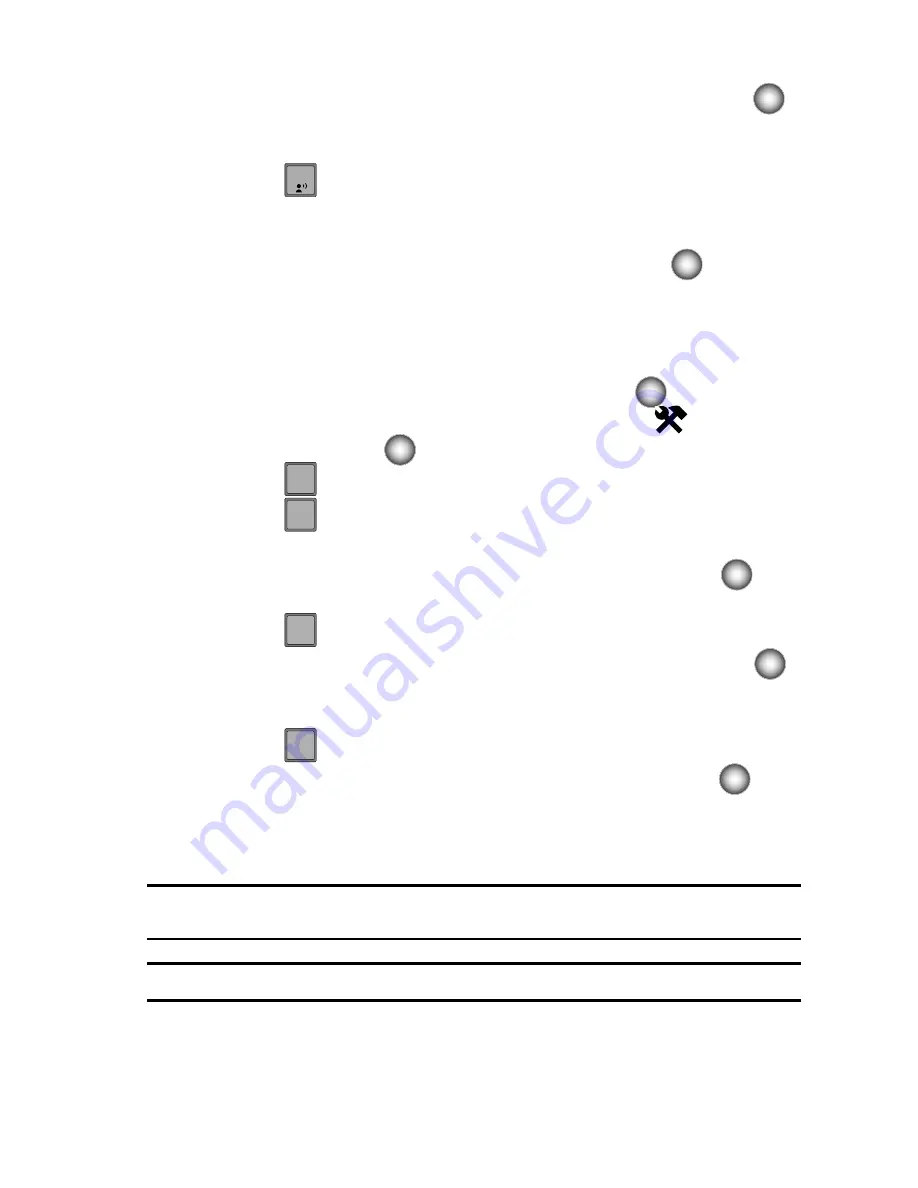
Changing Your Settings
96
Phone Settings
7.
Enter the
Calls & Services Code
then press the
Center Select
key (
).
The default Phone Lock Code is the last four digits of your telephone
number.
8.
Press
Location Setting
. The following options appear in the display:
• Lock Setting
: Restricts access to the Location menu.
• Unlock Setting
: Opens access to the Location menu.
9.
Highlight
Lock Setting
and press the
Center Select
key (
).
Restrict Calls
You may restrict incoming and/or outgoing calls to allow calls from/to Contacts Only,
or to Block All calls.
1.
From the main screen, press the
Center Select
key (
)
.
2.
Use the Navigation wheel to highlight
Settings & Tools
and press the
Center Select
key (
).
3.
Press
Phone Settings
.
4.
Press
Security
. You’re prompted to enter the Phone Lock Code. The
default Phone Lock Code is the last four digits of your telephone number.
5.
Enter the
Phone Lock Code
, then press the
Center Select
key (
). The
Security menu appears.
6.
Press
Restrictions
.
7.
Enter the
Calls & Services Code
, then press the
Center Select
key (
).
The default Calls & Services Code is the last four digits of your telephone
number.
8.
Press
Calls
.
9.
Highlight one of the following and press the
Center Select
key (
) to
select:
• Incoming Calls
: Select from Allow All, Contacts Only, or Block All.
• Outgoing
Calls
: Select from Allow All, Contacts Only, or Block All.
Note:
If Contacts Only is selected, the Contacts list cannot be modified until this setting is changed to Allow
All.
Note:
If Block All is selected for Outgoing Calls, only emergency calls may be made.
1
5
5
jkl
6
mno
2
abc
2
abc
















































