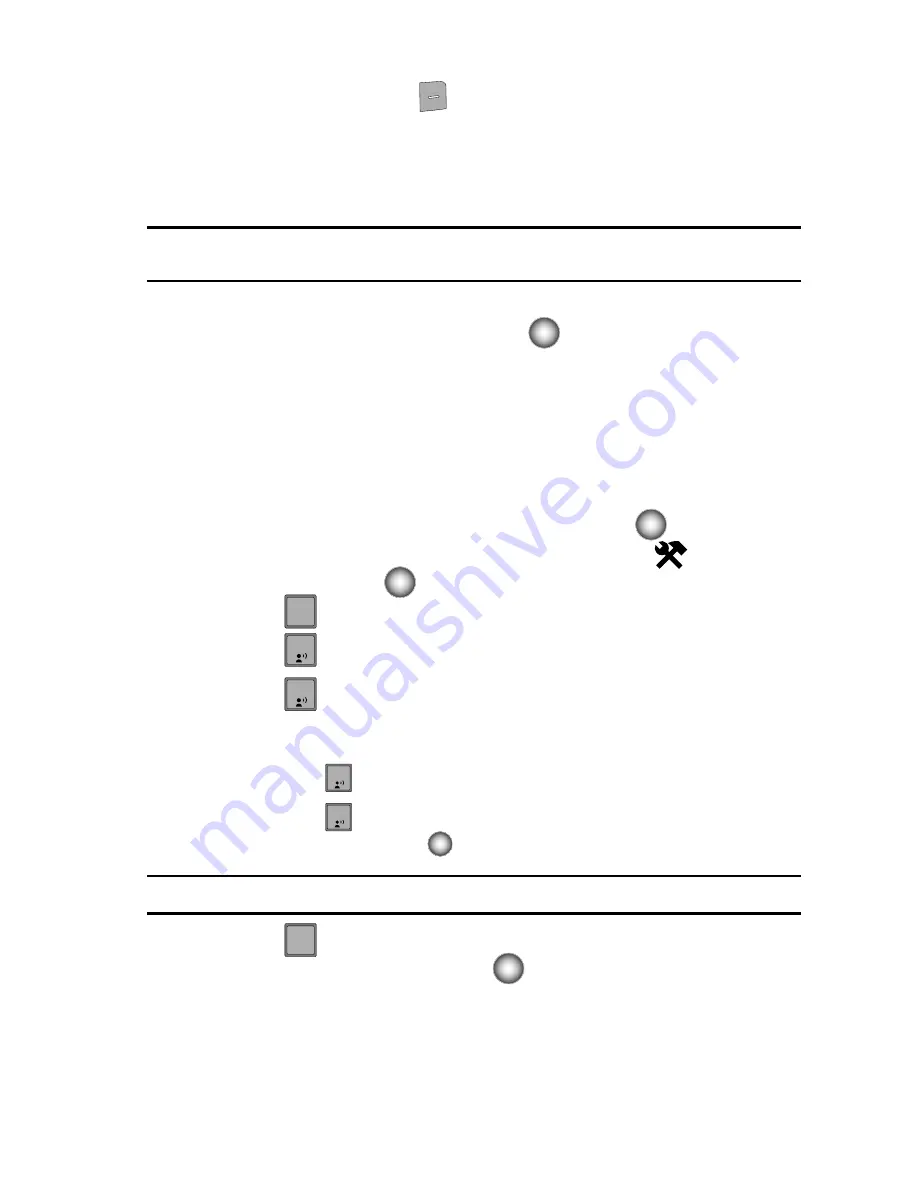
Changing Your Settings
86
Sounds Settings
4.
Press the right soft key
Options
. The Bluetooth menu displays with
the following options:
• My Phone Name
: Allows you enter a customized name.
• Discovery Mode
: Allows other users to see your accessibility. Select On for
other devices to see your device, or Off for no visibility.
Note:
After selecting On, users have one minute to see your accessibility. After which Discovery Mode will
automatically default back to off.
• Supported Profiles
: Displays a list of supported Bluetooth profiles. Highlight a
profile and press the Center Select key
(
)
to view a description.
• My Phone Info
: Shows the handset information.
Sounds Settings
The Sounds menu provides the ability to access the following menus:
Call Sounds
Call Ringtones
1.
From the main screen, press the
Center Select
key (
)
.
2.
Use the Navigation wheel to highlight
Settings & Tools
and press the
Center Select
key (
).
3.
Press
Sounds Settings
.
4.
Press
Call Sounds
.
5.
Press
Call Ringtone
to choose:
•
Preloaded ringtone(s)
•
Custom ringtone(s)
-
Press
Get New Ringtones
.
-
Press
Get New Applications.
Select a ringtone app and press the
Center Select
key
(
)
to follow the on screen prompts.
Note:
Selecting an application can incur a fee.
6.
Press
Call Vibrate
to turn Call Vibrate On or Off. Highlight On or Off,
and press the
Center Select
key (
) to save the setting.
3
def
1
1
1
1
2
abc






























