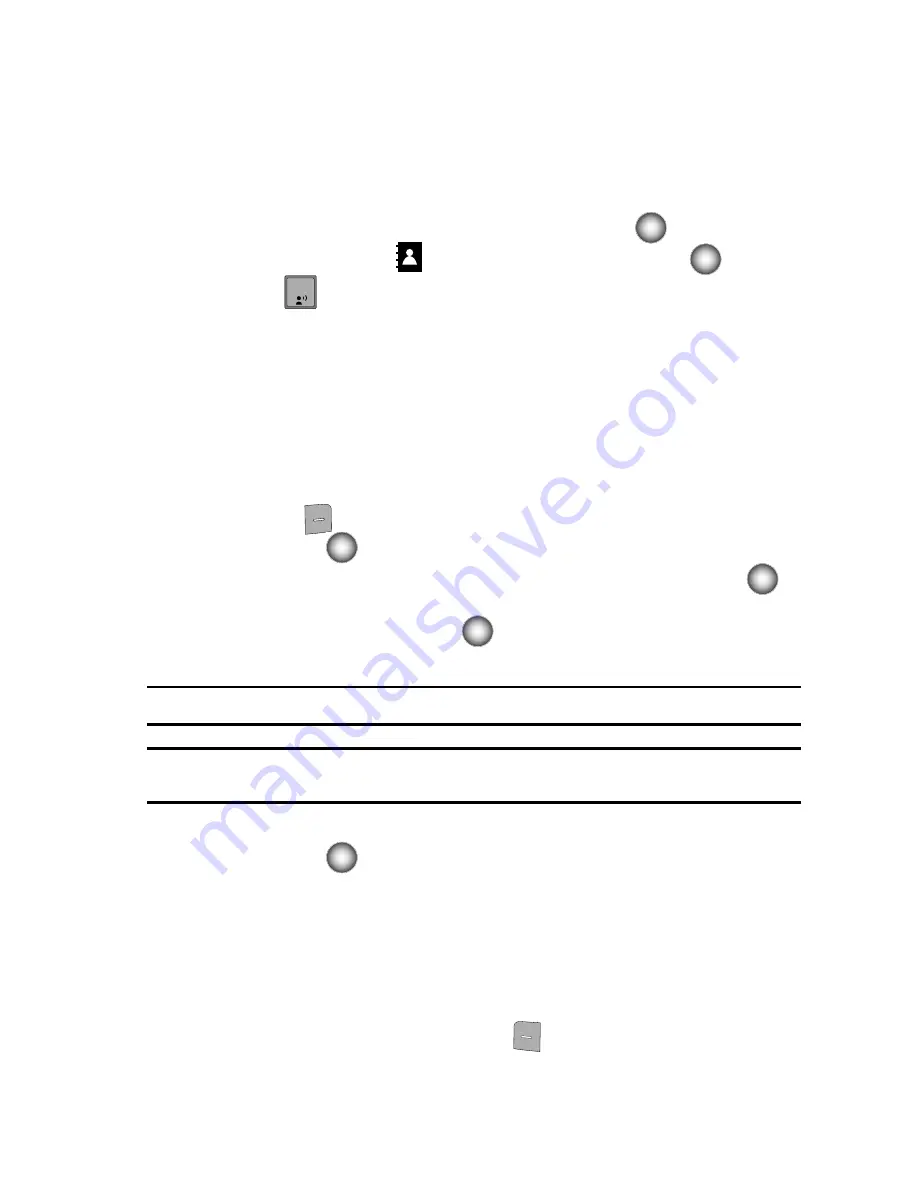
Understanding Your Contacts
56
Adding a Contact
Adding a Contact
When you add information to your Contacts, you can add it as a new entry or as an
existing entry.
Creating a new Contact from the main screen
1.
From the main screen, press the
Center Select
key (
)
MENU
.
2.
Scroll to
CONTACTS
and press the
Center Select
key (
).
3.
Press
New Contact
to enter the contact information.
4.
Enter a name for the entry using the keypad.
5.
Use the Navigation wheel to highlight the appropriate type (
Name, Mobile
1
,
Home
,
Work
,
Email1
, etc.). Once highlighted, use the keypad to enter
required informatio
n
.
Use the Navigation wheel to highlight other type fields, if desired. Enter
information using the keypad.
6.
To assign a
Speed Dial
location after entering the number, press the right
soft key
Options
. Highlight
Set Speed Dial
and press the
Center
Select
key (
).
Highlight an unassigned location and press the
Center Select
key (
)
SET
.
A confirmation message appears in the display,
Yes
is highlighted,
press the
Center Select
key (
) to add the Contact to the speed dial
location.
Note:
Voicemail is assigned to Speed Dial location 1 and cannot be changed by the user.
Note:
You can assign a speed dial location to each number associated with the contact (Mobile 1,
Mobile 2, Home, Work, and Fax.).
7.
When you’re finished entering information for the entry, press the
Center
Select
key (
)
SAVE
to save the entry to your Contacts.
Adding a number to a new or existing Contact from the
main screen
You can add new numbers to the Contacts by simply entering the number from the
main screen, then following the necessary prompts to complete the process.
1.
From the main screen, enter the number that you wish to save using the
keypad, then press the left soft key
Save
. You’re prompted to select
from
Add New
Contact
,
Update Existing
or
Notepad
.
1






























