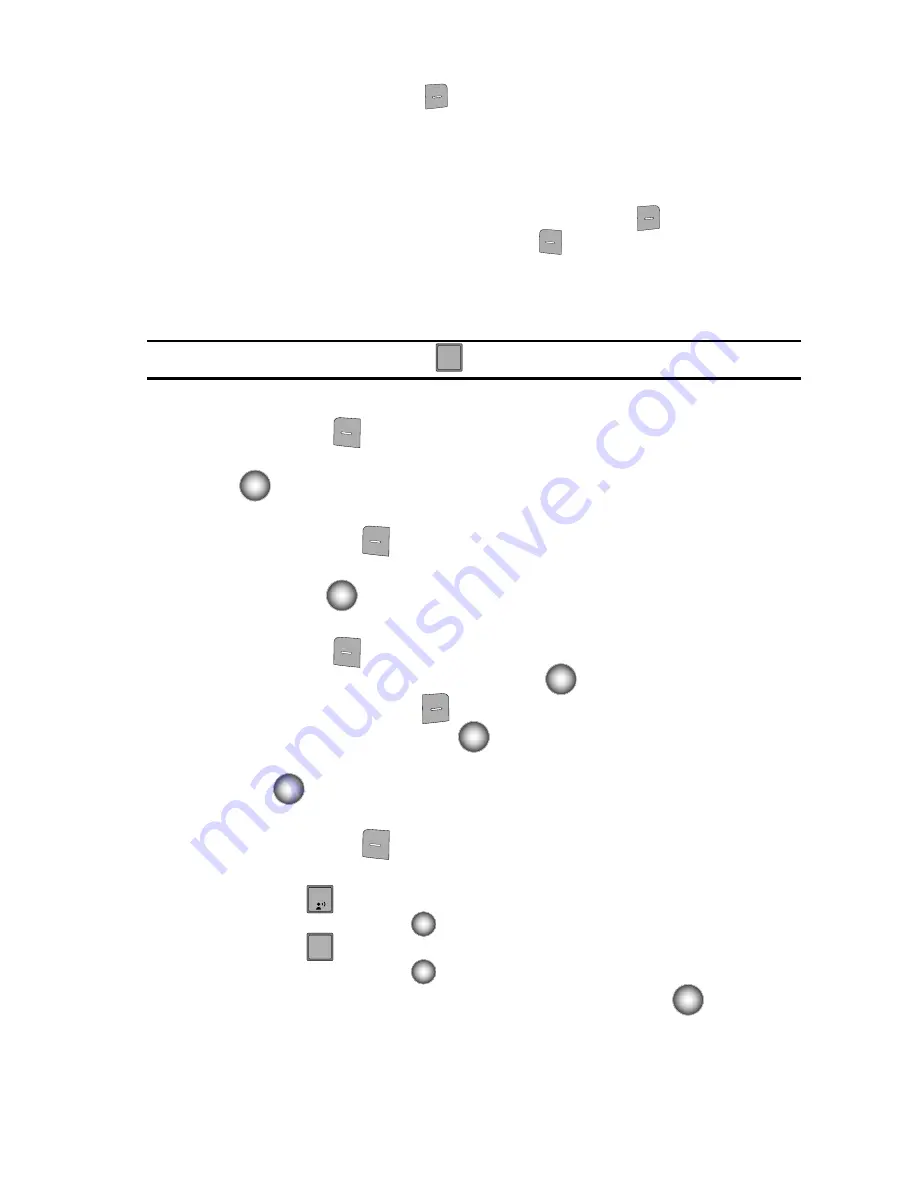
Messaging
74
Creating and Sending Picture Messages
•
Press the right soft key
Options
to display a pop-up menu with the
options listed:
-
Preview
: Shows the message before it is sent.
-
Save As Draft
: Save the message to your Draft folder.
-
Add Quick Text
: Choose from up to 12 pre-loaded messages. You can add
15 additional messages by pressing the right soft key
New and erase
messages by pressing the left soft key
Erase.
-
Priority Level
: Save the message with a High or Normal priority.
-
Cancel Message
: Cancels the message and allows you to save it in the Drafts
folder.
Note:
If you do not select an option press the
to return to your message.
6.
Press the Navigation wheel down to highlight the
Picture
field. Press the
left soft key
My Pics
to add a Picture, using the Navigation wheel
highlight a picture you want to attach and press the
Center Select
key
(
) to attach the picture.
7.
Press the Navigation wheel up or down to highlight the
Sound
field. Press
the left soft key
Sounds
to select a sound.
Press the Navigation
wheel up or down to highlight the desired sound and press
the
Center
Select
key (
).
8.
Press the Navigation wheel down to highlight the
Subject
field. Press the
left soft key
Abc
to change entry mode. Select the desired entry
mode, and press the
Center Select
key (
).
Press the right soft key
Options
, to highlight
Add Quick Text
and
press
the
Center Select
key (
). Press the Navigation wheel up or down
to highlight the desired Quick Text phrase, and press the
Center Select
key (
).
9.
Press the Navigation wheel down to highlight the
Name Card
field. Press
the left soft key
Add
to add a Name Card, the
Add
pop-up menu
displays.
•
Press
My Name Card
to create and add your Name Card,
press the
Center Select
key (
).
•
Press
Contact
to add a Contact entry as a Name Card, press the
Center Select
key (
).
10.
Once all fields are complete, press the
Center Select
key (
) to send the
message to the intended recipient(s).
CLR
CLR
1
2
2
abc






























