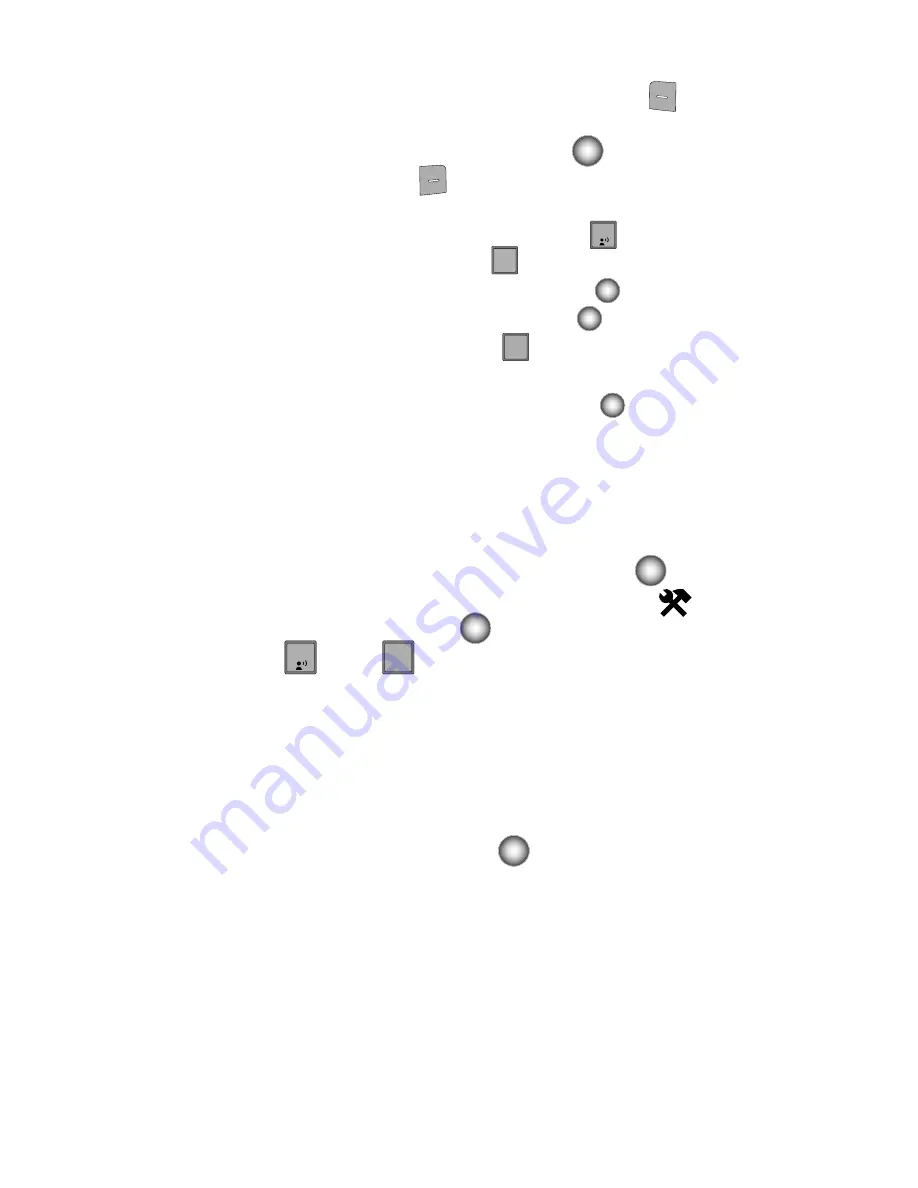
Tools 126
Alarm Clock
7.
To edit the event being viewed, press the left soft key
Edit
. Use the
Navigation wheel to highlight the field(s) that needs to be edited. Make
changes, then press the
Center Select
key (
)
SAVE
.
8.
Press the right soft key
Options
. A pop-up menu appears in the
display.
•
To see the selected date in a month view, press
Monthly
.
•
To erase the current event, press
Erase
. A pop-up menu appears with
Yes
highlighted. press
the
Center Select
key (
)
to erase, or highlight
No
to cancel and press
the
Center Select
key (
)
.
•
To erase all calendar events, press
Erase All
. In the pop-up menu that
appears, highlight
Yes
to erase all events, or highlight
No
to cancel and return to
the calendar, and press the
Center Select
key (
)
.
Alarm Clock
Your phone has an alarm clock that can be set to go off once, or recur daily at a
specific time. Once set, the alarm clock is easy to change or turn off.
Set An Alarm
1.
From the Main screen, press the
Center Select
key (
)
MENU
.
2.
Use the Navigation wheel to highlight
Settings & Tools
and then
press the
Center Select
key (
).
3.
Press
Tools
,
Alarm Clock
. The
Alarm Clock
menu displays
with the
Alarm 1
highlighted.
4.
The following options appear in the display:
• Alarm 1
• Alarm 2
• Alarm 3
5.
Use the Navigation wheel to highlight the alarm that you wish to enable,
then press the
Center Select
key (
). The Set Alarm (1, 2, or 3
depending on your selection) screen appears in the display.
6.
The Alarm field is highlighted. Use the Navigation wheel to select
On
or
Off
.
7.
Use the Navigation wheel to highlight the
Time
field, then enter the time
that you wish for the alarm to sound.
8.
Use the Navigation wheel to highlight the am/pm field and to select
am
or
pm
.
1
2
2
abc
3
def
1
4
4
ghi
















































