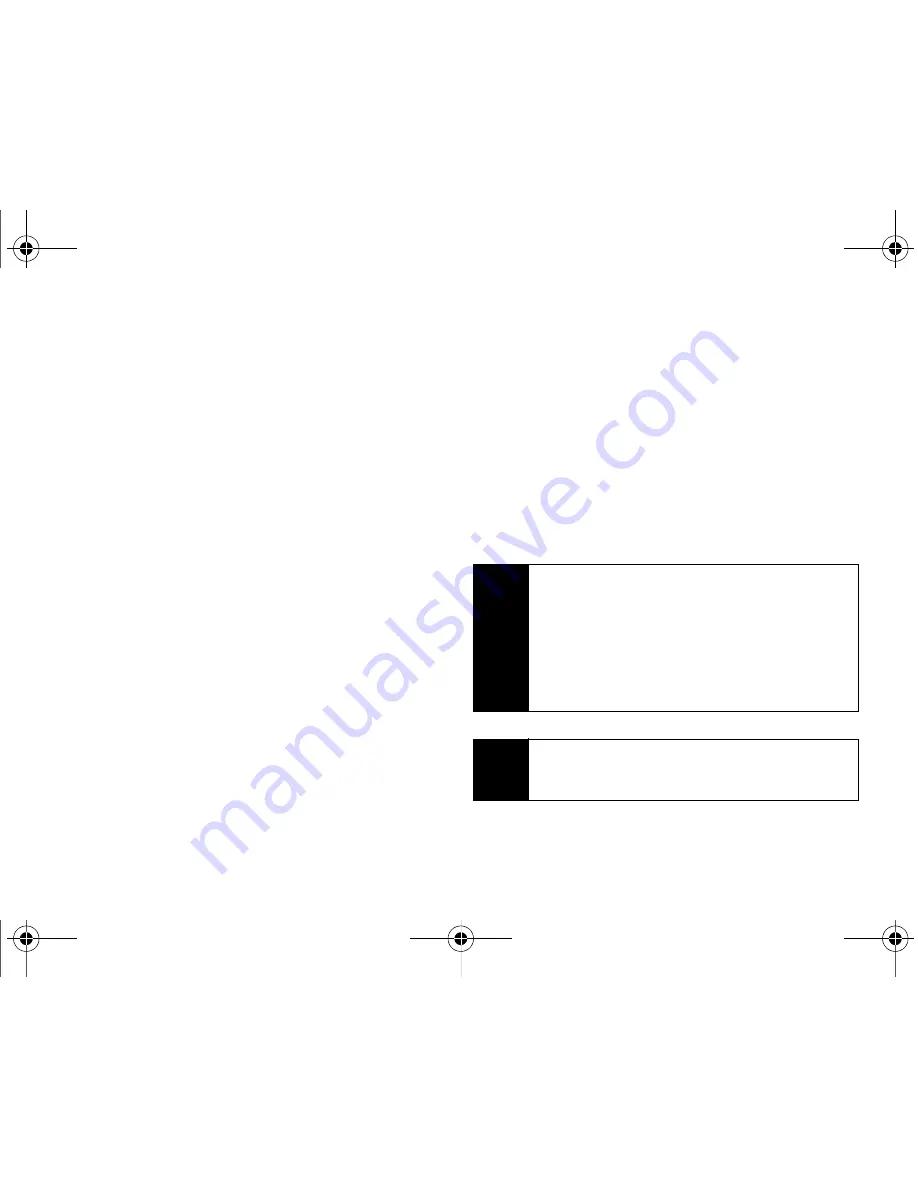
66
Section 2F. Contacts
5.
Touch the
Add Number
field, use the onscreen dial
pad to enter the phone number for the entry, and
press
Done
.
6.
Touch a label for the entry (
Mobile
,
Home
,
Work
,
Pager
, or
Others
).
7.
Use your fingertip to scroll up and down the screen
and touch any of the remaining fields to update
their information and press
Done
. Available fields
consist of:
䡲
Add Number
to add a phone number to the entry.
(See “Adding a Phone Number to a Contacts
Entry” on page 71.)
䡲
Add Email
to add an email address to the entry.
䡲
Enter Address
to add a mailing address to the
entry. (Capitalize the two character abbreviation
for the state in the mailing address so that it can
be recognized by applications other than those
on your Instinct.)
●
This information can be used to locate this
contact’s address via the built-in GPS
Navigation feature. See “GPS Navigation” on
page 200.
䡲
Set Ringer
to assign a custom ring tone to the
entry. This custom ring tone will be played when
an incoming call from this entry is announced.
䡲
Enter URL
to add a Web site’s URL to the entry.
䡲
Enter Memo
to add a note, street address, or other
information.
8.
Touch
Done
to save the number. Once saved, the
new Contacts entry is displayed within the
Contacts page. (See “Contacts Entry Options” on
page 68.)
Tip
ICE – In Case of Emergency
To make it easier for emergency personnel to identify
important contacts, you can list your local
emergency contacts under “ICE” in your device’s
Contacts list. For example, if your mother is your
primary emergency contact, list her as “ICE–Mom” in
your Contacts list. To list more than one emergency
contact, use “ICE1–___,” “ICE2–___,” etc.
Note
You can transfer all of your contacts from your old
phone to your Samsung Instinct™. See “Transferring
Your Contacts” on page 103.
Nerva.book Page 66 Tuesday, June 24, 2008 2:49 PM
Summary of Contents for Instinct
Page 2: ...M800_UG_BE09_PS_062408_F9 Nerva book Page B Tuesday June 24 2008 2 49 PM...
Page 13: ...Section 1 Getting Started Nerva book Page 1 Tuesday June 24 2008 2 49 PM...
Page 22: ...Nerva book Page 10 Tuesday June 24 2008 2 49 PM...
Page 23: ...Section 2 Your Device Nerva book Page 11 Tuesday June 24 2008 2 49 PM...
Page 145: ...Section 3 Sprint Service Nerva book Page 133 Tuesday June 24 2008 2 49 PM...
Page 221: ...Section 4 Safety and Warranty Information Nerva book Page 209 Tuesday June 24 2008 2 49 PM...
















































