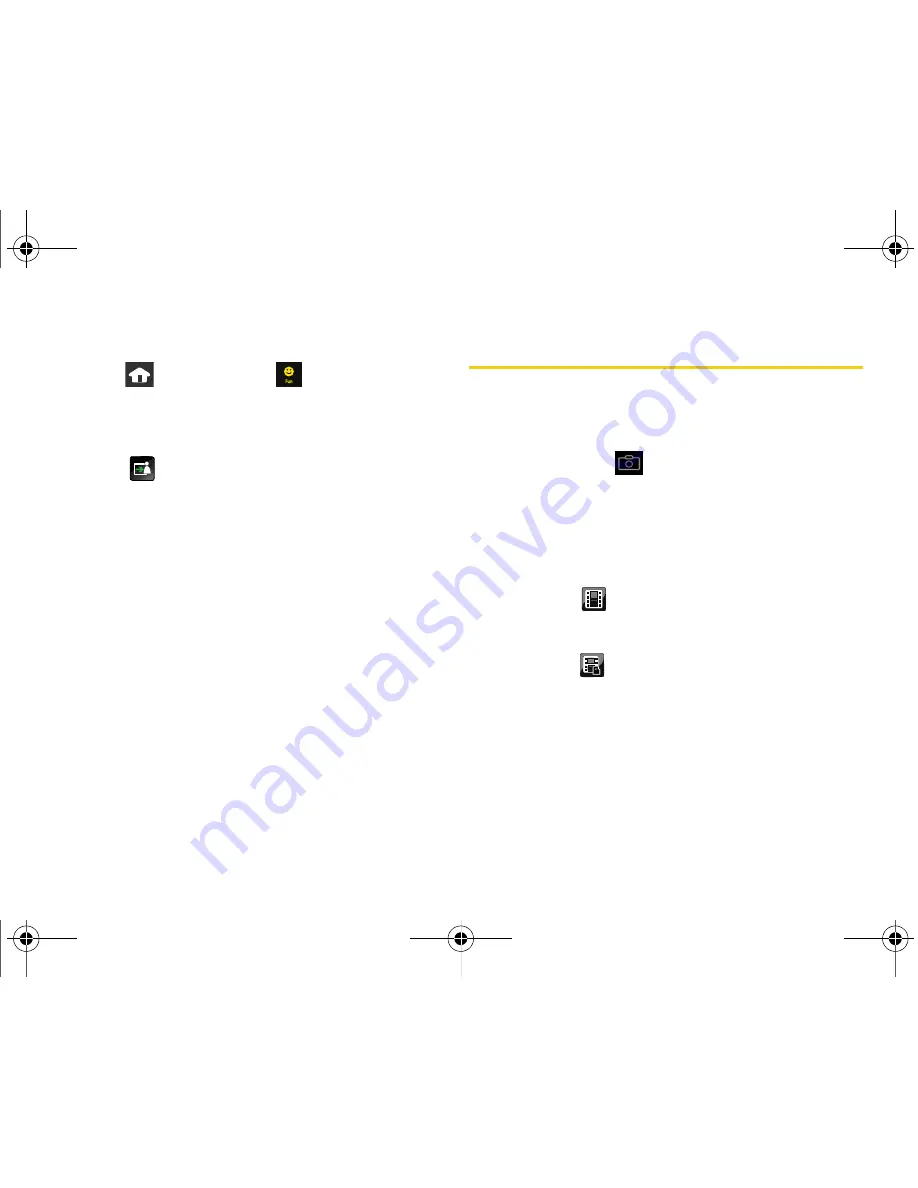
112
Section 2K. Camera
Assigning an Image to the Background Display
1.
Press
and touch
Fun
(
)
> My Photos >
Camera
.
2.
Scroll through your available images and touch an
image to view it at fullscreen.
3.
Touch
and touch
Background
.
䡲
This option allows the selected image to be
displayed as a background image for the Unlock
Screen.
4.
Touch
Ok
to begin editing your image for display
as a background.
5.
Zoom, Rotate, and Frame your image as desired
using the available onscreen tools.
6.
Touch
Ok
once you have completed making the
desired changes to the image.
Recording Videos
In addition to taking pictures, you can also record, view,
and send videos to your friends and family with your
device’s built-in video camera.
1.
Press and hold
for at least 2 - 3 seconds to
activate the video mode.
2.
Using the device’s main display screen as a
viewfinder, aim the camera lens at your subject.
3.
Touch the onscreen icon to change the recording
length for the video segment:
䡲
Short Clip
(
) lets you record video of up to 2
minutes (6MB) per segment that can then be
wirelessly uploaded.
䡲
Long Clip
(
) lets you record video segments
with no preset time length. These videos are only
limited by the available free storage remaining on
the internal microSD card. (The available time
length is displayed at the bottom left of the
screen.)
Nerva.book Page 112 Tuesday, June 24, 2008 2:49 PM
Summary of Contents for Instinct
Page 2: ...M800_UG_BE09_PS_062408_F9 Nerva book Page B Tuesday June 24 2008 2 49 PM...
Page 13: ...Section 1 Getting Started Nerva book Page 1 Tuesday June 24 2008 2 49 PM...
Page 22: ...Nerva book Page 10 Tuesday June 24 2008 2 49 PM...
Page 23: ...Section 2 Your Device Nerva book Page 11 Tuesday June 24 2008 2 49 PM...
Page 145: ...Section 3 Sprint Service Nerva book Page 133 Tuesday June 24 2008 2 49 PM...
Page 221: ...Section 4 Safety and Warranty Information Nerva book Page 209 Tuesday June 24 2008 2 49 PM...
















































