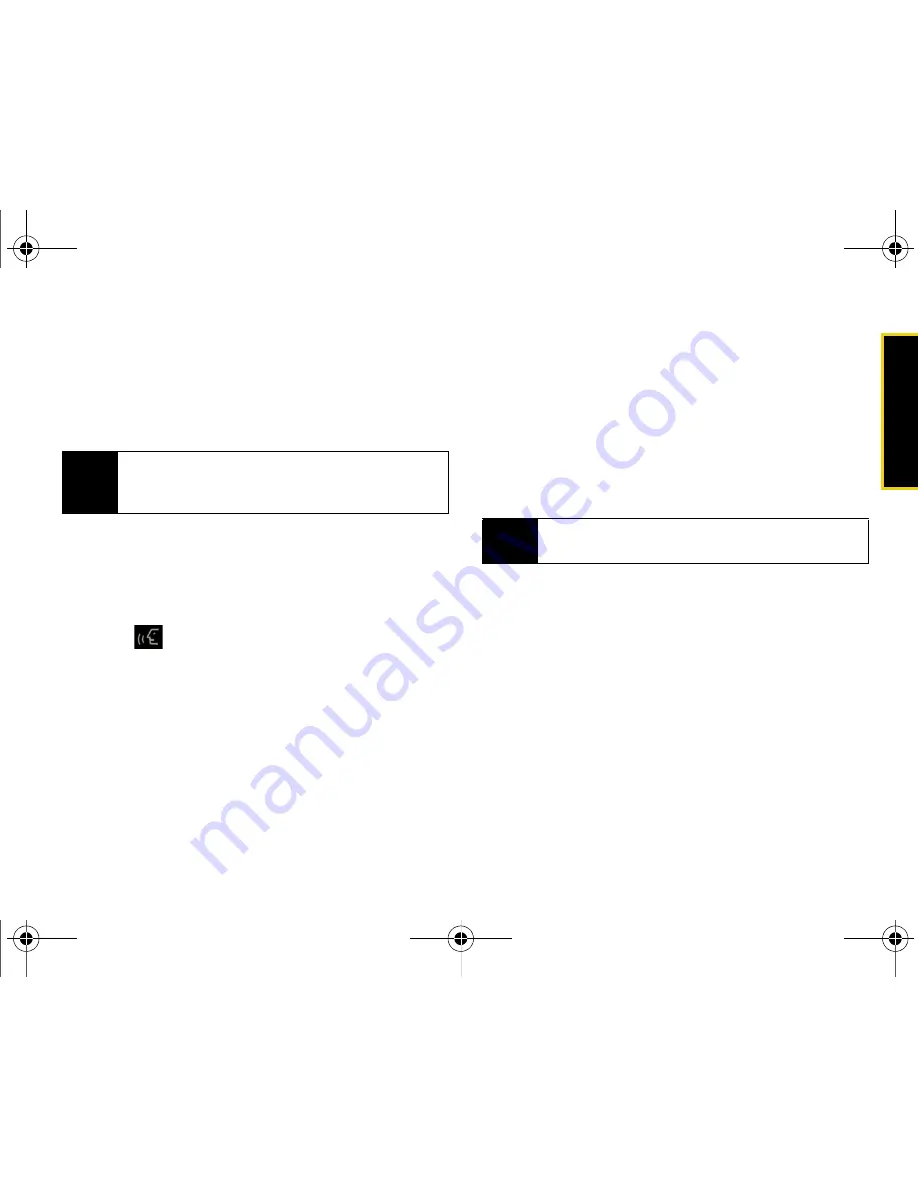
Speech t
o
Action
Section 2H. Speech to Action
91
5.
Respond by saying one of the following:
䡲
Yes
䡲
No
䡲
Repeat
䡲
Cancel
6.
Use the device’s onscreen keyboard to enter the
text and touch
Done
.
7.
Touch
Send
to complete the process.
To send a Picture Mail Message:
1.
Press
on the side of your device. You will hear
a prompt.
2.
Say “
Send Picture to
.”
3.
Say the name or phone number of the recipient.
For example, say “
John Smith
” or “
9725551212.
” The
entry information for the specified contact is
displayed.
4.
If the device did not properly recognize the
command, it prompts you with “
Did you say, send
picture to...?
”
5.
Respond by saying one of the following:
䡲
Yes
䡲
No
䡲
Repeat
䡲
Cancel
6.
Touch the location of the picture you wish to send
with the outgoing Picture Mail message by
touching the associated button (
Text Only
,
Camera
Album
,
Saved Album
, or
<name> Album
).
䡲
Follow the onscreen prompts to select a picture
and then attach it to the new Picture message.
7.
Touch the text field and use the onscreen keyboard
to enter text into either the Subject or Text fields.
8.
Once complete, touch
Done
.
9.
Touch
Send
to complete the process.
Note
When you start a text message through voice
activation, the message opens in Voice Mode
automatically.
Note
To use this service, Sprint Picture Mail must be a part
of your Sprint account plan.
Nerva.book Page 91 Tuesday, June 24, 2008 2:49 PM
Summary of Contents for Instinct
Page 2: ...M800_UG_BE09_PS_062408_F9 Nerva book Page B Tuesday June 24 2008 2 49 PM...
Page 13: ...Section 1 Getting Started Nerva book Page 1 Tuesday June 24 2008 2 49 PM...
Page 22: ...Nerva book Page 10 Tuesday June 24 2008 2 49 PM...
Page 23: ...Section 2 Your Device Nerva book Page 11 Tuesday June 24 2008 2 49 PM...
Page 145: ...Section 3 Sprint Service Nerva book Page 133 Tuesday June 24 2008 2 49 PM...
Page 221: ...Section 4 Safety and Warranty Information Nerva book Page 209 Tuesday June 24 2008 2 49 PM...






























