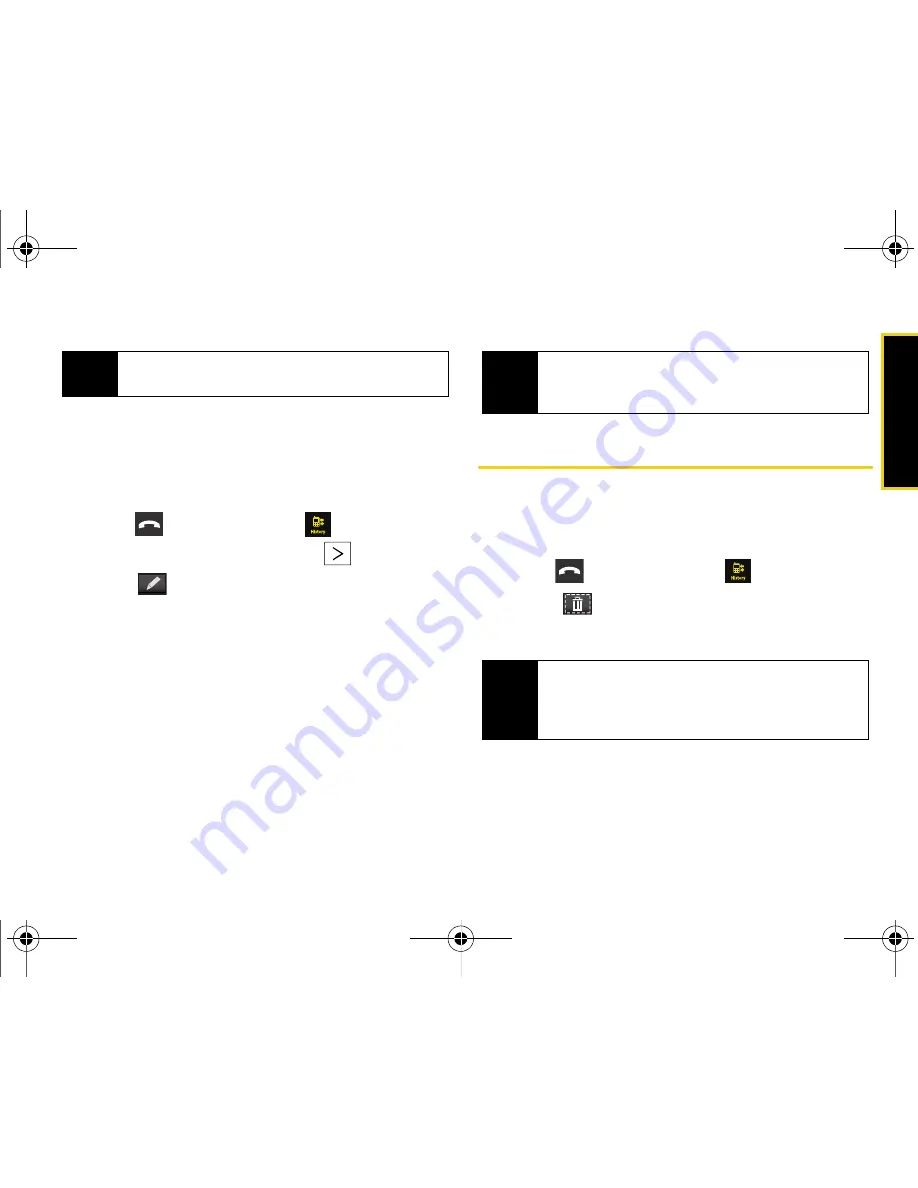
Histor
y
Section 2E. History
63
8.
Enter information into any of the other desired
fields by using the onscreen keyboard.
9.
Touch
Done
to save the new entry.
Appending an Existing Number from History
1.
Press
and touch
History
(
).
2.
Touch the known History entry’s
.
3.
Touch
to display the Contacts entry page that
displays the current entry’s information.
4.
Touch a field and use the onscreen keyboard to
either enter new information or edit any existing
field. See “Entering Text” on page 35.
5.
Touch
Done
to store the new information.
6.
Touch
Done
to save the modified entry.
After you have saved the number, the new Contacts
entry is displayed. (See “Contacts Entry Options” on
page 68.)
Erasing History Entries
To erase individual History entries, see “History
Options” on page 61.
To delete all history entries:
1.
Press
and touch
History
(
).
2.
Touch (
)
to open the Delete menu.
3.
Touch
Delete All > Delete
.
Note
The phone number is pre-populated into the
Number field.
Note
You cannot save phone numbers already in your
Contacts or from calls identified as
No ID
or
Restricted
.
Note
Individual entries can also be deleted by touching
and holding it until it detaches from the list, dragging
it over the Delete icon, and then lifting your finger off
the screen to release it into the Trash Bin.
Nerva.book Page 63 Tuesday, June 24, 2008 2:49 PM
Summary of Contents for Instinct
Page 2: ...M800_UG_BE09_PS_062408_F9 Nerva book Page B Tuesday June 24 2008 2 49 PM...
Page 13: ...Section 1 Getting Started Nerva book Page 1 Tuesday June 24 2008 2 49 PM...
Page 22: ...Nerva book Page 10 Tuesday June 24 2008 2 49 PM...
Page 23: ...Section 2 Your Device Nerva book Page 11 Tuesday June 24 2008 2 49 PM...
Page 145: ...Section 3 Sprint Service Nerva book Page 133 Tuesday June 24 2008 2 49 PM...
Page 221: ...Section 4 Safety and Warranty Information Nerva book Page 209 Tuesday June 24 2008 2 49 PM...
















































