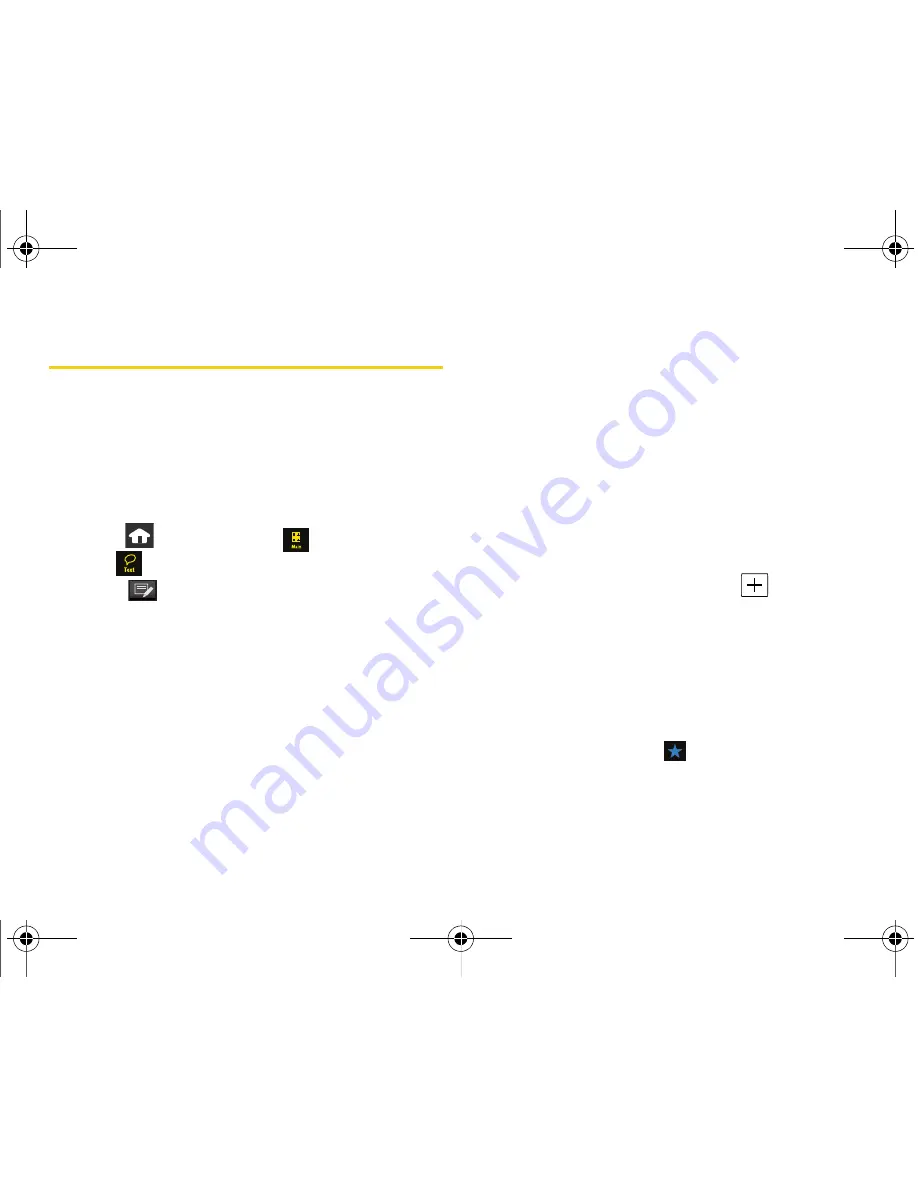
144
Section 3A. Sprint Service Features: The Basics
Using SMS Text Messaging
With SMS Text Messaging, you can send and receive
instant text messages between your wireless device
and another messaging-ready device. When you
receive a new message, it will automatically display on
your device’s screen.
Composing SMS Text Messages
1.
Press
and touch
Main
(
)
>
Messaging >
Text
(
).
2.
Touch
to compose a new text message.
3.
Select the contact entry method you prefer by
touching an associated option:
䡲
Recent List
to select a recipient from a list of
recently sent messages.
䡲
Contacts
to select a recipient from your Contacts
(qualifying Contacts entries must contain a
wireless phone number or an email address).
䡲
Manual Entry
to manually enter a destination by
choosing either:
●
Enter Phone Number
to use the onscreen dial
pad to enter a wireless phone number. Touch
Done
to save the entry.
●
Enter Email Address
to use the onscreen
keyboard to enter the recipient’s email
address. Touch
Done
to save the entry.
4.
Touch the grey text field and use the onscreen
keyboard to enter a message. (See “Entering Text”
on page 35.)
5.
Touch
Done
to save your text and return to your
message.
6.
Add more recipients by touching
and
repeating step 3.
7.
Review your message and touch
Send
.
Accessing SMS Text Messages
To read an SMS Text message:
When you receive a text message, both an
announcement tone and a
icon is displayed on the
screen.
Nerva.book Page 144 Tuesday, June 24, 2008 2:49 PM
Summary of Contents for Instinct
Page 2: ...M800_UG_BE09_PS_062408_F9 Nerva book Page B Tuesday June 24 2008 2 49 PM...
Page 13: ...Section 1 Getting Started Nerva book Page 1 Tuesday June 24 2008 2 49 PM...
Page 22: ...Nerva book Page 10 Tuesday June 24 2008 2 49 PM...
Page 23: ...Section 2 Your Device Nerva book Page 11 Tuesday June 24 2008 2 49 PM...
Page 145: ...Section 3 Sprint Service Nerva book Page 133 Tuesday June 24 2008 2 49 PM...
Page 221: ...Section 4 Safety and Warranty Information Nerva book Page 209 Tuesday June 24 2008 2 49 PM...
















































