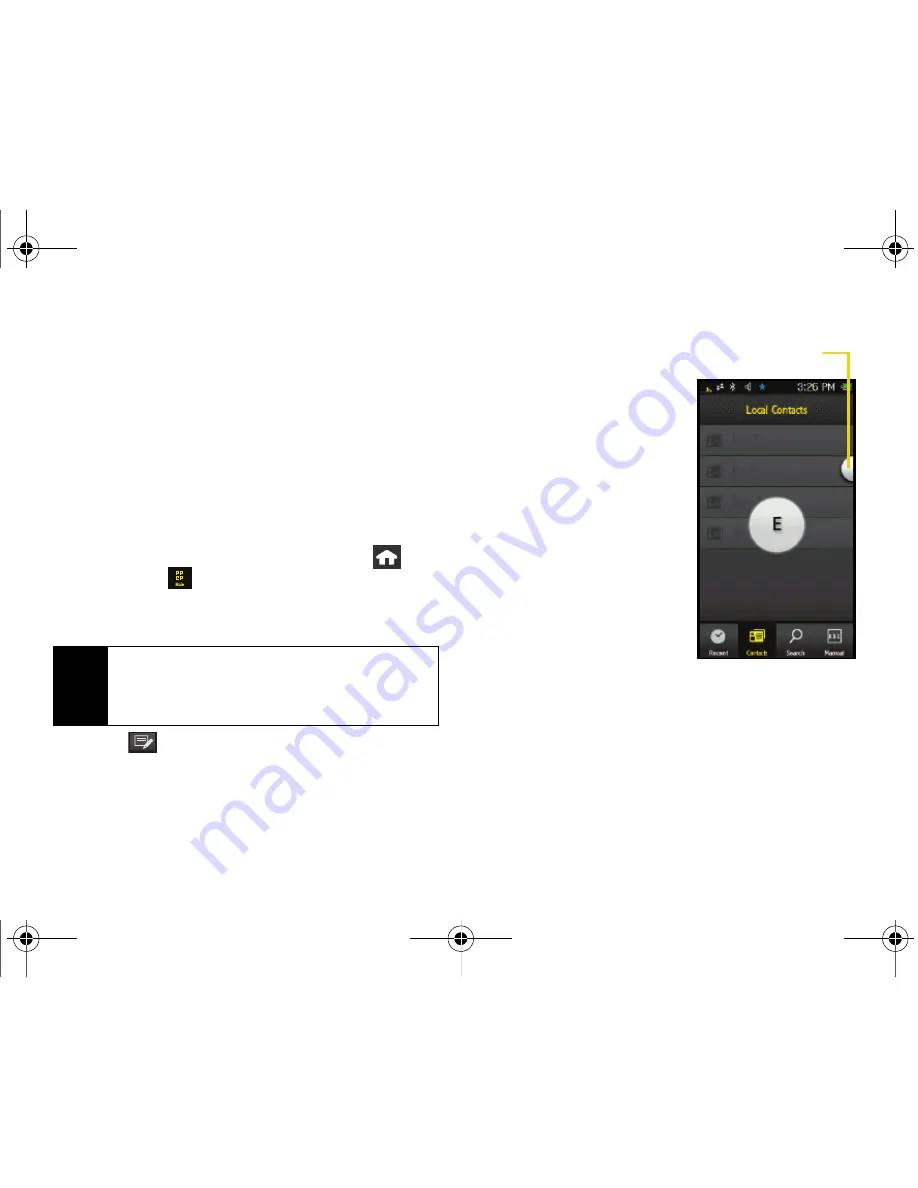
164
Section 3B. Web and Data: Sprint Power Vision
䡲
Touch
Reply/Fwd
to respond to the current
sender’s email by creating a new email message.
Choose one of the following options:
●
Reply
to respond only to the originator.
●
Reply All
to respond to all recipients of the
selected email.
●
Forward
to send the current email to another
recipient.
Creating a New Email Message
1.
Once you have set up your Email, press
and
touch
Main
(
)
>
to launch the application.
(The most recently accessed account inbox will be
displayed.)
2.
Touch
to begin creating a new email
message.
3.
Touch the
To
field and select the entry method you
prefer by touching an associated option:
䡲
Recent
to select a
recipient from a list of
recent email contacts.
䡲
Contacts
to use the
Power Search tab
(shown
here) to select a
recipient from your
Contacts (qualifying
Contacts entries must
contain either a
wireless phone number
or an email address).
䡲
Search
to use a few
characters to search
through your email
account’s online
Address Book for a
matching Contact entry.
䡲
Manual
to manually enter an email address by
using the onscreen keyboard to enter the
recipient’s email address. Touch
Done
to save the
entry.
4.
Touch
Add
to insert the new recipient.
Tip
To go to another configured email account, touch
the envelope icon to the left of the current account
name to display the Email Home Page, and then
touch the account you wish to access.
Power Search Tab
Nerva.book Page 164 Tuesday, June 24, 2008 2:49 PM
Summary of Contents for Instinct
Page 2: ...M800_UG_BE09_PS_062408_F9 Nerva book Page B Tuesday June 24 2008 2 49 PM...
Page 13: ...Section 1 Getting Started Nerva book Page 1 Tuesday June 24 2008 2 49 PM...
Page 22: ...Nerva book Page 10 Tuesday June 24 2008 2 49 PM...
Page 23: ...Section 2 Your Device Nerva book Page 11 Tuesday June 24 2008 2 49 PM...
Page 145: ...Section 3 Sprint Service Nerva book Page 133 Tuesday June 24 2008 2 49 PM...
Page 221: ...Section 4 Safety and Warranty Information Nerva book Page 209 Tuesday June 24 2008 2 49 PM...






























