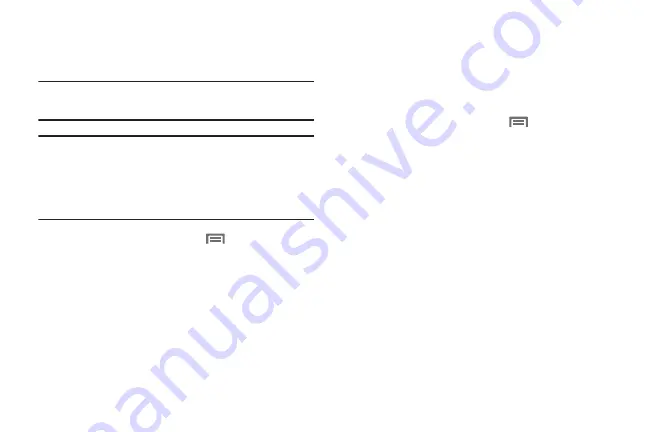
139
Google location services
Enable or disable location services from Google location
services.
Note:
Google location services must be enabled to use some
applications.
Important!
By selecting Google location services, you are
allowing Google’s location service to collect
anonymous location data. Some data may be
stored on your device. Collection may occur even
when n o apps are running.
1.
From the Home screen, touch
Menu
, then select
Settings
➔
Location services
.
2.
Touch
Google location services
to enable or disable
Google location services.
Security
Screen lock
Choose settings for unlocking your phone.
For more information about using the lock and unlock
features, see
1.
From the Home screen, touch
Menu
, then select
Settings
➔
Security
.
2.
Touch
Screen lock
for settings:
• Swipe
: When enabled, you unlock the phone by swiping your
finger across the screen. This is the default screen lock, and
offers no security, but you can set special lock screen options;
• Motion
: When enabled, you unlock the phone by touching and
holding on the screen and tilting the phone forward. Touch the
option for more information and a demonstration of the motion.
This screen lock offers no security, but you can set special lock
screen options; see
• Face unlock
: When enabled, you unlock the phone by looking
at the screen. This option offers low security, because someone
who looks similar to you could unlock your phone. Touch the
option for more information, and to set up Face unlock.
DRAFT For Internal Use Only
Summary of Contents for I930
Page 8: ......






























