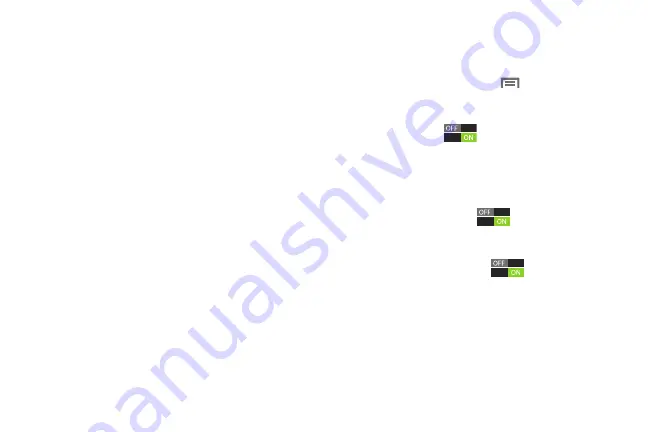
Settings 140
• Face and voice
: When enabled, you unlock the phone by
looking at the screen and speaking. This option offers low
security, because someone who looks and/or sounds similar to
you could unlock your phone. Touch the option for more
information, and to set up Face unlock.
• Pattern
: When enabled, you draw a pattern, which you create,
on the screen to unlock the phone. Touch the option, then
follow the prompts to create or change your screen unlock
pattern.
• PIN
: When enabled, you enter a numeric PIN (Personal
Identification Number), which you create, to unlock the phone.
• Password
: When enabled, you enter an alphanumeric
password, which you create, to unlock the phone.
• None
: Disable all custom screen lock settings, to use the
default swipe unlock screen.
Lock screen options
When the Screen lock is set to Swipe or Motion, set options
for unlocking the screen.
1.
From the Home screen, touch
Menu
, then select
Settings
➔
Security
➔
Lock screen options
.
2.
Configure these options:
• Shortcuts
: Touch
to control display of app shortcuts
at the bottom of the lock screen. Touch
Shortcuts
to choose
shortcuts to display: touch and drag a shortcut to a new
position, or to the trash can to remove it, and touch
+
to select
a new shortcut.
• Information ticker
: Touch
to control display of a
scrolling ticker on the lock screen. Touch
Information ticker
to
choose content to display.
• Camera quick access
: Touch
to enable or disable
quick access to the camera from the lock screen using a
motion gesture. When enabled, touch and hold on the lock
screen, then rotate the device to landscape orientation to
launch the Camera. Touch
Camera quick access
to learn
about this gesture.
DRAFT For Internal Use Only
Summary of Contents for I930
Page 8: ......






























