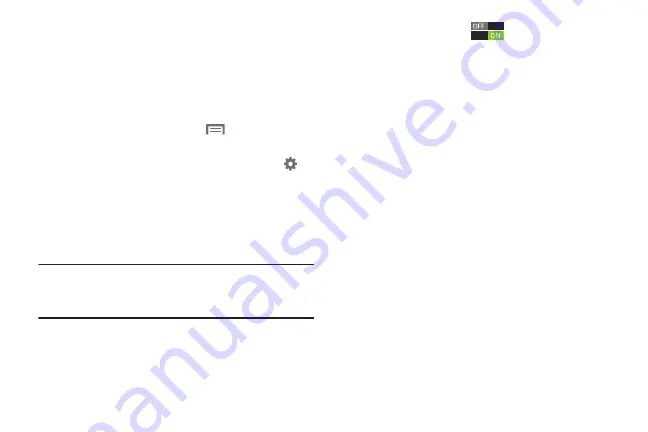
147
Samsung keyboard
Configure Samsung keypad settings. When you enable
Samsung keyboard in Settings, it is available for text entry
when you touch a text field to enter text.
For more information, see
1.
From the Home screen, touch
Menu
, then select
Settings
➔
Language and input
.
2. Samsung keyboard
is enabled by default. Touch
to
configure options:
• Portrait keyboard types
: Choose the default keypad when the
screen is in portrait mode, from Qwerty or 3x4 keyboard
(similar to a phone keypad).
• Input language
: Select languages for the Samsung keyboard.
Tip:
When you have more than one language selected, you can
slide your finger on the space bar while entering text to
switch languages.
• Predictive text
: Touch
to enable predictive text, to
have predictive text suggest words matching your text entries
and optionally, complete common words automatically. Touch
Predictive text
to configure options:
–
Word completion
: When enabled, predictive text automatically
completes words matching your key touches.
–
Word completion point
: Choose the number of letters
predictive text uses to predict words for automatic completion.
–
Spell correction
: Enable for automatic spelling check and
correction.
–
Next word prediction
: When enabled, the system predicts the
next word based on common usage patterns.
–
Auto-append
: When enabled, the most common predicted
word is automatically added to your text.
–
Auto-substitution
: When enabled, predictive text
automatically replaces words you enter with words from the
auto substitution list.
–
Regional correction
: When enabled, predictive text
automatically changes the spelling of words based on norms for
your default language.
DRAFT For Internal Use Only
Summary of Contents for I930
Page 8: ......
















































