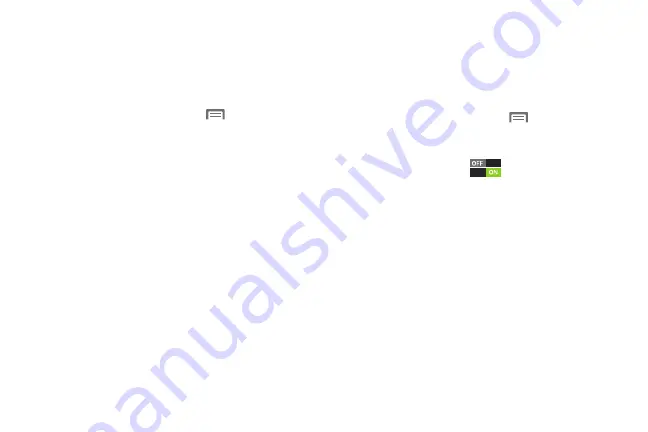
131
LED Indicator
The LED indicator on the front of the phone displays when
the phone is locked, to notify you of status changes and
events. Use LED indicator settings to configure how the LED
functions.
1.
From the Home screen, touch
Menu
, then select
Settings
➔
LED Indicator
.
2.
Select options:
• Charging
: When enabled, the LED glows red when the phone
is connected to a charger and charging, and blinks red when
the phone is connected to a charger and there is a problem
with charging. When enabled, the LED glows green when the
phone is connected to a charger and the battery is fully
charged.
• Low battery
: When enabled, the LED blinks red when battery
power is low and the phone is not connected to charger.
• Missed event
: When enabled, the LED blinks blue for a missed
call, message or other notification.
Motion
You phone recognizes motion, to allow you to navigate and
access features by moving the phone in specific gestures.
For more information about using gestures, see
1.
From the Home screen, touch
Menu
, then select
Settings
➔
Motion
.
2.
Configure settings by touching the setting to display a
checkmark, or touch
beside the setting:
• Motion activation
: Turn On to have your phone recognize
active gestures.
• Direct call
: When On, you can lift the phone to your ear while
viewing a contact to dial the contact’s phone number.
• Smart alert
: When On, the phone will automatically notify you
to missed calls and alerts that occurred while the phone was
stationary.
• Tap to top
: When On, a double tap on the top of the phone
takes you to the top of the list.
• Tilt to zoom
: When enabled, tilting the phone while in Gallery
or Internet causes the screen to zoom in or out.
DRAFT For Internal Use Only
Summary of Contents for I930
Page 8: ......






























