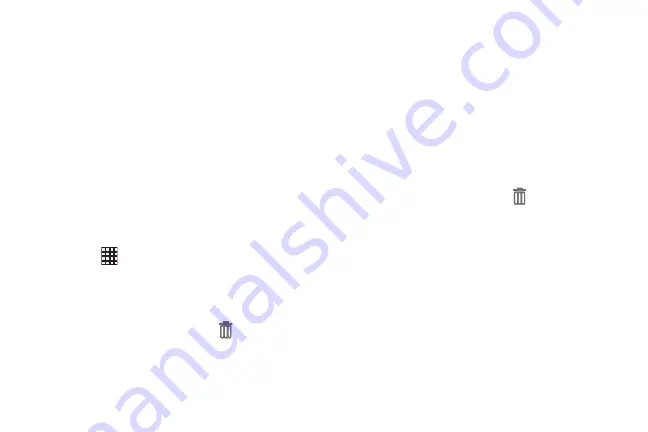
31
Shortcuts
Use App shortcuts for quick access to applications from the
Home screen. Your phone comes with app shortcuts already
placed on the Home screen, and you can add your favorites.
Adding Shortcuts to the Home Screen
Adding shortcuts from the Home screen
1.
Navigate to a Home screen panel, then touch and hold
on the screen to display the
Add to Home
screen
menu.
2.
Touch
Add to Home screen
, then touch
Apps
.
3.
Touch an app, then follow the prompts to configure the
shortcut and add it to the Home screen
Adding Shortcuts from Apps
1.
Navigate to a Home screen panel.
2.
Touch
Apps
.
3.
Touch and hold on an app until it appears on the Home
screen.
Removing Shortcuts
Touch and hold the shortcut until
Remove
appears,
then drag the shortcut to the Remove icon.
Folders
Place folders on the Home screen to organize items.
Adding Folders
1.
Navigate to a Home screen panel, then touch and hold
on the screen to display the
Home
screen
menu
2.
Select
Add to Home screen
, then touch
Folder
.
3.
The folder displays on the Home screen. Touch the
folder to name it.
Removing Folders
Touch and hold the folder until
Remove
appears,
then drag the folder to the Remove icon.
DRAFT For Internal Use Only
Summary of Contents for I930
Page 8: ......
















































