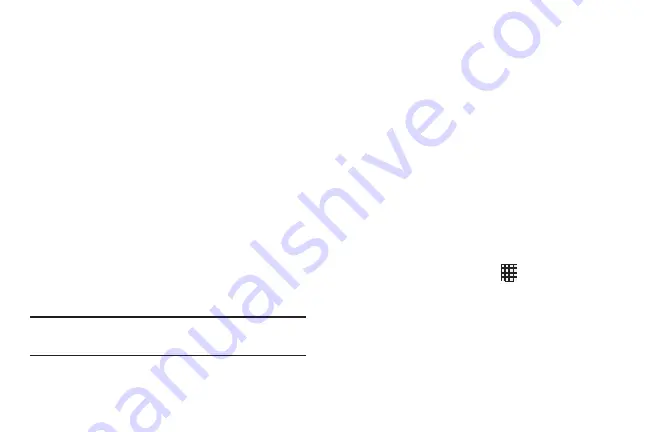
Understanding Your Phone 32
Wallpaper
Choose a picture to display in the background of the Home
screen. You can choose from pre-loaded wallpaper images,
or select a picture you’ve taken with the Camera or
downloaded.
1.
From the Home screen, touch and hold on the screen
to display the
Home
screen
menu, then select
Home
screen
,
Lock screen
, or
Home and lock screen
.
2.
Choose a source:
• Gallery
: Choose a picture stored on your phone or on an
optional installed memory card. Touch a picture to select it,
then use the crop tool to resize the picture, if desired. Touch
Done
to set the picture as wallpaper.
• Live wallpapers
: Choose from pre-loaded interactive moving
wallpapers. Touch a wallpaper, then touch
Set wallpaper
.
• Wallpaper
: Choose from pre-loaded wallpaper images. Touch
a wallpaper, then touch
Set wallpaper
.
Note:
You can also set Wallpaper in Settings. For more
information, see
Apps
Apps holds all applications installed on your phone.
Applications that you download and install are also added to
Apps.
The Apps screen is like the Home screen, it consists of
panels that extend beyond the display width to provide more
space. Slide your finger horizontally across the screen to
scroll to the left or right side panels. As you scroll, the
indicator at the bottom of the display shows your current
position.
For more information about applications, see
You can place shortcuts to apps on the Home screen, for
quick access to the app. For more information, see
1.
From the Home screen, touch
Apps
.
2.
Slide your finger left or right to scroll the Apps screens.
3.
Touch an icon to launch the application.
DRAFT For Internal Use Only
Summary of Contents for I930
Page 8: ......






























