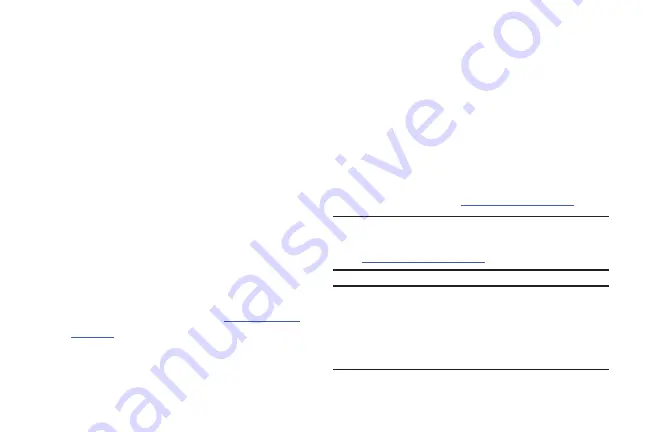
Connections 108
Connecting to a Computer
Connect your device to a computer to transfer data between
your device and the computer. Use the USB cable that comes
with your device, or use one of the pre-loaded apps on your
device to connect wirelessly.
Transferring Data
Connect your device to a computer, via USB cable, to transfer
data as a Media device using MTP (Media Transfer Protocol),
or as a Camera using PTP (Photo Transfer Protocol).
1.
Attach your phone to the computer with a USB data
cable. Your phone recognizes the connection as the
last connection method you used, and displays a
connection
alert in the Status bar and Notifications.
2.
From the Home screen, sweep your finger downward
to display Notifications, then touch the alert.
3.
Select a connection method:
• Media device (MTP)
: Transfer media files with Windows, or
using Android file transfer on a Mac (see
• Camera (PTP)
: Transfer photos using camera software, and
transfer files to computers that do not support MTP.
4.
On your computer, choose a method for accessing your
device. Available options depend on the programs
installed on your computer.
5.
Transfer files to the memory card. When finished, you
can disconnect the USB cable.
Kies air
Manage content saved on your device via your desktop or
mobile browser using Wi-Fi technology. The pre-loaded Kies
air app connects via Wi-Fi to the Kies application, which you
can install on your computer.
For more information, visit:
www. samsung.com/us/kies
Note:
To sync your device to a PC, it is highly recommended
that you install Samsung Kies, which is available at
(for Windows/Mac).
Note:
If you are a Windows XP user, ensure that you have
Windows XP Service Pack 3 or higher installed on your
computer. Also, ensure that you have Samsung Kies 2.0
or Windows Media Player 10 or higher installed on your
computer.
DRAFT For Internal Use Only
Summary of Contents for I930
Page 8: ......






























