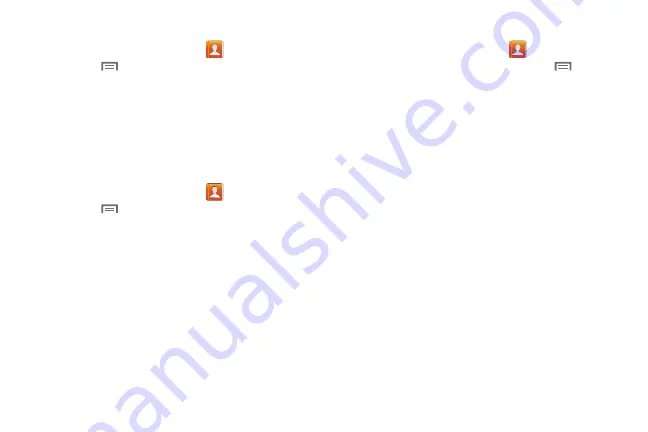
41
Choosing Contacts to Display
1.
From the Home screen, touch
Contacts
.
2.
Touch
Menu
, then touch
Contacts to display
:
•
Choose
All contacts
to show all contacts.
•
Choose an account to only display contacts from that account.
•
Touch
Phone
to show only show contacts saved to the phone.
•
Choose
Customized list
to select contact types for each
account, or the phone.
Contacts Settings
1.
From the Home screen, touch
Contacts
.
2.
Touch
Menu
, then touch
Settings
:
•
Select
Only contacts with phones
to show contacts with at
least one stored phone number.
•
Touch
List by
to sort contacts by first or last name.
•
Touch
Display contacts by
to list contacts by first or last name.
•
Touch
Send contact
to set your preference for transferring
contacts by Bluetooth contacts. For more information about
sending contacts, see
Other Contacts Options
1.
From the Home screen, touch
Contacts
.
2.
Touch a contact to display it, then touch
Menu
:
• History
: View calls and messages to and from this contact.
• Edit
: Modify contact information. For more information, see
• Delete
: Erase the contact record.
• Join contact/Separate contact
: Manage multiple contacts as
one. For information, see
• Mark as default
: Set a default phone number or other field
(such as IM or email address). Defaults are the contact method
used when creating a message or calling a contact. You can
also set a default by touching and holding on a contact field.
• Share namecard via
: Send the namecard. For information,
• Add to reject list
: Mark the contact so that calls or messages
from the contact are rejected automatically. To remove a
contact form the reject list, touch and hold on the contact in the
main contacts screen, then choose
Remove from reject list
.
• Print namecard
: Print the namecard via Bluetooth to a
compatible Samsung Bluetooth-enabled printer.
DRAFT For Internal Use Only
Summary of Contents for I930
Page 8: ......






























