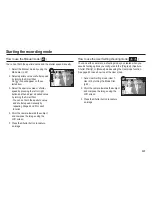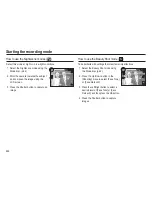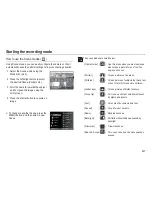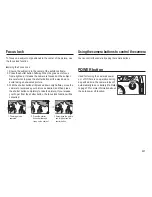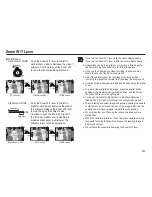025
How to use the Manual mode ( )
You can set both the aperture value and the shutter speed manually.
1. Select the Manual mode by using the
Mode dial. (p.22)
2. Select aperture value or shutter speed
by turning the Smart Dial.
An " " icon will appear on the se-
lected item.
3. Select the aperture value or shutter
speed by pressing the left or right
button and then adjust a desired value
by turning the Smart Dial.
- You can set both the aperture value
and shutter speed manually by
repeating Steps 2 and 3 for each
function.
4. Point the camera towards the subject
and compose the image using the
LCD screen.
5. Press the Shutter button to capture
an image.
Starting the recording mode
How to use the User Setting shooting mode (
)
You can set the camera to a shooting mode you created when you
saved shooting options you con
fi
gured in the [Program], [Aperture.
Shutter Priority], or [Manual] modes using the User mode function.
See page 63 to see how to set the User mode.
1. Set a User Setting mode (User 1,
User 2) by turning the Mode Dial.
(p.22)
2. Point the camera towards the subject
and compose the image using the
LCD screen.
3. Press the Shutter button to capture
an image.