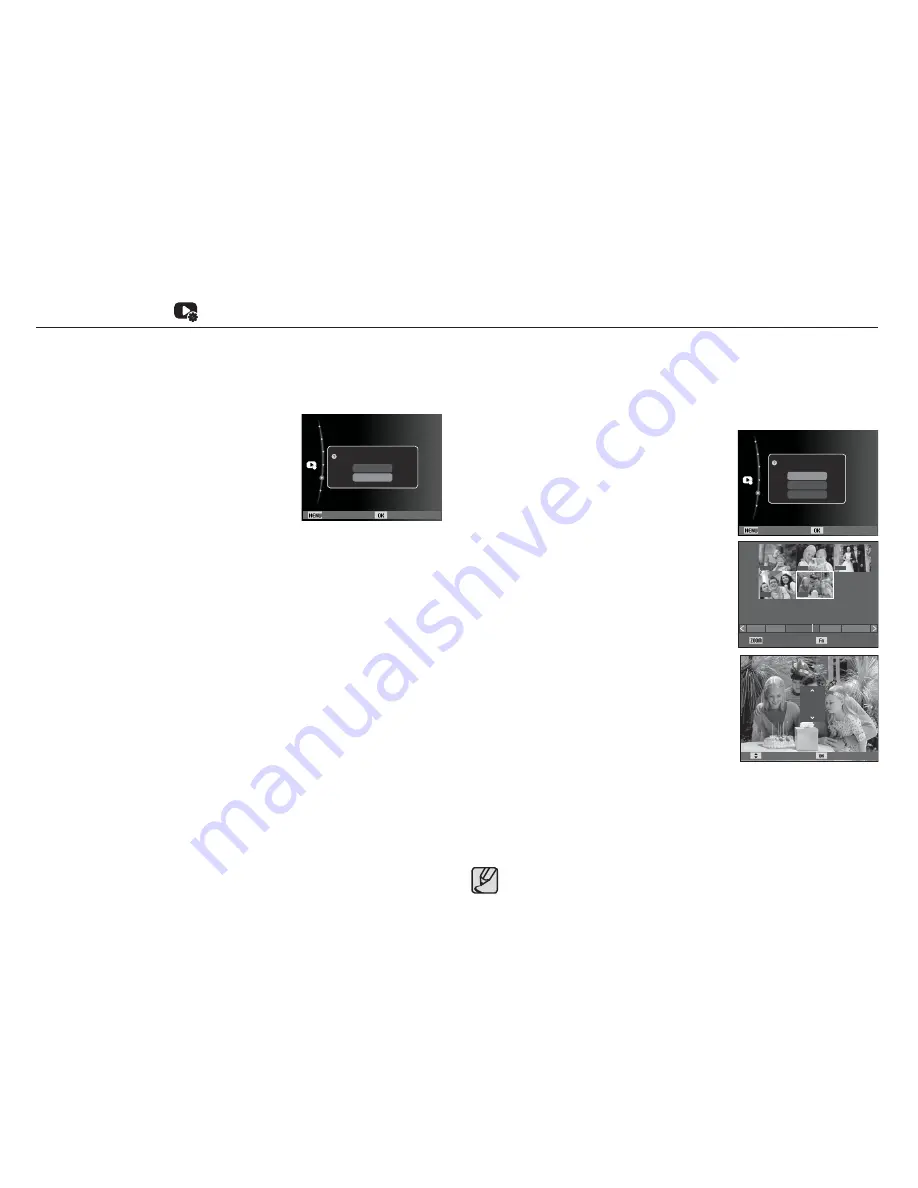
095
Index
Images (except for movie clips and voice files) are printed as index
type.
1. Press the Up / Down button, select the
[DPOF] menu tab, and then press the
Right button.
2. Select the [Index] menu, and then press
the Right button again. The sub-menu
appears.
3. Select [Yes] or [No] by pressing the Up / Down button.
If [Yes] is selected : The image are printed in index format.
If [No] is selected : Cancel the index print setting.
4. Press the OK button to confirm the setting.
File Options (
)
Print size
You can specify the print size when printing images stored on the
memory card. The [Size] menu is available only for DPOF 1.1
compatible printers.
1. Press the Up / Down button, select the
[DPOF] menu tab, and then press the
Right button.
2. Select the [Size] menu, and then press
the Right button again. The Sub-menu
appears.
3. Select a desired sub-menu by pressing
the Up / Down button, and then pressing
the OK button.
[Select] : The selection window appears.
Lets you choose the print size
of images to be printed.
- Up / Down / Left / Right : Select an image.
- Zoom W/T Lever :
Change the print size. The size appears
on the thumbnail.
- Fn button : Press to save the sizes you
chose.The menu will disappear.
[All] : Change print size of all saved images.
- Up / Down button : Select a print size. The size appears on the
LCD screen.
- OK button : Press to confirm the size you chose.
[Reset] : Cancel all of the print size settings.
Ä
DPOF [Size] secondary menu : Cancel, 3X5, 4X6, 5X7, 8X10
Depending on the manufacturer and printer model, cancelling the
printing may take a little longer for the printer to process.
Size Set
3X5
Cancel
Cancel
Cancel
Cancel
Cancel
1
3
12
11
5
Size Set
Back Set
Protect
Face List Edit
Voice memo
:Off
DPOF
Delete
Copy to Card
Setting Index?
Yes
No
Back Set
Protect
Face List Edit
Voice memo
:Off
DPOF
Delete
Copy to Card
Select Image
Select
All
Reset
















































