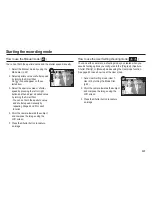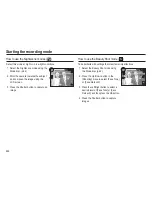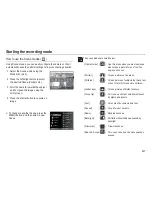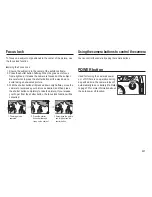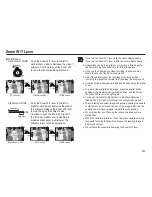023
Starting the recording mode
In Smart Auto mode, the camera automatically chooses the appropriate
camera settings based on the type of scene (Night, Land-scape, etc.) it
detects. Use Smart Auto mode if you are unfamiliar with the camera’s
settings and functions. Note that you can still manually con
fi
gure all
functions except the aperture value and shutter speed.
1. Select Smart Auto mode using the
Mode dial. (p.22)
2. Point the camera towards the subject
and compose the image using the LCD
screen.
3. Press the Shutter button to capture an
image.
How to use the Smart Auto mode ( )
If the camera does not recognize a proper scene mode, it uses
the default settings.
Even if it detects a face, the camera may not select a portrait
mode depending on the subject’s position or lighting.
The camera may not select the correct scene depending on
shooting conditions, such as camera shake, lighting, and distance
to the subject.
The camera recognizes [Night] mode scenes only when the
fl
ash
is set to off. The camera implements [Tripod] mode after checking
the shooting conditions for a period of time.
Despite being on a tripod, the camera may not select a [Tripod]
mode depending on the subject’s movement.
The camera recognizes scenes under the following conditions;
[Landscape] ( ) : When shooting outdoor scenes
[White] (
) : When shooting a white background
[Nights] (
) : When shooting nighttime scenes
[Night Portrait]
(
) : When shooting portraits or people in a
dark outdoor place
[Backlight] (
) : When shooting backlit scenery without a
portrait
[Backlight Portrait] (
) : When shooting a backlit portrait
[Portrait] (
) : When shooting a portrait
[Macro] (
) : When shooting close-ups
[Macro Text]
(
) : When shooting text close up
[Tripod] (
) : When shooting a subject that doesn’t
move when the camera is mounted on a
tripod (available only when the camera
recognizes it as nighttime)
[Action] (
) : When shooting a subject making
frequent movements
[Sunset] (
) : When shooting a sunset
[Blue Sky]
(
) : When shooting blue sky