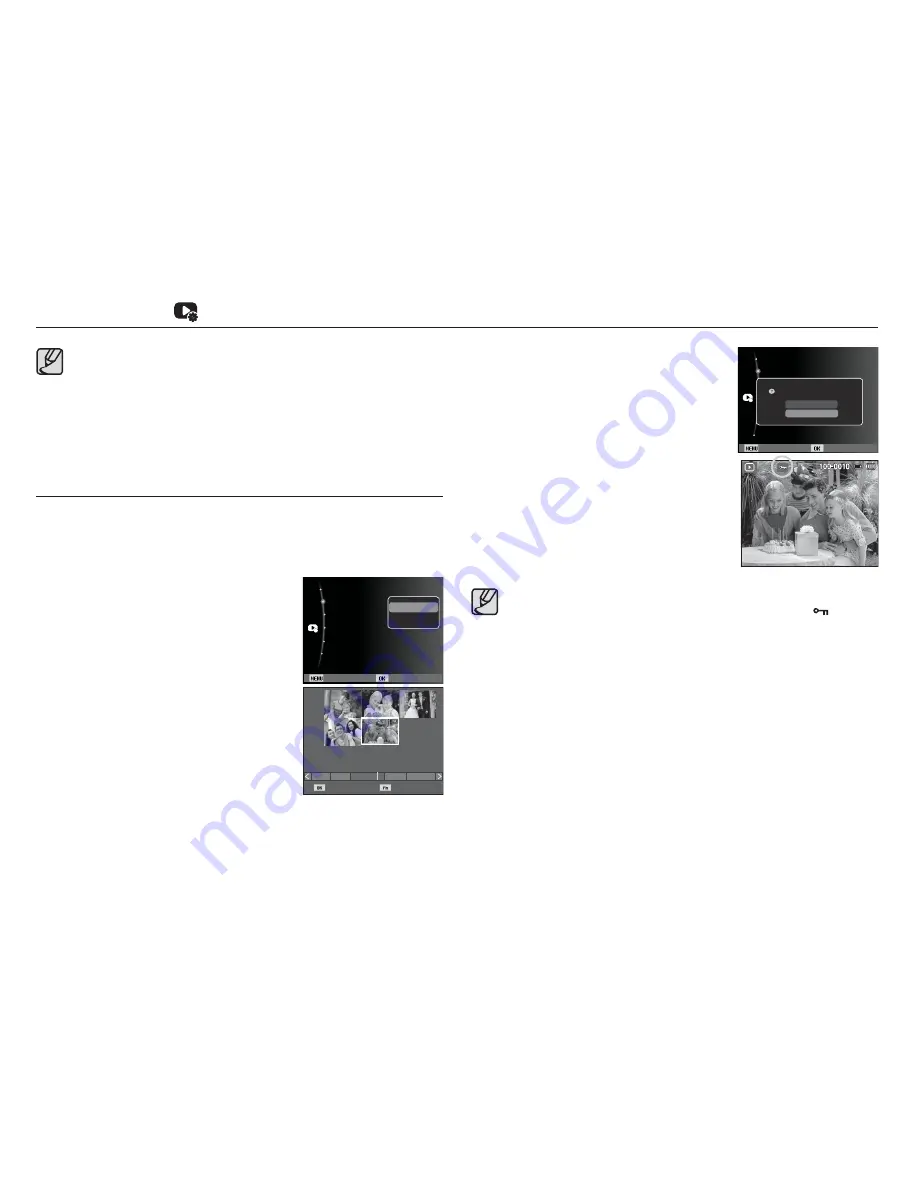
092
The Delete function deletes unprotected images premanently.
Before you run the Delete function, store all important shots
on a computer. The Startup image is stored in the camera’s
internal memory (i.e., not on the memory card). When you run
the Delete function, the camera will not delete it, even if you
delete all the files in the memory.
Protecting images
Use this function to protect specific shots from being accidentally
erased (Lock) and unprotect images that you have previously protected
(Unlock).
1. Press the Up / Down button and select
the [Protect] menu tab. And then press
the Right button.
2. Press the Up/Down button to select a
desired sub-menu, and then press the
OK button.
If you chose [Select], a thumbnail
screen appears.
- Use Up/Down/Left/Right to select an
image.
- Press the OK button to protect an
image or remove protection from an
image. When you protect an image, a
key appears on the image. When you
unprotect, the key is removed.
- Press the Fn button to save your
changes.
File Options (
)
If you chose [All], the Protect All window
appears. Select [Lock] to protect all
images. Select [Unlock] to remove
protection from all images. Press OK to
complete the process.
- If you protect an image, the protect icon
is displayed on the LCD screen. (An
unprotected image has no indicator)
- Locked images are protected from the
delete function or [Delete] function, but
are NOT protected from the [Format]
function.
You can apply image protecion in playback mode by selecting an
image, and then pressing the image protection button. ( )
Select Set
1
3
12
11
5
Back Set
Protect
Face List Edit :Edit
Ranking
Recycle Bin
:Off
Voice memo
:Off
Delete
DPOF
Copy to Card
Protect All?
Lock
Unlock
Back Set
Protect
Face List Edit
Voice memo
:Off
DPOF
Delete
Copy to Card
Select
All






























